Deleting members from a device user role, Deleting a device user role – Xerox WorkCentre 6515DNI User Manual
Page 284
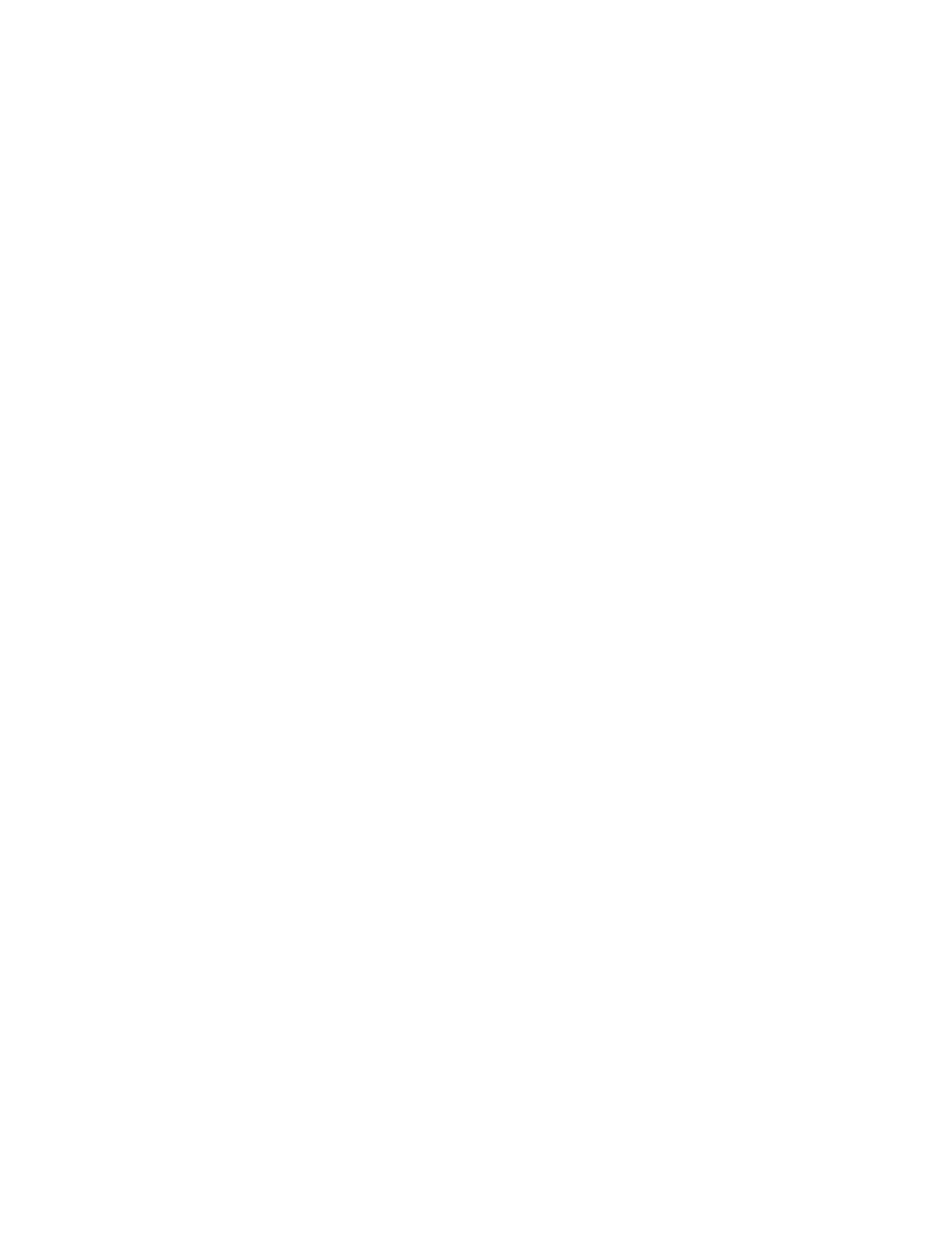
System Administrator Functions
284
Xerox
®
WorkCentre
®
6515 Color Multifunction Printer
User Guide
Deleting Members from a Device User Role
1.
At your computer, open a Web browser. In the address field, type the IP address of the printer, then
press
Enter or Return.
Note:
If you do not know the IP address for your printer, refer to
Finding the IP Address of Your
Printer
on page 33.
2.
In the Embedded Web Server, log in as a system administrator. For details, refer to
Logging In as
the Administrator
on page 265.
3.
Click Permissions.
4.
Click Roles.
5.
Select Device User Roles.
6.
In the Device User Roles area, select a role, then click Members.
7.
Select the user that you want to remove from the Device User Role.
8.
Click OK.
Note:
Deleting a user from a custom role adds the user to the Basic User role.
Deleting a Device User Role
1.
At your computer, open a Web browser. In the address field, type the IP address of the printer, then
press
Enter or Return.
Note:
If you do not know the IP address for your printer, refer to
Finding the IP Address of Your
Printer
on page 33.
2.
In the Embedded Web Server, log in as a system administrator. For details, refer to
Logging In as
the Administrator
on page 265.
3.
Click Permissions.
4.
Click Roles.
5.
Select Device User Roles.
6.
In the Device User Roles area, select a role, then click Edit.
7.
At the bottom of the Edit Role page, click Delete.
8.
To confirm, click Delete.
Notes:
•
Members deleted from a Custom Permissions role are added automatically to the Basic Printing
User role.
•
You cannot delete the Basic User role.