Configuring postscript® memory, Setting policies for allowed print job types, Configuring postscript – Xerox WorkCentre 6515DNI User Manual
Page 255
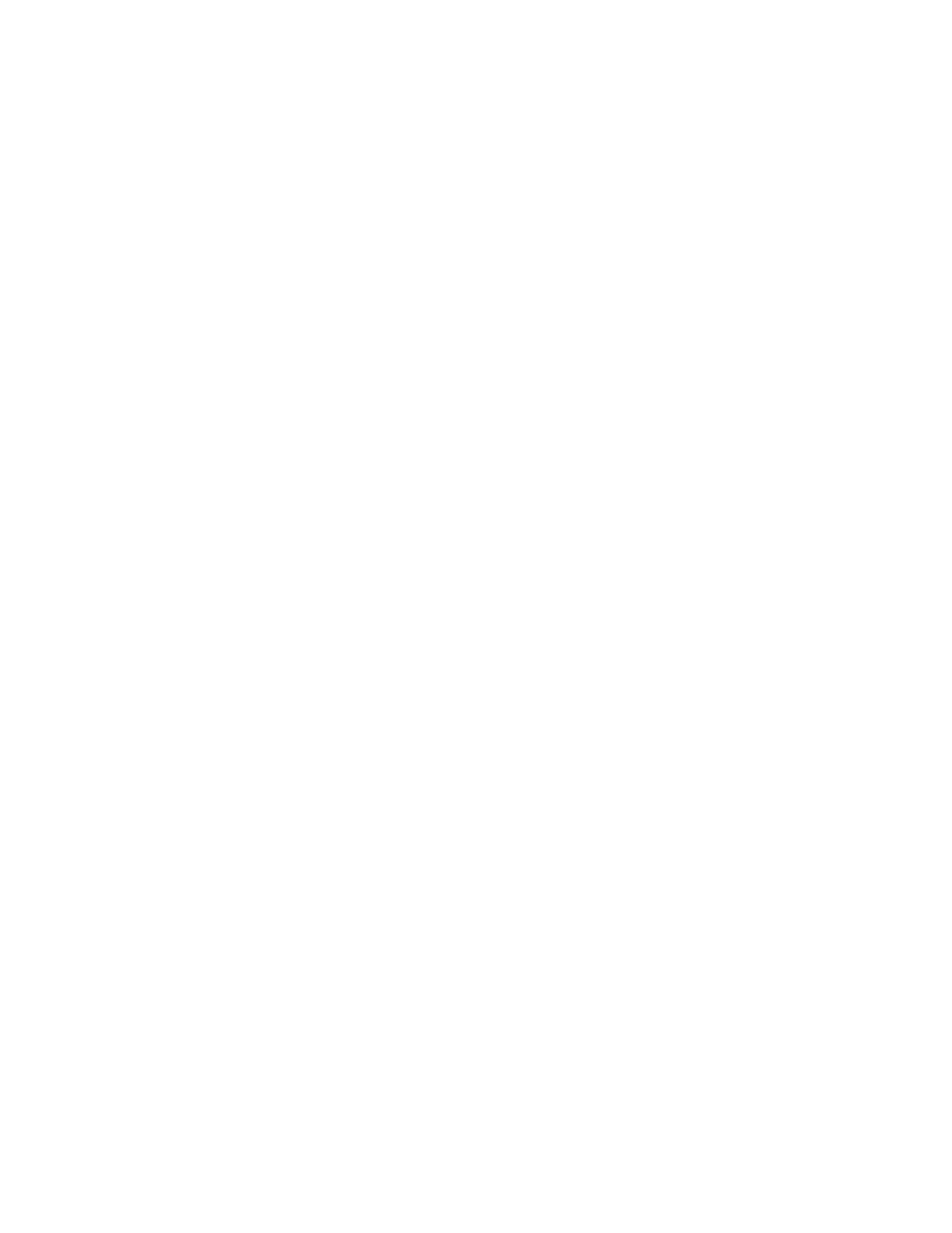
System Administrator Functions
Xerox
®
WorkCentre
®
6515 Color Multifunction Printer 255
User Guide
Configuring PostScript
®
Memory
1.
At your computer, open a Web browser. In the address field, type the IP address of the printer, then
press
Enter or Return.
Note:
If you do not know the IP address for your printer, refer to
Finding the IP Address of Your
Printer
on page 33.
2.
In the Embedded Web Server, log in as a system administrator. For details, refer to
Logging In as
the Administrator
on page 265.
3.
Click System > Defaults and Policies.
4.
For Printer Settings, click Memory Settings.
5.
To specify the amount of memory allowed for PostScript
®
data, for PostScript Memory, type a
number, in kilobytes.
Note:
The system requires that the number is a multiple of 256.
6.
Click OK.
7.
Click Restart Now.
Setting Policies for Allowed Print Job Types
1.
At your computer, open a Web browser. In the address field, type the IP address of the printer, then
press
Enter or Return.
Note:
If you do not know the IP address for your printer, refer to
Finding the IP Address of Your
Printer
on page 33.
2.
In the Embedded Web Server, log in as a system administrator. For details, refer to
Logging In as
the Administrator
on page 265.
3.
Click System > Defaults and Policies.
4.
For Printer Settings, click Allowed Print Job Types.
5.
Select an option:
−
Personal, Secure, and Saved Only: This option limits the job types allowed.
−
All Jobs: This option allows any job type.
6.
Click OK.
7.
Click Restart Now.