Sending a cover sheet with a fax, Adding a predefined comment – Xerox WorkCentre 6515DNI User Manual
Page 149
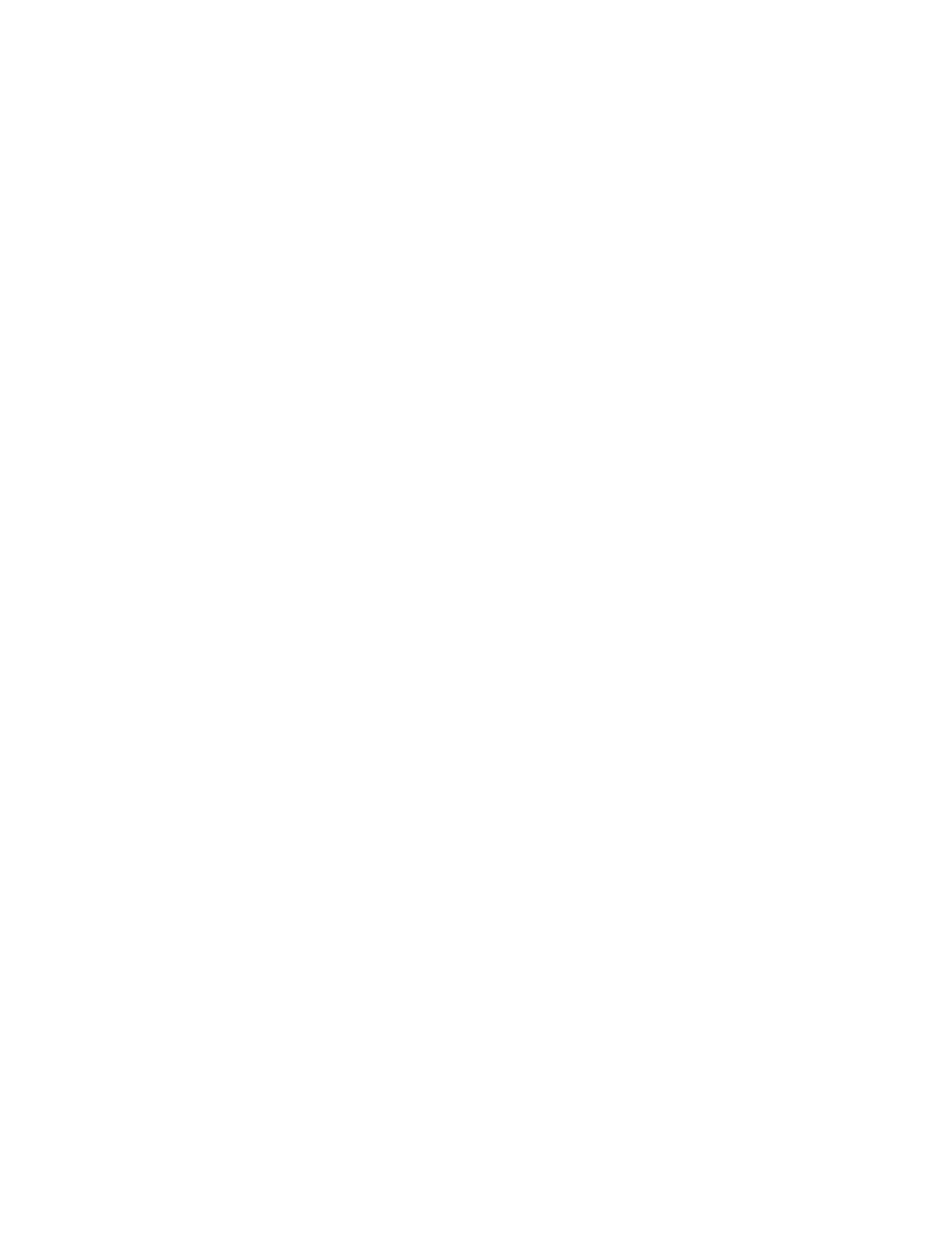
Faxing
Xerox
®
WorkCentre
®
6515 Color Multifunction Printer 149
User Guide
Sending a Cover Sheet with a Fax
You can send a cover sheet with your fax. The cover sheet lists recipient information from the fax
address book, and sender information from the Company Name Fax Line setting.
To send a cover sheet with a fax:
1.
At the printer control panel, press the Home button, then touch Fax.
2.
Add fax recipient names and adjust fax settings, as needed. For details, refer to
Sending a Fax from
the Printer
on page 146.
3.
Touch Cover Sheet.
4.
On the Cover Sheet screen, touch Add Cover Sheet.
5.
To add predefined comments in the For or To fields on a cover sheet, touch Blank Comment.
A list of predefined comments appears.
Note:
Use a predefined comment, or create another comment. For details, refer to
Adding
Predefined Comments
on page 149.
6.
Select a comment, then touch OK.
7.
Touch Send.
8.
If you are scanning from the document glass, when prompted, to finish, touch Done, or to scan
another page, touch
Add Page.
Note:
If you are scanning a document from the automatic document feeder, a prompt does not
appear.
9.
To return to the Home screen, press the Home button.
Adding a Predefined Comment
1.
At the printer control panel, press the Home button.
2.
Touch Device > Apps > Fax.
3.
To enter a predefined comment:
a.
Touch Cover Sheet Comments.
A list of saved comments appears.
b.
Select a Not in Use comment.
c.
Use the touch screen keypad to enter your comment.
d.
To save your comment, touch OK.
4.
To return to the Home screen, press the Home button.