Xerox WorkCentre 6515DNI User Manual
Page 238
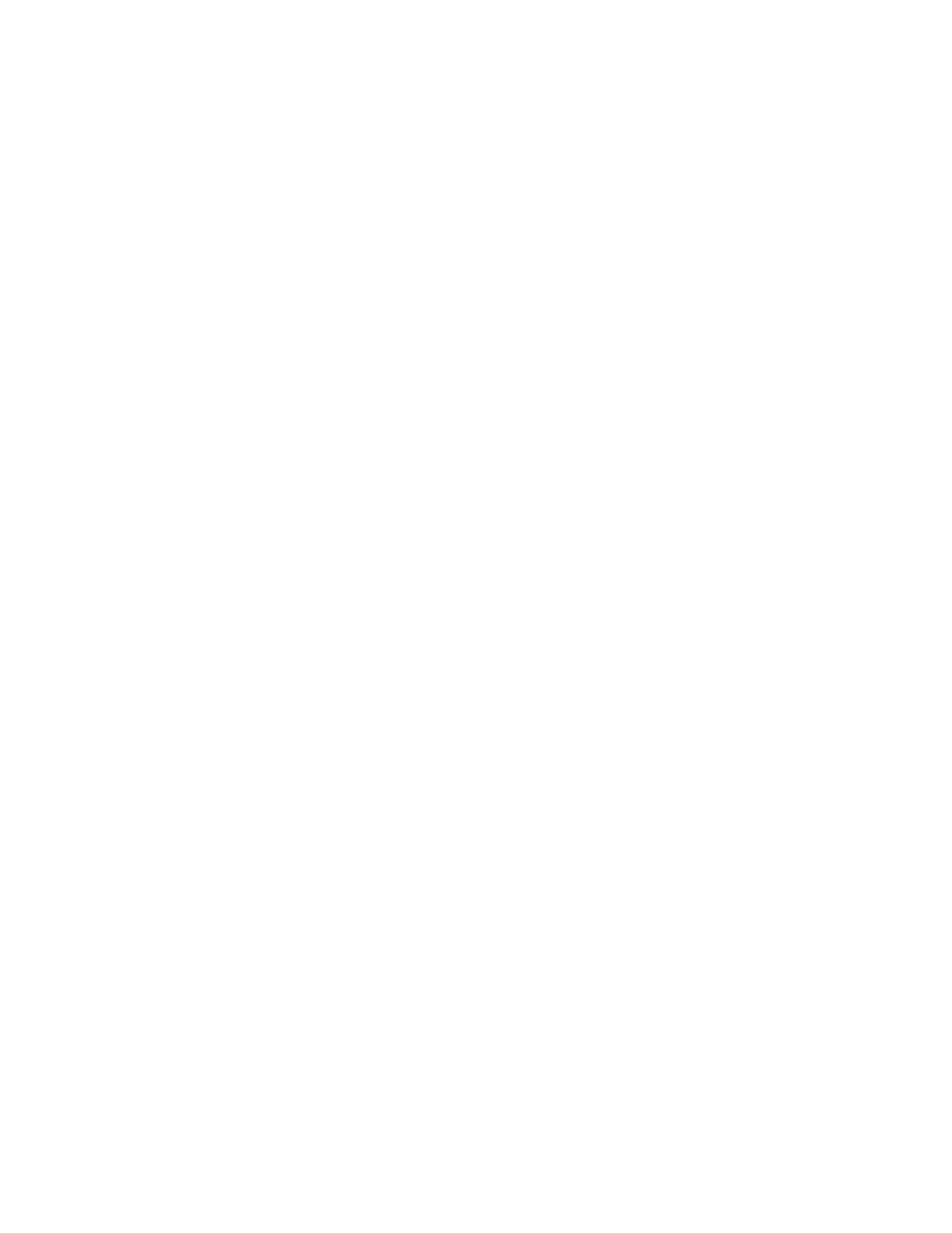
System Administrator Functions
238
Xerox
®
WorkCentre
®
6515 Color Multifunction Printer
User Guide
Configuring Tray Settings Using the Embedded Web Server
When the bypass tray is set to Fully Adjustable mode, you can change paper settings each time you load
the tray. When paper is loaded into the bypass tray, the control panel prompts you to set the paper size,
type, and color.
When other trays are set to Fully Adjustable mode, open the selected tray and load the desired paper.
When you close the tray, the control panel prompts you to set the paper size, type, and color.
When any paper tray is set to Dedicated mode, only load the size, type, and color of paper specified for
the tray. If you move the guides, or load a different paper, change the size, type, and color of paper
settings at the control panel.
The Tray Priority feature determines the order in which the printer selects the tray for a print job when
you have not specified one. Tray Priority also determines how the printer selects another tray when a
paper tray runs out in the middle of a job. Priority 1 indicates that the tray is set to the highest priority.
To configure the tray settings:
1.
At your computer, open a Web browser. In the address field, type the IP address of the printer, then
press
Enter or Return.
Note:
If you do not know the IP address for your printer, refer to
Finding the IP Address of Your
Printer
on page 33.
2.
In the Embedded Web Server, click Home.
3.
In the Trays area, click the desired tray.
4.
To configure the tray mode, click Tray Mode.
−
To configure the printer control panel to prompt you for the paper settings each time the paper
tray is loaded, click
Fully Adjustable.
−
To configure the tray to use a specific paper, click Dedicated, then specify the paper size, type,
and color.
5.
To configure the printer to select the appropriate paper tray for the print job, click the toggle button
for
Auto Select. If the required paper size is not available, the printer prompts you to load the
correct paper size and type for the job.
Note:
A check mark on the toggle button indicates that the setting is enabled.
6.
To determine the order in which the printer selects the tray for a print job, click Priority, then select
the tray priority.
7.
To save the tray settings, click OK.