Xerox WorkCentre 6515DNI User Manual
Page 158
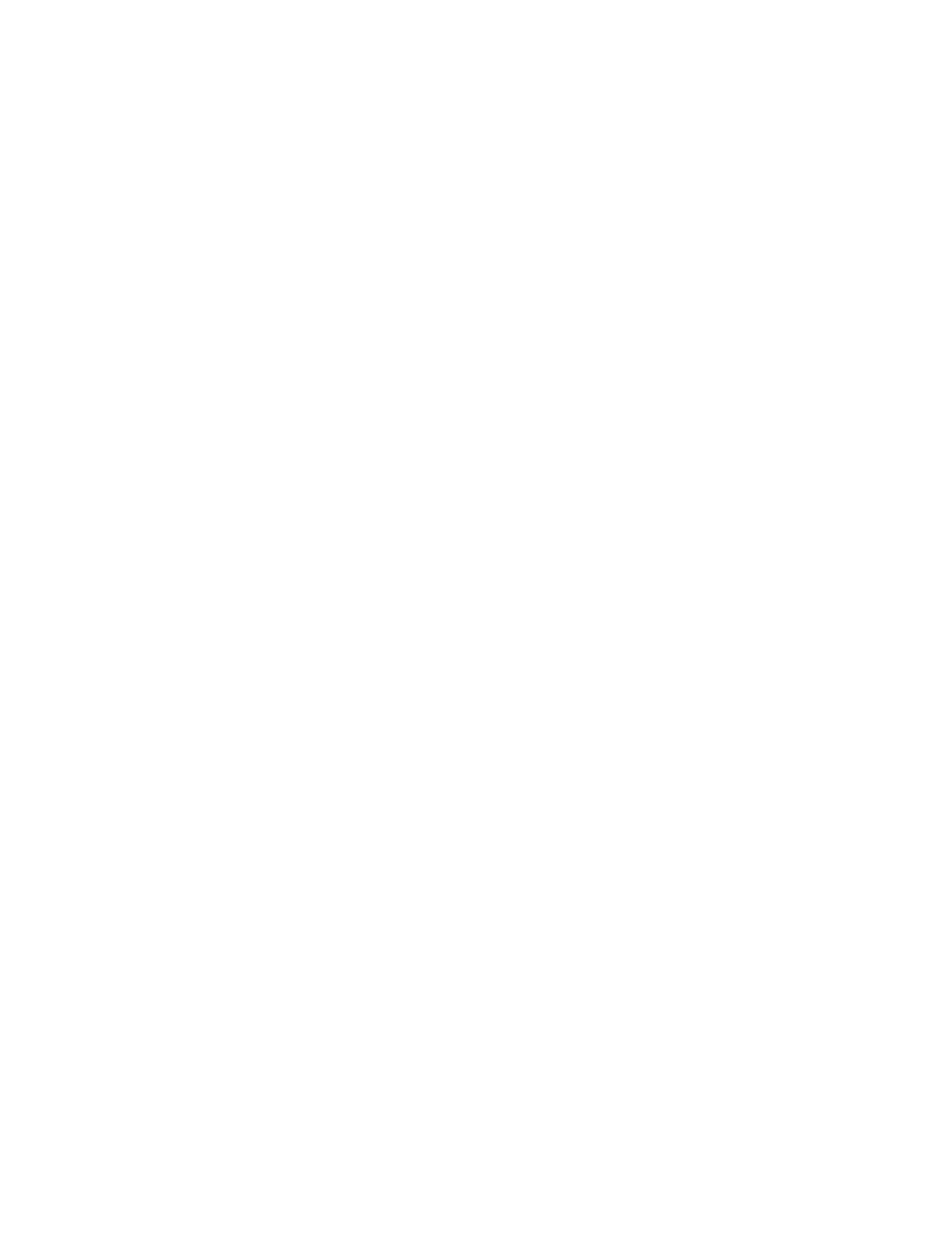
Faxing
158
Xerox
®
WorkCentre
®
6515 Color Multifunction Printer
User Guide
Adding or Editing Fax Contacts in the Address Book in the Embedded
Web Server
To add contacts:
1.
At your computer, open a Web browser. In the address field, type the IP address of the printer, then
press
Enter or Return.
2.
In the Embedded Web Server, click Address Book.
3.
Click Add Contact.
4.
To enter a name, click the First Name, Last Name, or Company field, then enter the details.
5.
To add an email address, in the Email field, enter an email address.
6.
To add a fax number, for Fax, click the plus icon (+), then enter a number.
7.
To save the contact, click OK.
To edit contacts:
1.
At your computer, open a Web browser. In the address field, type the IP address of the printer, then
press
Enter or Return.
2.
In the Embedded Web Server, click Address Book.
3.
From the Address Book, select a contact.
4.
To edit contact information, perform the following steps.
a.
Click the contact name or contact information, then edit as needed.
b.
To clear contact information, for the specific contact information, click the Trash icon.
c.
To save the changes, click OK.
5.
To remove the selected contact from the Address Book, click Delete. At the prompt, click Delete.