Editing the address book – Xerox WorkCentre 6515DNI User Manual
Page 156
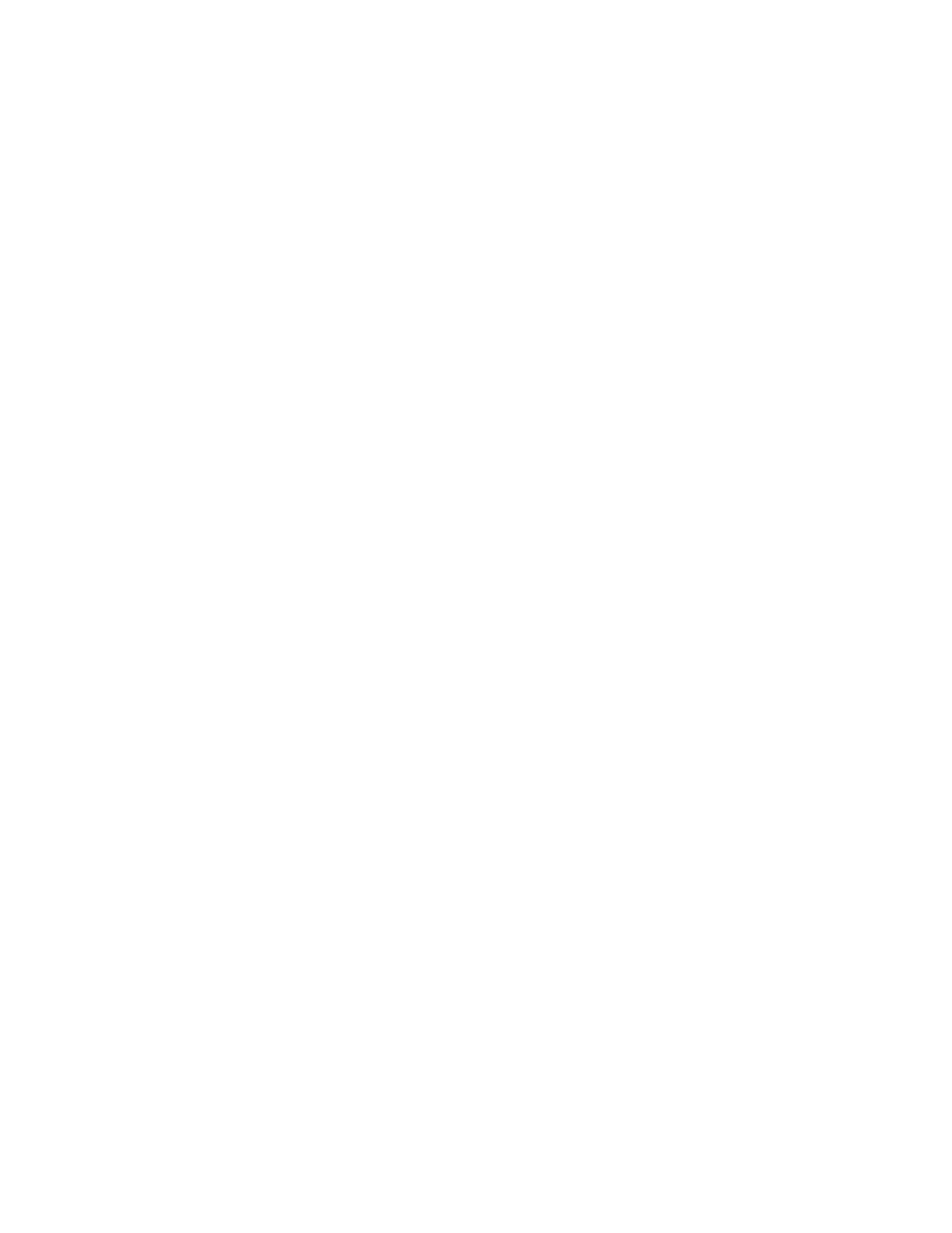
Faxing
156
Xerox
®
WorkCentre
®
6515 Color Multifunction Printer
User Guide
Editing the Address Book
This section includes:
•
Adding or Editing Fax Contacts in the Address Book at the Control Panel .............................................. 156
•
Adding or Editing Groups in the Address Book at the Control Panel .......................................................... 157
•
Adding or Editing Fax Contacts in the Address Book in the Embedded Web Server ............................ 158
•
Adding or Editing Groups in the Address Book in the Embedded Web Server ........................................ 159
•
Managing Favorites ...................................................................................................................................................... 160
You can create and save contact information for individual contacts or groups. You can manage address
book contacts at the control panel, or in the Embedded Web Server.
Adding or Editing Fax Contacts in the Address Book at the Control Panel
To add contacts:
1.
At the printer control panel, press the Home button.
2.
Touch Address Book.
3.
Touch the plus icon (+), then select Add Contact.
4.
To enter a name, touch the Enter First Name, Enter Last Name, or Enter Company field, then to
move to the next field, touch
Next. When finished, touch Enter.
5.
To add a fax number, touch Add Fax, enter a fax number, then touch OK.
6.
To save the contact, touch OK.
7.
To return to the Home screen, press the Home button.
To edit contacts:
1.
At the printer control panel, press the Home button.
2.
Touch Address Book.
3.
From the Address Book, touch a contact name, then touch Edit.
4.
To change contact information, touch the information that you want to update, edit as needed,
then touch
OK.
5.
To save your contact changes, touch OK.
6.
To return to the Home screen, press the Home button.