Scaling, Lightness, Contrast – Xerox WorkCentre 6515DNI User Manual
Page 113: Printing mirror images
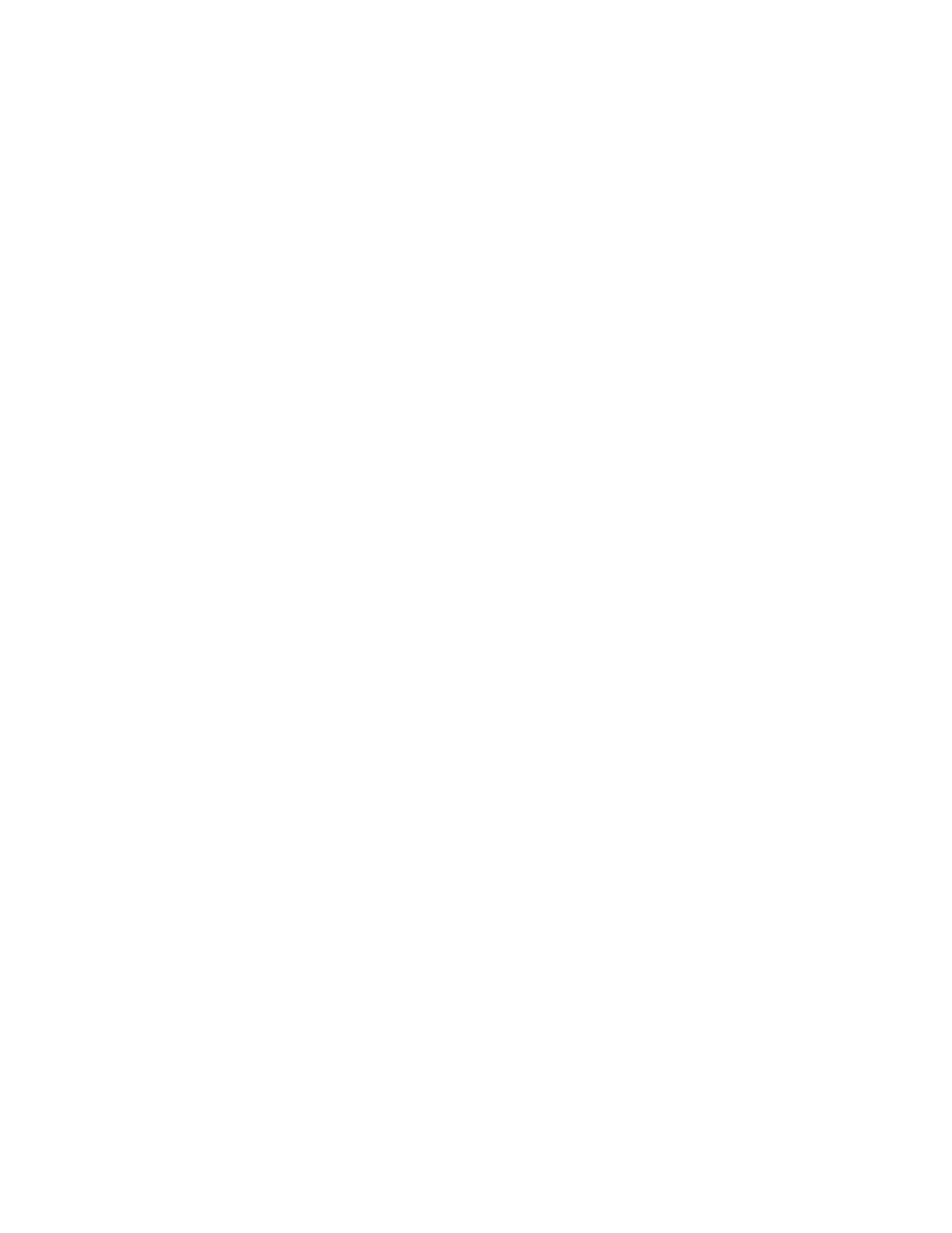
Printing
Xerox
®
WorkCentre
®
6515 Color Multifunction Printer 113
User Guide
Scaling
Scaling reduces or enlarges the original document to match the selected output paper size. In Windows,
the Scale Options are located in the print driver on the Printing Options tab in the Paper field.
To access Scaling Options, to the right of the Paper field, click the arrow, then select
Other Size >
Advanced Paper Size.
•
Automatically Scale scales the document to fit the selected Output Paper Size. The scaling amount
appears in the percentage box below the sample image.
•
No Scaling does not change the size of the page image printed on the output paper, and 100%
appears in the percentage box. If the original size is larger than the output size, the page image is
cropped. If the original size is smaller than the output size, extra space appears around the page
image.
•
Manually Scale scales the document by the amount entered in the percentage box below the
preview image.
Lightness
The Lightness feature allows you to adjust the overall lightness or darkness of the text and images in
your printed job.
1.
To adjust the lightness, on the Image Options tab, move the slider to the right to lighten or to the
left to darken your print job.
2.
Click OK or Apply.
Contrast
You can use the Contrast feature to adjust the variation between light and dark areas of the print job.
1.
To adjust the contrast, move the slider to the right to reduce the contrast or to the left to increase
the contrast.
2.
Click OK or Apply.
Printing Mirror Images
If the PostScript driver is installed, you can print pages as a mirror image. Images mirror left to right
when printed.