Modifying the default fax settings, Configuring fax app settings at the control panel – Xerox WorkCentre 6515DNI User Manual
Page 164
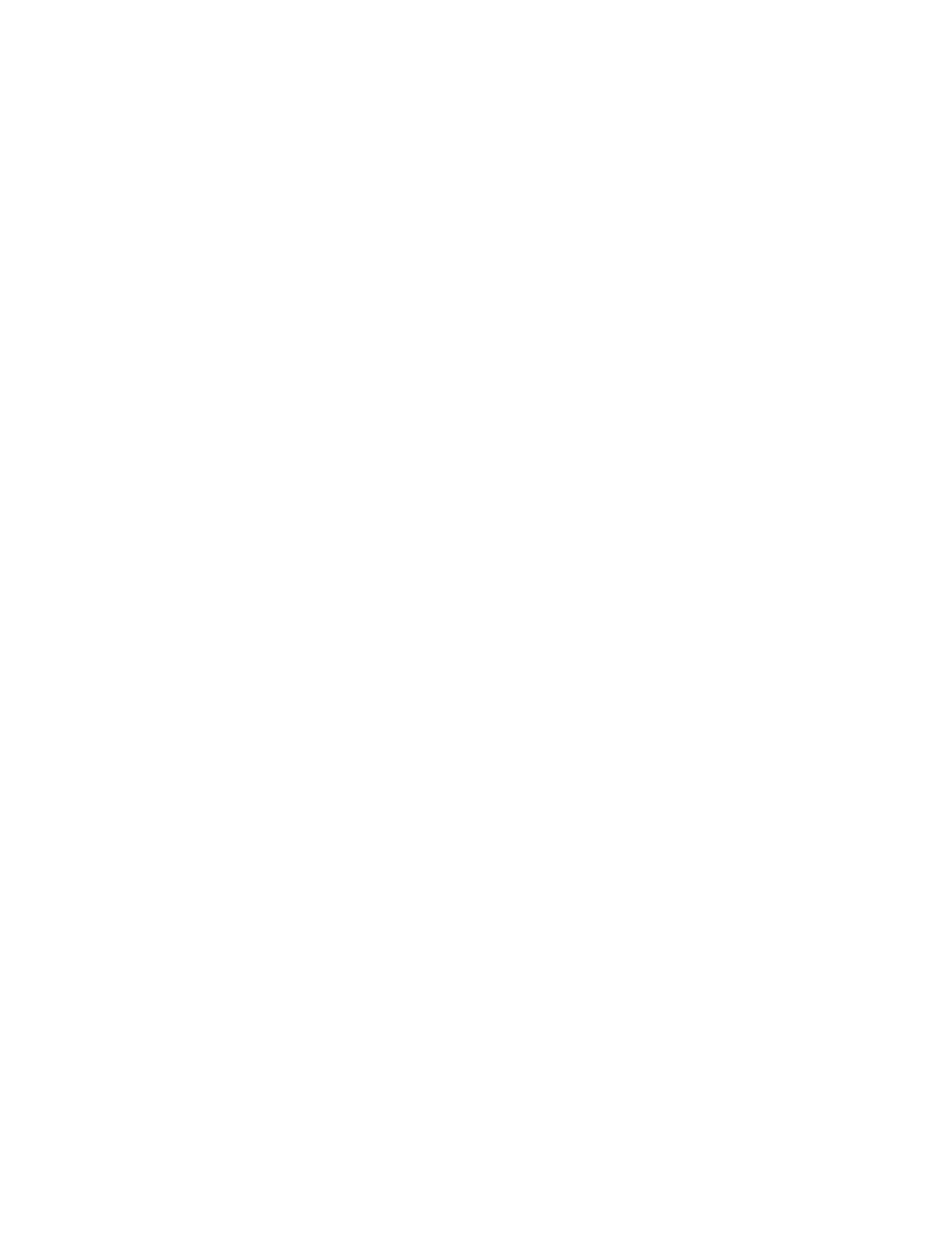
Faxing
164
Xerox
®
WorkCentre
®
6515 Color Multifunction Printer
User Guide
Modifying the Default Fax Settings
The printer uses the default fax feature settings on all embedded fax jobs unless you change them for
an individual job. You can modify the default fax feature settings.
To modify the default fax settings:
1.
At the printer control panel, press the Home button.
2.
Touch Fax.
3.
Touch the options you want to change.
4.
Scroll to the bottom and touch Save.
5.
Touch Save Defaults. The existing default settings are overridden with the new settings selected.
6.
Touch Save.
Configuring Fax App Settings at the Control Panel
1.
At the printer control panel, press the Home button, then touch Fax.
Note:
To display the menu without entering a fax number, at the top of the screen, touch
Fax.
2.
To hide or show features in the Fax menu, touch Customize > Feature List, then make a selection.
−
To hide a feature, for the desired feature, touch the Eye icon. To signify that the feature is
hidden, a line appears across its Eye icon.
−
To show a feature, for the desired feature, touch the Eye icon. To signify a feature is visible, no
line appears the line is removed from its Eye icon.
3.
To reorder the Fax menu features, touch and drag the features into the desired order.
4.
To save the current configuration, touch Done.