Assigning the ip address automatically – Xerox WorkCentre 6515DNI User Manual
Page 55
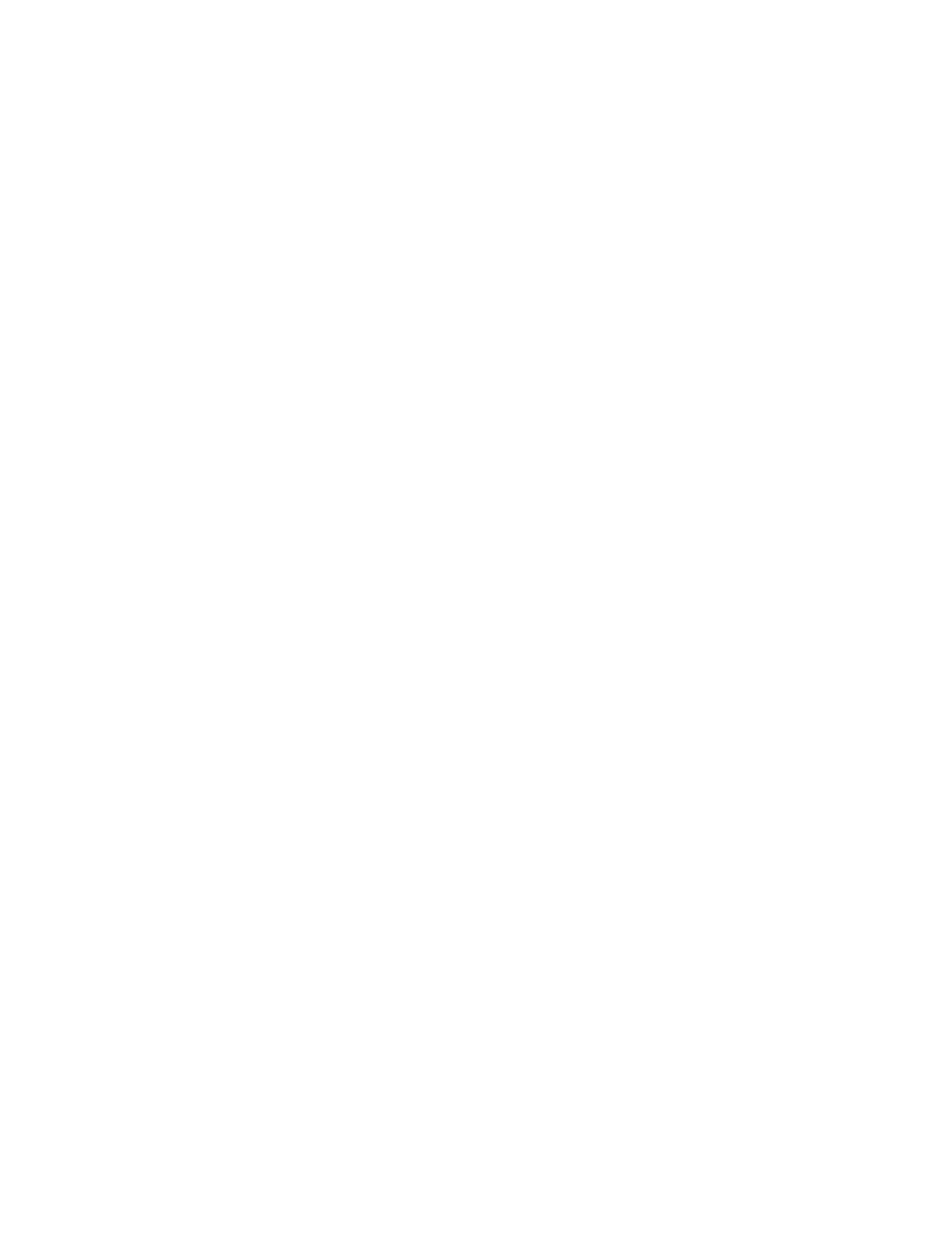
Installation and Setup
Xerox
®
WorkCentre
®
6515 Color Multifunction Printer
55
User Guide
Assigning the IP Address Automatically
1.
At the printer control panel, press the Home button.
2.
Touch Device > Connectivity > Ethernet > IPv4.
3.
To enable IPv4, touch the Enable IPv4 toggle button.
4.
To allow your DHCP server to assign an IP address to the printer, touch DHCP, then touch OK.
Note:
For best results on most networks, enable
DHCP. This option enables Dynamic DNS
Registration.
5.
To save the settings, touch OK.
6.
Press the Home button.
7.
For the settings to take effect, at the prompt, touch Restart Now.
8.
Two minutes after the printer restarts, verify that the printer has obtained a valid IP Address.
For details, refer to
Finding the IP Address of Your Printer
on page 33.