Xerox WorkCentre 6515DNI User Manual
Page 241
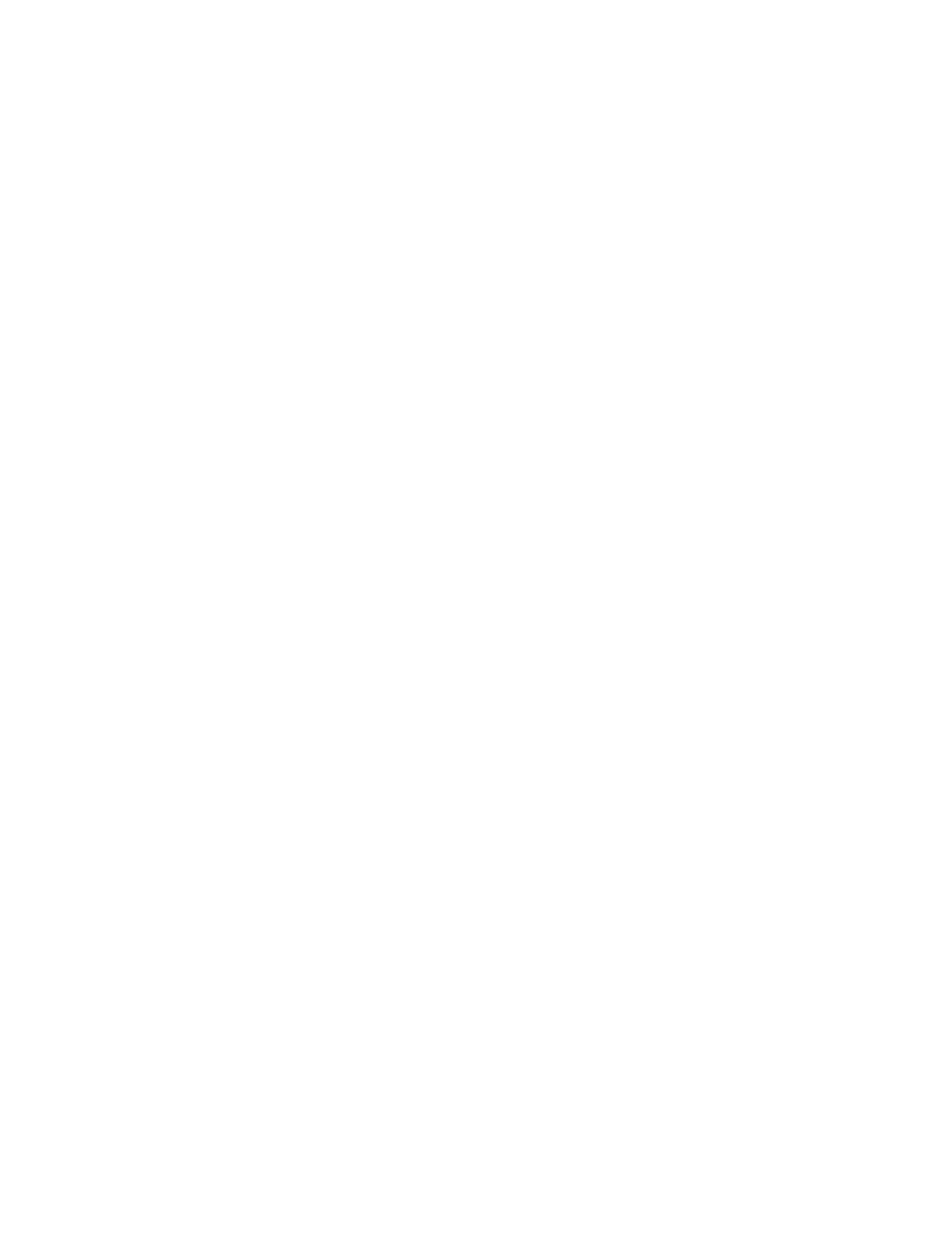
System Administrator Functions
Xerox
®
WorkCentre
®
6515 Color Multifunction Printer 241
User Guide
Adding or Editing Contacts in the Address Book in the Embedded Web Server
To add contacts:
1.
At your computer, open a Web browser. In the address field, type the IP address of the printer, then
press
Enter or Return.
2.
In the Embedded Web Server, click Address Book.
3.
Click Add Contact.
4.
To enter a name, click the First Name, Last Name, or Company field.
5.
To add an email address, in the Email field, enter an email address.
6.
To add a fax number, for Fax, click +, then enter a number.
7.
To add a network folder, for Network (SMB) or FTP, click the plus icon (+), then enter the following
information.
•
Nickname: Enter the name that you want to appear in the Address Book.
•
Type: Select the network connection type.
•
IP Address: Port: Enter the IP address of your computer, and enter the default port
number for SMB, 139, or select a number from the range provided.
•
Share: Enter a name for the directory or folder. For example, if you want the scanned files
saved to a folder named scans, type
scans.
Note:
FTP networks do not require a name for shared directories.
•
Document Path: Enter the path of the folder on the SMB server. For example, if you want
the scanned files saved to a folder named
colorscans inside the scans folder, type
colorscans.
•
Login Name: Enter your computer user name.
•
Password: Enter your computer login password.
•
Retype Password: Enter your login password again.
8.
To save the contact, click OK.
To edit contacts:
1.
At your computer, open a Web browser. In the address field, type the IP address of the printer, then
press
Enter or Return.
2.
In the Embedded Web Server, click Address Book.
3.
From the Address Book, select a contact.
4.
To edit contact information, perform the following steps.
a.
Click the contact name or contact information, then edit as needed.
b.
To clear contact information, for the specific contact information, click the Trash icon.
c.
To save the changes, click OK.
5.
To remove the selected contact from the Address Book, click Delete. At the prompt, click Delete.