Configuration report, Printing the configuration report, Information pages – Xerox WorkCentre 6515DNI User Manual
Page 32: Printing information pages
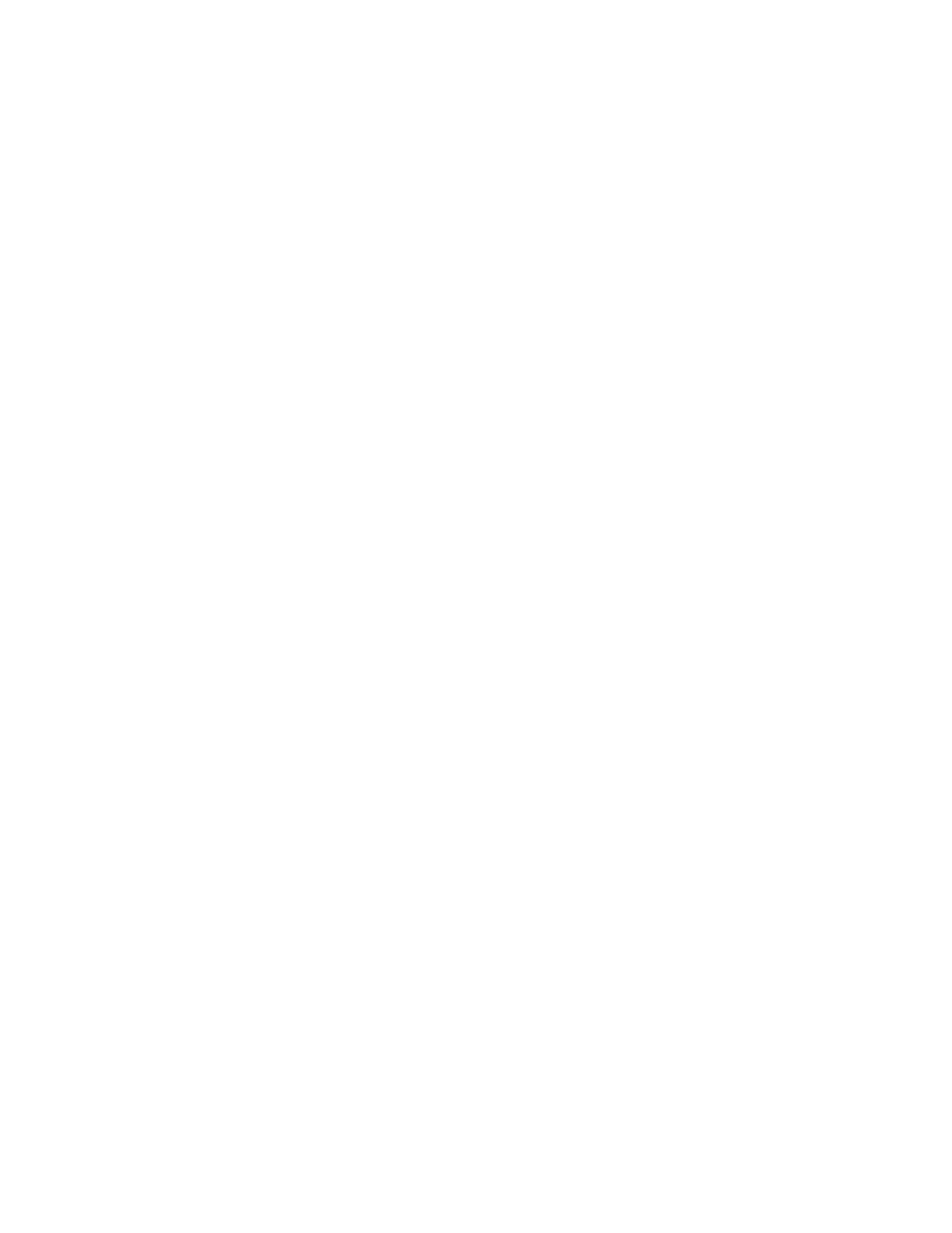
Features
32
Xerox
®
WorkCentre
®
6515 Color Multifunction Printer
User Guide
Information Pages
Your printer has a printable set of information pages. These include configuration and font information,
demonstration pages, and more.
Printing Information Pages
1.
At the printer control panel, press the Home button.
2.
Touch Device > About > Information Pages.
3.
To print an information page, touch the desired page.
4.
To return to the Home screen, press the Home button.
Configuration Report
The Configuration Report provides product information including, installed options, network settings,
port setup, tray information, and more.
Printing the Configuration Report
1.
At the printer control panel, press the Home button.
2.
Touch Device > About > Information Pages.
3.
Touch Configuration Report.
4.
To return to the Home screen, press the Home button.
Configuring Printing of the Startup Page at Power On
The Startup Page provides basic printer configuration information, such as printer name, serial number,
fonts, firmware, and Ethernet versions. When this feature is on, the Startup Page prints each time you
power on your printer. If you do not want the Startup Page to print, you can disable the feature.
To configure the Startup page:
1.
At your computer, open a Web browser. In the address field, type the IP address of the printer, then
press
Enter or Return.
Note:
If you do not know the IP address of your printer, refer to
Finding the IP Address of Your
Printer
on page 33.
2.
Click System.
3.
Click Defaults and Policies > Startup Page.
a.
To print the Startup Page at power-on, click Auto Print.
b.
To disable printing the Startup Page at power-on, click Do Not Auto Print.
4.
Click OK.