Retrieving a copy preset, Customizing the copy app – Xerox WorkCentre 6515DNI User Manual
Page 127
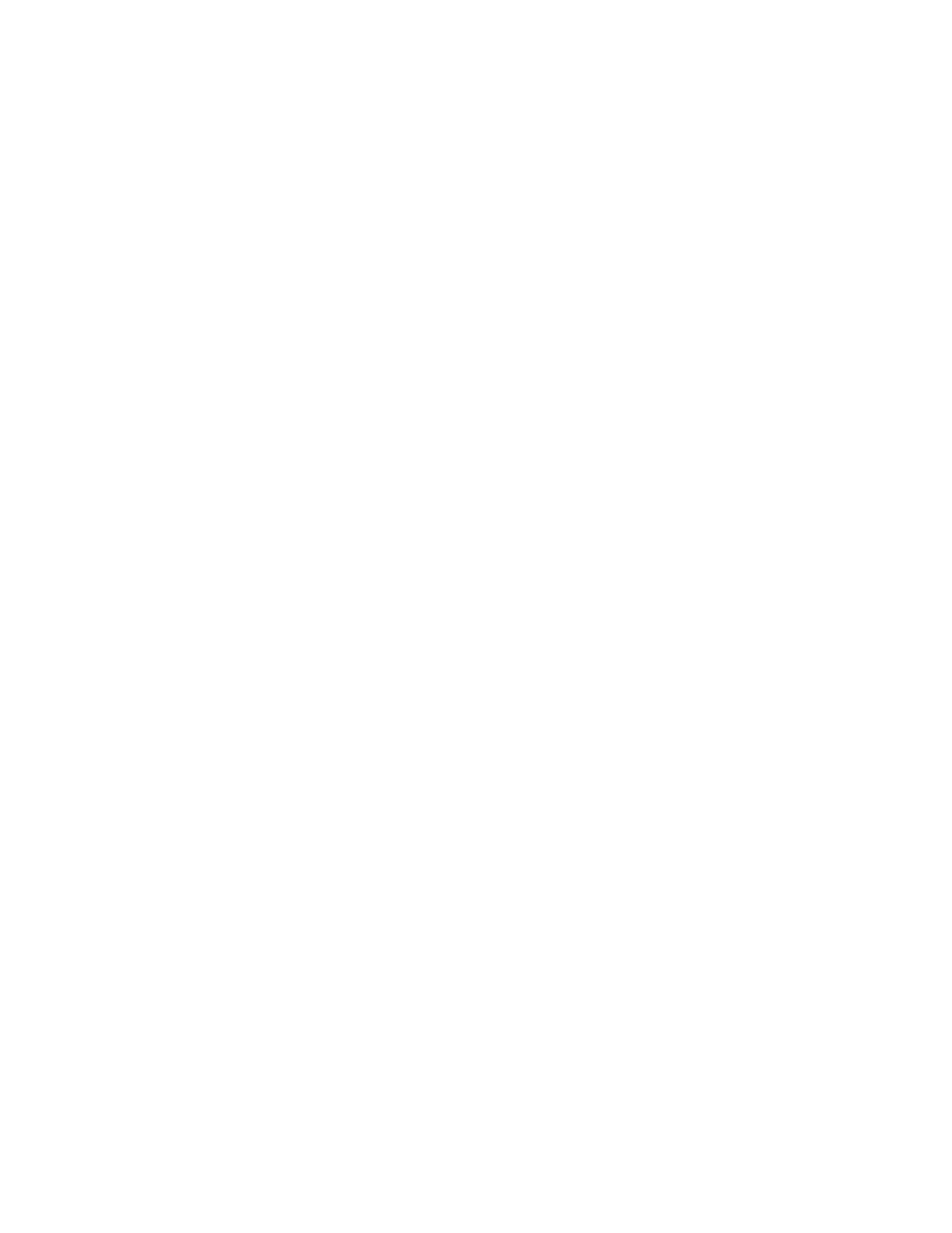
Copying
Xerox
®
WorkCentre
®
6515 Color Multifunction Printer 127
User Guide
Retrieving a Copy Preset
To retrieve a saved preset:
1.
At the printer control panel, press the Home button.
2.
Touch Copy.
3.
Touch Preset.
4.
From the list of stored presets, touch the desired preset.
5.
The preset settings appear on the screen and are ready for use.
Note:
You can make changes to the settings before you scan the original documents as needed.
6.
Touch Start.
Customizing the Copy App
Customization enables you to modify the features available, delete a saved preset, or remove
customized settings applied to an App.
To customize the available features:
1.
At the printer control panel, press the Home button.
2.
Touch Copy.
3.
Scroll to the bottom and touch Customize.
4.
Touch Feature List. For logged-in users, a window appears asking you to confirm that the changes
are for a guest or for you.
5.
Touch the desired option.
6.
To hide a Copy App feature, follow the instructions that appear on the screen.
To delete a saved preset:
1.
At the printer control panel, press the Home button.
2.
Touch Copy.
3.
Scroll to the bottom and touch Customize.
4.
Touch Presets.
5.
Touch the Trash icon that corresponds with the preset you want to delete.
6.
At the prompt, touch Delete.
7.
Touch Done.
To remove the current Copy App customization settings:
1.
At the printer control panel, press the Home button.
2.
Touch Copy.
3.
Scroll to the bottom and touch Customize.
4.
Touch Remove App Customization.
5.
At the prompt, touch OK.