Installing the printer as a web service on devices – Xerox WorkCentre 6515DNI User Manual
Page 66
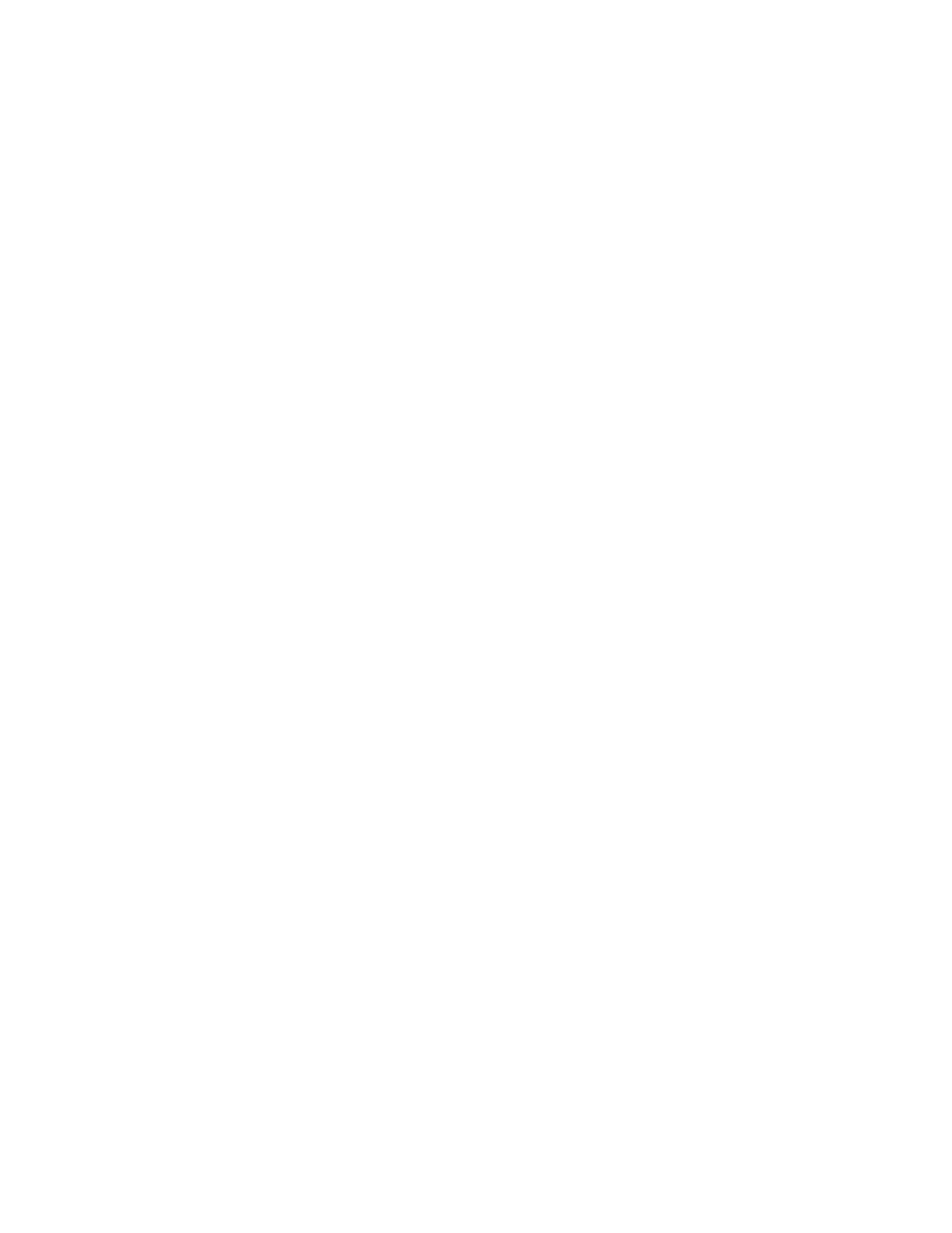
Installation and Setup
66
Xerox
®
WorkCentre
®
6515 Color Multifunction Printer
User Guide
Installing the Printer as a Web Service on Devices
Web Services on Devices (WSD) allow a client to discover and access a remote device and its associated
services across a network. WSD supports device discovery, control, and use.
To install a WSD printer using the Add Device Wizard:
1.
At your computer, click Start, then select Devices and Printers.
2.
To launch the Add Device Wizard, click Add a Device.
3.
In the list of available devices, select the one you want to use, then click Next.
Note:
If the printer you want to use does not appear in the list, click the
Cancel button. Add the
WSD printer manually using the Add Printer Wizard.
4.
Click Close.
To install a WSD printer using the Add Printer Wizard:
1.
At your computer, click Start, then select Devices and Printers.
2.
To launch the Add Printer Wizard, click Add a Printer.
3.
Click Add a network, wireless, or Bluetooth printer.
4.
In the list of available devices, select the one you want to use, then click Next.
5.
If the printer you want to use does not appear in the list, click The printer that I want is not listed.
6.
Select Add a printer using a TCP/IP address or hostname, then click Next.
7.
From the Device type field, select Web Services Device.
8.
Enter the printer IP address in the Hostname or IP address field, then click Next.
9.
Click Close.