Managing user accounts, Configuring access permissions for a guest user – Xerox WorkCentre 6515DNI User Manual
Page 277
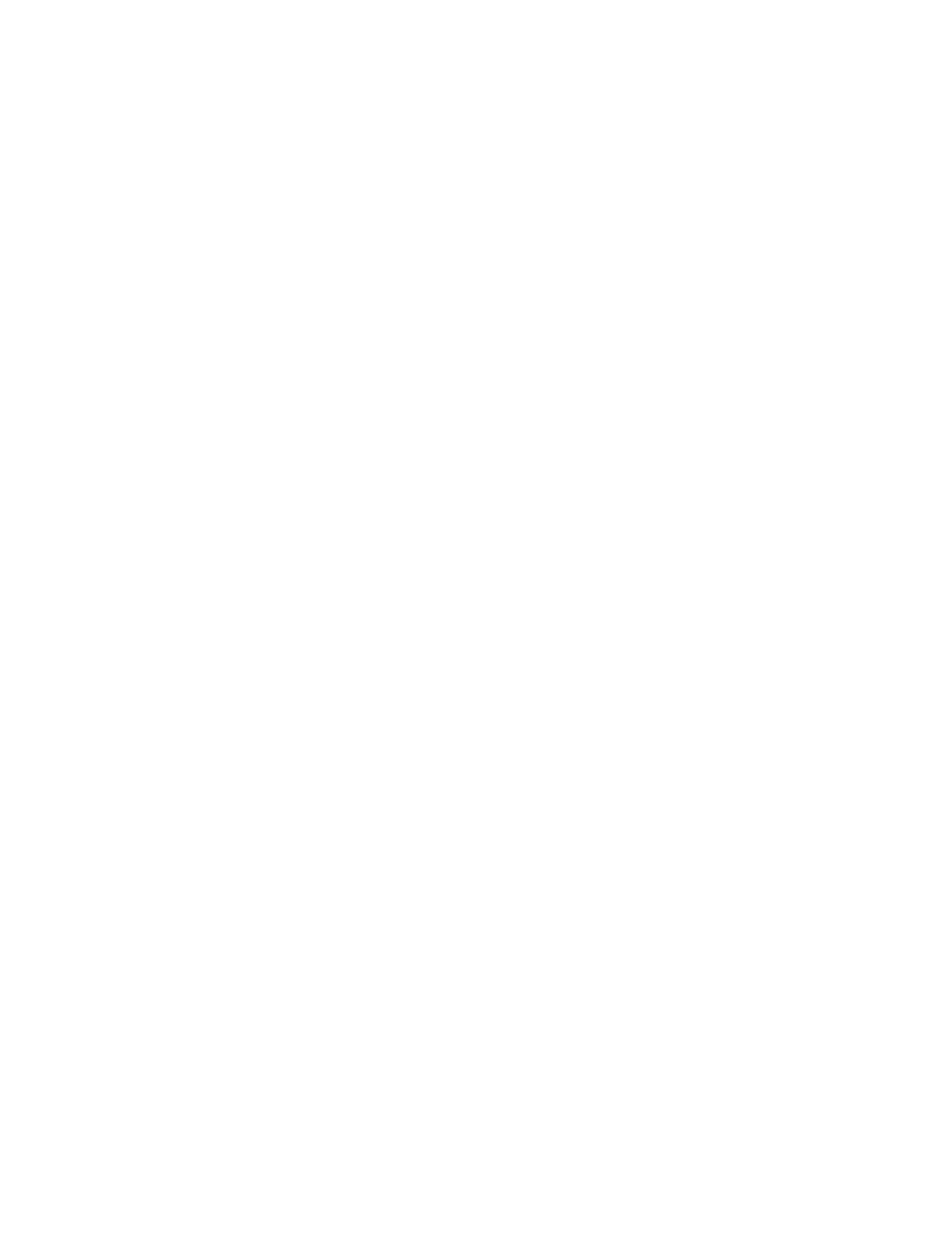
System Administrator Functions
Xerox
®
WorkCentre
®
6515 Color Multifunction Printer 277
User Guide
Managing User Accounts
User accounts allow you to manage device and printing permissions. You can create, modify, and delete
user accounts. You can also configure settings for the guest user account.
Configuring Access Permissions for a Guest User
You can set device access and printing permissions for a guest user. A guest user is any user that is not
logged in to the device.
To configure device access permissions for a guest user:
1.
At your computer, open a Web browser. In the address field, type the IP address of the printer, then
press
Enter or Return.
2.
In the Embedded Web Server, click Permissions.
3.
For Guest Access, select Edit.
4.
Select Device User Role.
5.
For Control Panel Permissions, or Device Website Permissions, select a role from the list.
6.
To assign permissions to specific Apps:
a.
Click Custom Permissions, then click Setup.
b.
Select an App, then configure permissions as needed.
c.
Click OK.
d.
Click Close.
7.
Click OK.
To configure printing permissions for a guest user:
1.
At your computer, open a Web browser. In the address field, type the IP address of the printer, then
press
Enter or Return.
2.
In the Embedded Web Server, click Permissions.
3.
For Guest Access, select Edit.
4.
Select Printing User Role.
5.
For Printing Permissions, select an option.
Note:
When you select Custom Permissions, more print settings appear. Configure the settings as
needed.
6.
Click OK.