Minimizing paper jams – Xerox WorkCentre 6515DNI User Manual
Page 198
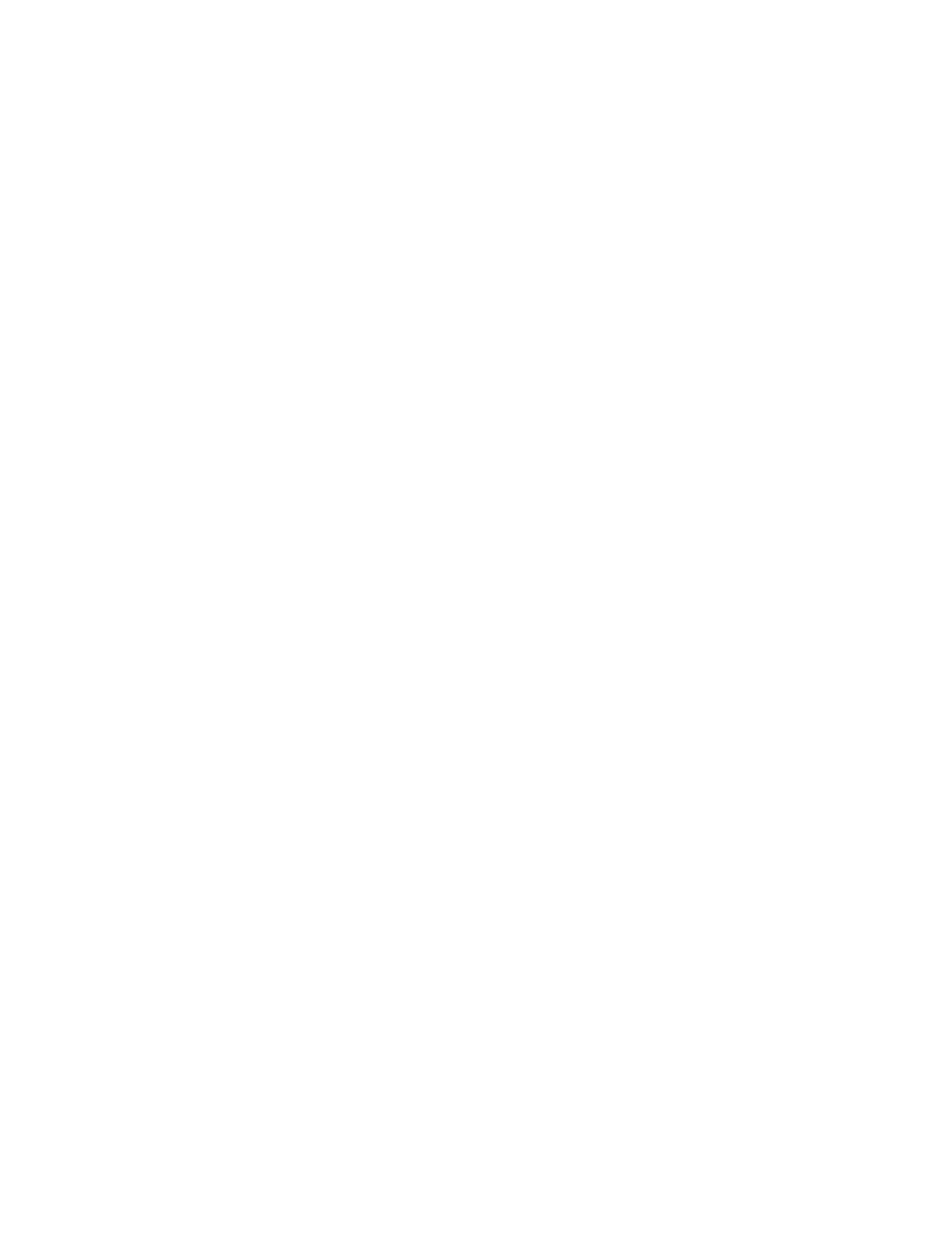
Troubleshooting
198
Xerox
®
WorkCentre
®
6515 Color Multifunction Printer
User Guide
1.
Tray 2
2.
Single-Pass Duplex Automatic Document Feeder
3.
Fuser
4.
Bypass Tray
5.
Tray 1
Minimizing Paper Jams
The printer is designed to function with minimal paper jams using Xerox
supported paper. Other paper
types can cause jams. If supported paper is jamming frequently in one area, clean that area of the paper
path.
The following can cause paper jams:
•
Selecting the incorrect paper type in the print driver.
•
Using damaged paper.
•
Using unsupported paper.
•
Loading paper incorrectly.
•
Overfilling the tray.
•
Adjusting the paper guides improperly.
Most jams can be prevented by following a simple set of rules:
•
Use only supported paper. For details, refer to
Supported Paper
on page 68.
•
Follow proper paper handling and loading techniques.
•
Always use clean, undamaged paper.
•
Avoid paper that is curled, torn, moist, creased, or folded.
•
To separate the sheets before loading into the tray, fan the paper.
•
Observe the paper tray fill line; never overfill the tray.
•
Adjust the paper guides in all trays after inserting the paper. A guide that is not properly adjusted
can cause poor print quality, misfeeds, skewed prints, and printer damage.
•
After loading the tray, at the control panel, select the correct paper type and size.
•
When printing, select the correct type and size in the print driver.
•
Store paper in a dry location.
Avoid the following:
•
Polyester coated paper that is designed specially for inkjet printers.
•
Paper that is folded, wrinkled, or excessively curled.
•
Loading more than one type, size, or weight of paper in a tray at the same time.
•
Overfilling the tray.
•
Allowing the output tray to overfill.
For a detailed list of supported paper, g