Installing the xerox® printer manager, Launching xerox® printer manager, Printing with xeroxprint – Xerox WorkCentre 6515DNI User Manual
Page 99
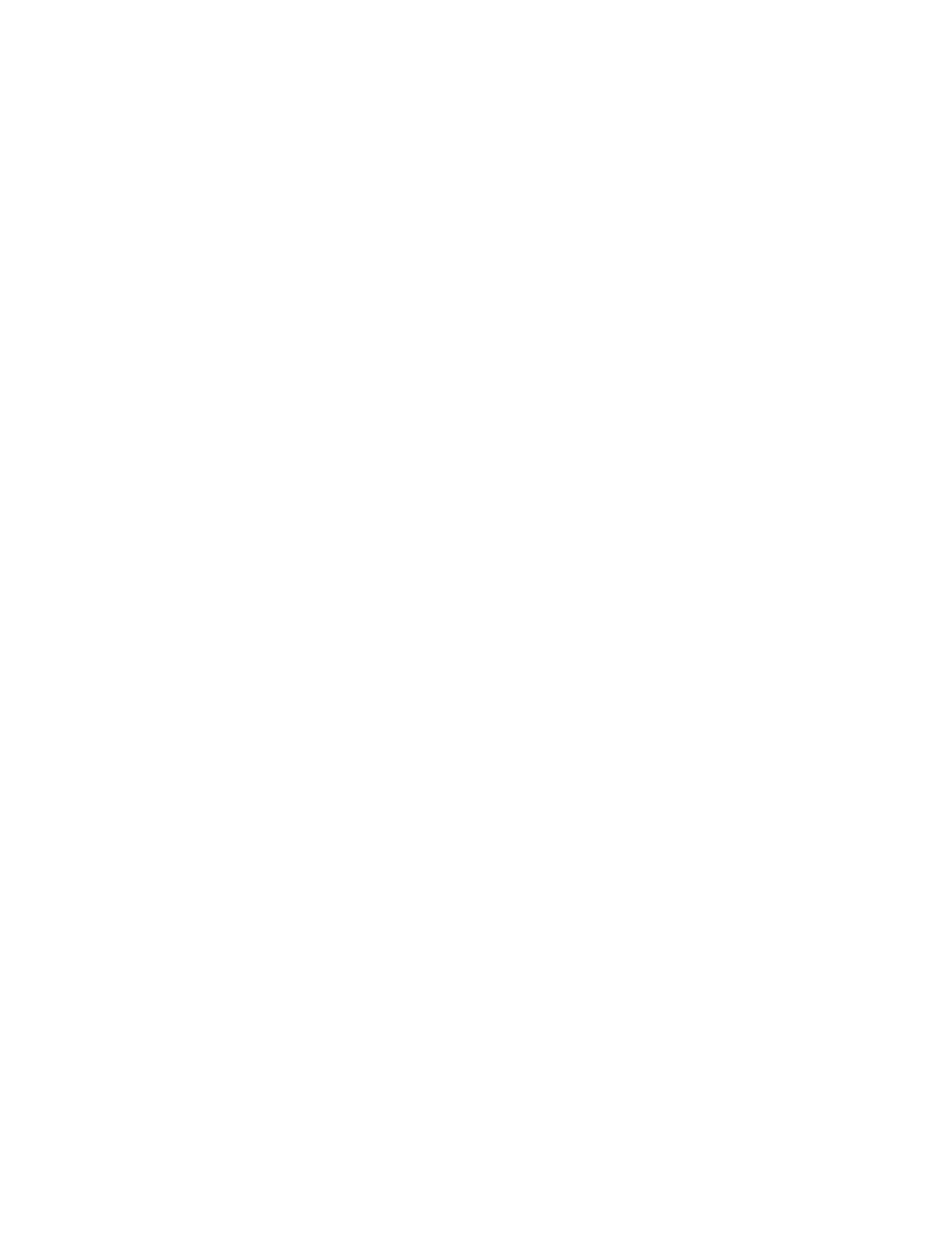
Printing
Xerox
®
WorkCentre
®
6515 Color Multifunction Printer
99
User Guide
Installing the Xerox
®
Printer Manager
Before you begin:
Ensure that you have root or superuser privileges to install Xerox
®
Printer Manager.
To install the Xerox
®
Printer Manager:
1.
Download the appropriate package for your operating system. To locate print drivers for your
printer, g
2.
On the print driver website, navigate to your printer model.
3.
For your printer model, click Drivers & Downloads.
4.
From the Operating System menu, select your operating system.
5.
To identify the print driver for your printer model, review the list of available print drivers.
Note:
For additional information on each driver, click
Description.
6.
To select the print driver for your printer model and operating system, click its name.
7.
To begin the download, read the End User License Agreement, then click accept.
The file automatically downloads to the default location for your computer file downloads.
8.
To install the Xerox
®
Print Driver package:
a.
Open the package with your OS package manager.
b.
To install using a command-line utility, change to the directory where you downloaded the file.
To run the installer, type the appropriate command-line utility for your operating system.
For example:
•
Red Hat: rpm -U <filename>.rpm
•
Debian-based Linux: dpkg -i <filename>.deb
•
AIX: rpm -U <filename>.rpm
•
HPUX: <filename>.depot.gz
•
Solaris: pkgadd -d <filename>.pkg
Note:
Most installations create a Xerox directory in
/opt/Xerox/prtsys. For additional information
about utilities included in the OS package manager, refer to the manual included with the package.
For example,
man xeroxprtmgr.
Launching Xerox
®
Printer Manager
To launch Xerox
®
Printer Manager, do one of the following tasks.
•
For UNIX, log in as root. From a terminal window, type xosdprtmgr, then press Enter or Return.
•
For Linux, type sudo xeroxprtmgr, then press Enter or Return.
Printing with xeroxprint
Xerox has its own print command. You can use the following command:
xeroxprint -d<Some_Queue> -o[Options] <Somefile>