Cloning printer settings, Resetting the printer – Xerox WorkCentre 6515DNI User Manual
Page 239
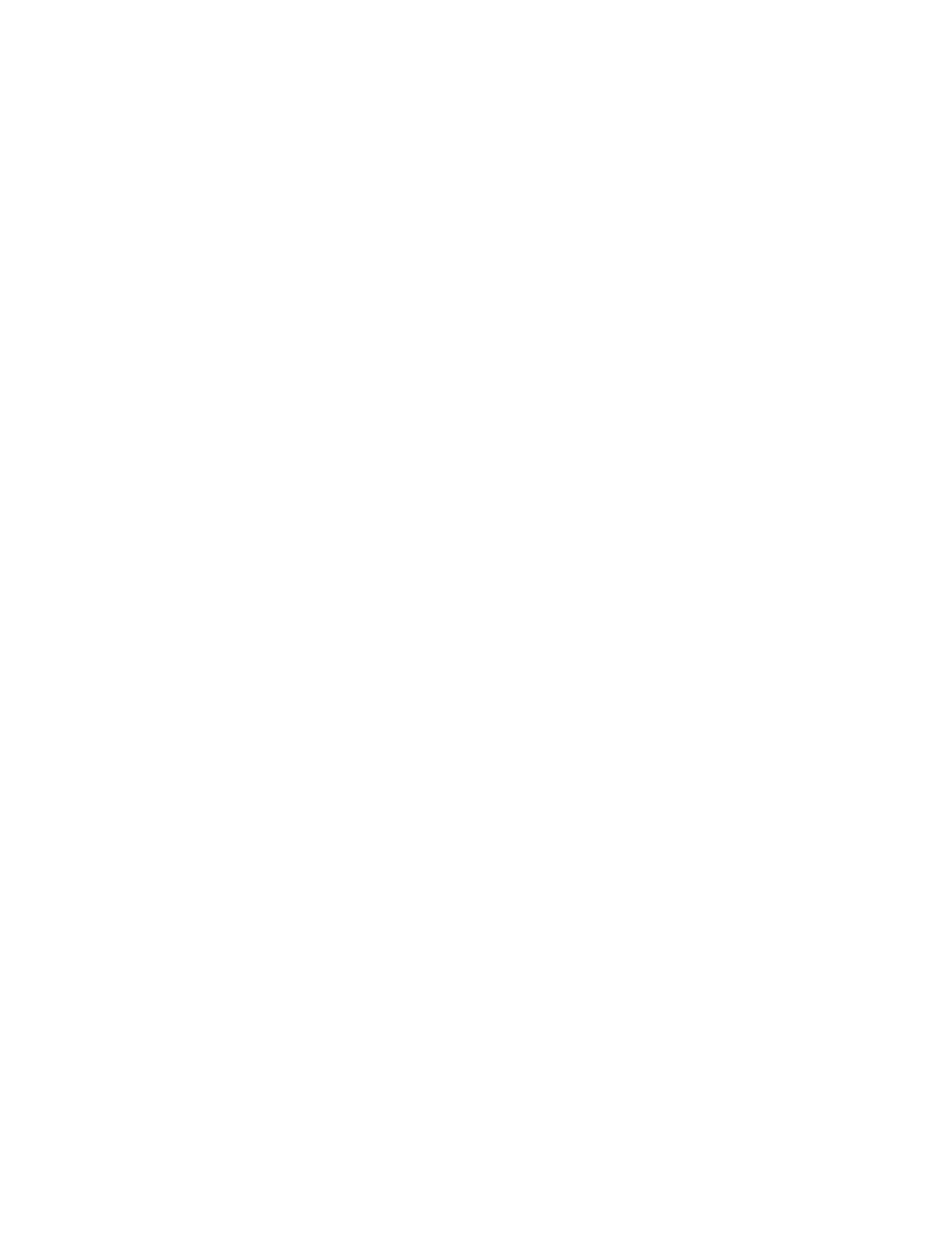
System Administrator Functions
Xerox
®
WorkCentre
®
6515 Color Multifunction Printer 239
User Guide
Cloning Printer Settings
You can use cloning to copy configuration settings from one printer to another printer on the same
network.
Notes:
•
Before using the clone feature, ensure that the source printer clone file is compatible with the
destination printer.
•
Before you copy the address book, verify that the address book of the target printer is empty.
To clone the printer settings:
1.
At your computer, open a Web browser. In the address field, type the IP address of the printer, then
press
Enter or Return.
2.
In the Embedded Web Server, log in as a system administrator. For details, refer to
Logging In as
the Administrator
on page 265.
3.
At the bottom of the Home page, click Cloning.
4.
To install a clone file:
a.
For Install Clone File, click Select.
b.
Locate, then select a clone file from the source printer, then click Open.
•
To select a different clone file, click the change file icon.
•
To remove the selected clone file, click the Trash icon.
Note:
Removing the clone file does not delete it from the computer.
c.
To install the selected clone file, click Install.
5.
To create a clone file:
a.
Select the parameters to clone from this printer.
•
To select individual parameters to clone from this printer, select the desired parameter.
•
To choose all settings, select Select/Clear All.
•
To clear all settings, clear Select/Clear All.
b.
Click Create.
c.
If prompted, save the clone file to a location that you can remember easily when you need the
file for installation.
Note:
If you are not prompted to save the file, look for it in the Downloads folder on your computer.
6.
When you are finished creating or installing a clone file, click Close.
Resetting the Printer
Using Software Resets to restart the printer is faster and wastes fewer consumables than powering the
printer on and off. Restarting the printer can take several minutes, during which time the Embedded
Web Server is not available.
1.
At your computer, open a Web browser. In the address field, type the IP address of the printer, then
press
Enter or Return.
2.
In the Embedded Web Server, click Home > Support > Restart Device.
3.
At the prompt, click Restart.