Configuring user roles and access permissions, Setting the login method – Xerox WorkCentre 6515DNI User Manual
Page 276
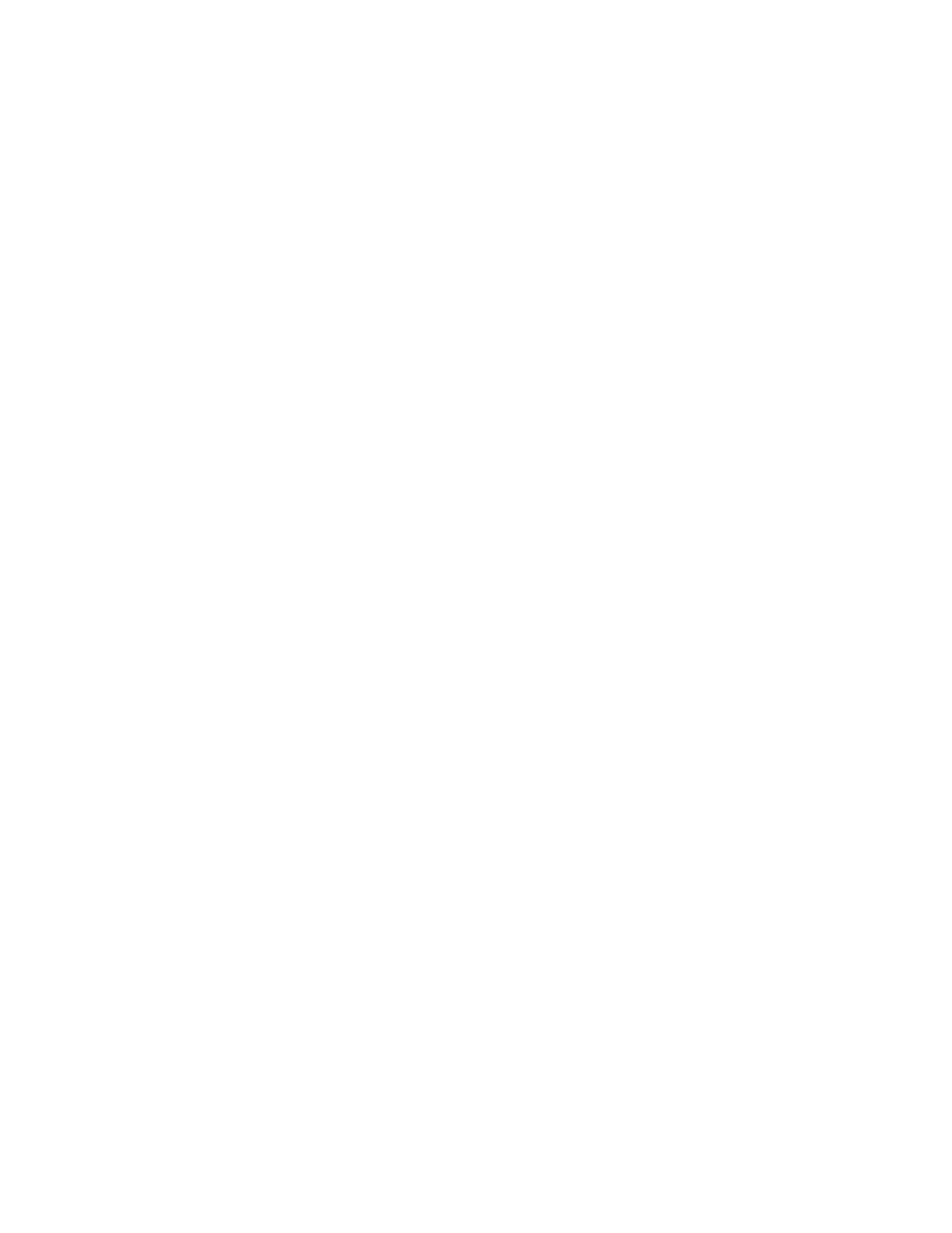
System Administrator Functions
276
Xerox
®
WorkCentre
®
6515 Color Multifunction Printer
User Guide
Configuring User Roles and Access Permissions
This section includes:
•
Setting the Login Method ........................................................................................................................................... 276
•
Managing User Accounts ............................................................................................................................................ 277
•
Managing Device User Roles ..................................................................................................................................... 282
•
Managing Printing User Roles ................................................................................................................................... 285
•
Setting Up an LDAP User Permissions Group ...................................................................................................... 288
You can configure permissions settings, such as login settings, user roles, printing restrictions, and
password rules.
Setting the Login Method
1.
At your computer, open a Web browser. In the address field, type the IP address of the printer, then
press
Enter or Return.
Note:
If you do not know the IP address for your printer, refer to
Finding the IP Address of Your
Printer
on page 33.
2.
In the Embedded Web Server, log in as a system administrator. For details, refer to
Logging In as
the Administrator
on page 265.
3.
In the Embedded Web Server, click Permissions > Login/Logout Settings.
4.
To change the options for the selected login method, click Edit.
5.
To change the login method to another login method:
a.
Click Select.
b.
Select options as needed.
c.
Click OK.
d.
To confirm the change, at the prompt, click Change.
To activate your changes, the printer restarts automatically.
Note:
For details on network authentication, refer to
Network Authentication
on page 270.
6.
To configure other login settings, for Advanced Settings, click Edit.
a.
For Input Settings, and Authentication Settings, make selections as needed.
b.
Click OK.
c.
To activate your changes, at the prompt, click Restart Now.