When to order supplies, Viewing printer supply status – Xerox WorkCentre 6515DNI User Manual
Page 183
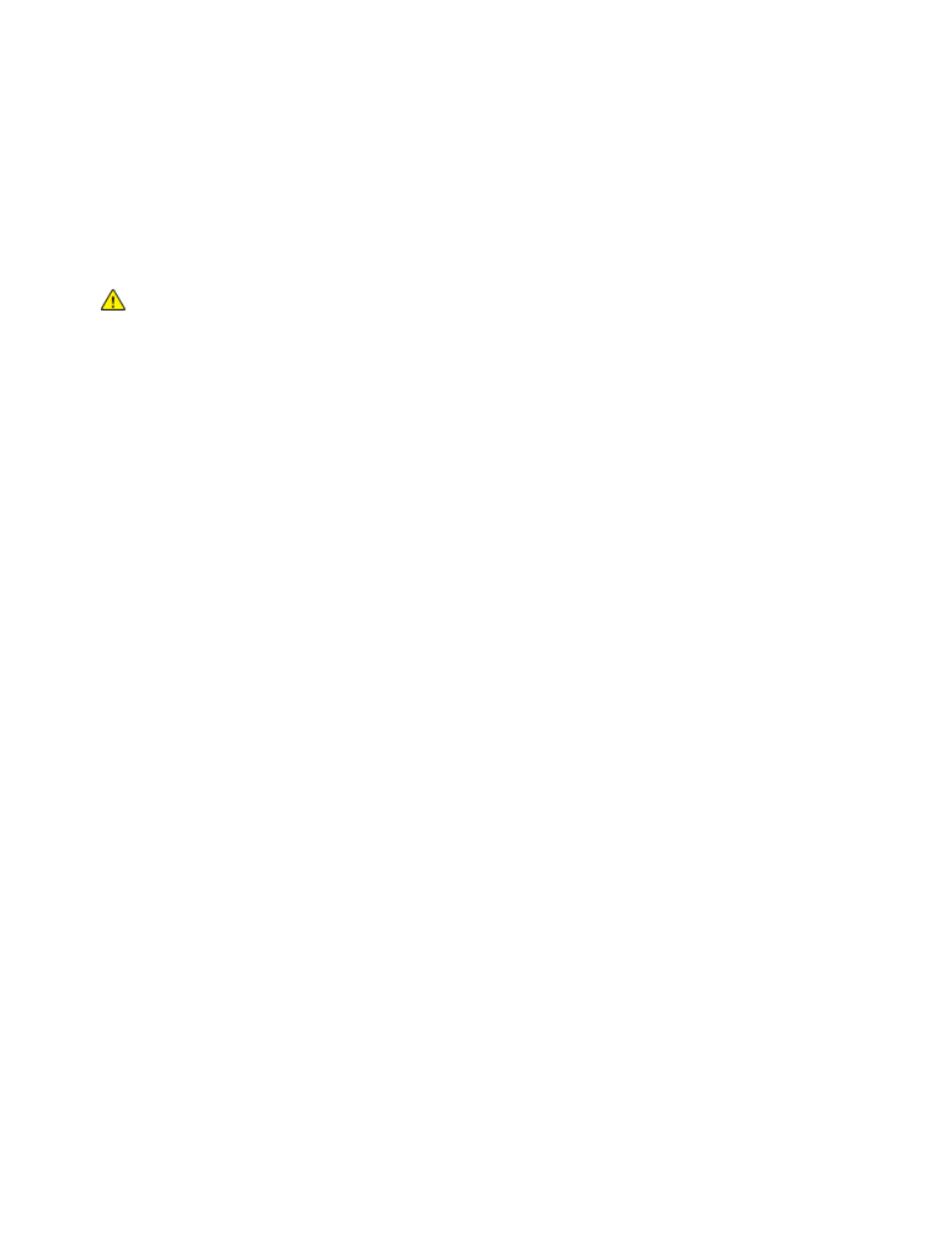
Maintenance
Xerox
®
WorkCentre
®
6515 Color Multifunction Printer 183
User Guide
When to Order Supplies
A warning appears on the control panel when supplies near their replacement time. Verify that you have
replacements on hand. It is important to order these items when the messages first appear to avoid
interruptions to your printing. An error message appears on the control panel when supplies must be
replaced.
Order supplies from your local reseller or go to
CAUTION:
Use of non-Xerox supplies is not recommended. The Xerox Warranty, Service
Agreement, and Total Satisfaction Guarantee do not cover damage, malfunction, or degradation
of performance caused by use of non-Xerox supplies, or the use of Xerox supplies not specified for
this printer. The Total Satisfaction Guarantee is available in the United States and Canada.
Coverage could vary outside these areas. Please contact your Xerox representative for details.
Viewing Printer Supply Status
You can check the status and percentage of life remaining for your printer supplies at the control panel
or from the Embedded Web Server.
To view printer supply status in the Embedded Web Server:
1.
At your computer, open a Web browser. In the the address field, type the IP address of the printer,
then press
Enter or Return.
Note:
For details, refer to
Finding the IP Address of Your Printer
on page 33.
2.
To view the percentage of life remaining for toners, click Home.
3.
To view details, for Supplies, click Details.
To view printer supply status at the control panel:
1.
At the printer control panel, press the Home button.
2.
Touch Device > Supplies.
3.
To view additional details for an item, touch the item.
4.
To exit the menu, touch X.
5.
To return to the Home screen, press the Home button.