Advanced copy settings, Saving copy presets, Modifying the default copy settings – Xerox WorkCentre 6515DNI User Manual
Page 126
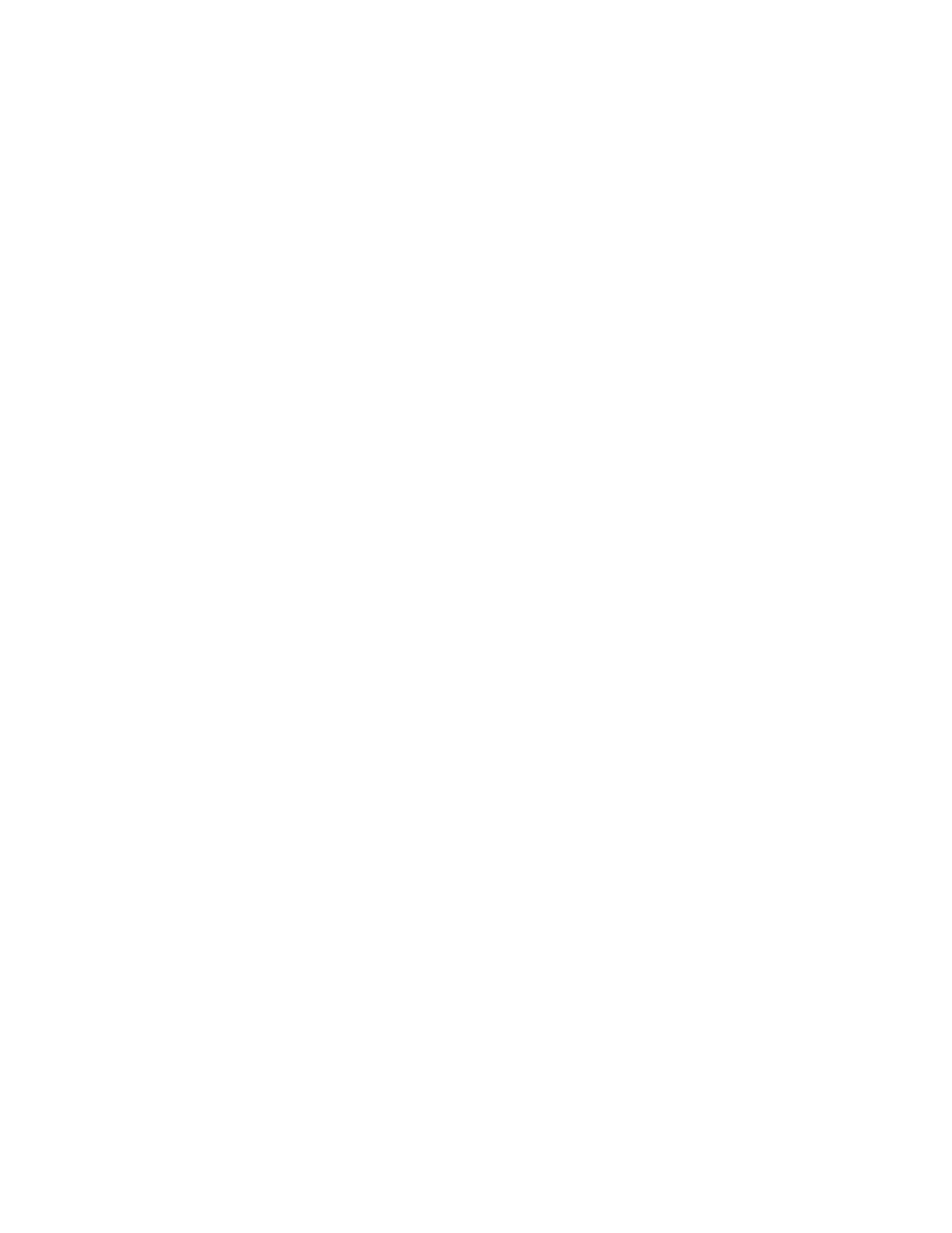
Copying
126
Xerox
®
WorkCentre
®
6515 Color Multifunction Printer
User Guide
Advanced Copy Settings
This section includes:
•
Saving Copy Presets ...................................................................................................................................................... 126
•
Modifying the Default Copy Settings..................................................................................................................... 126
•
Retrieving a Copy Preset ............................................................................................................................................. 127
•
Customizing the Copy App ......................................................................................................................................... 127
Saving Copy Presets
Use this feature to save a particular combination of copy settings for future copy jobs. You can save the
settings with a name and retrieve them for later use.
To save the current copy settings:
1.
At the printer control panel, press the Home button.
2.
Touch Copy.
3.
Select the copy job settings.
4.
Scroll to the bottom and touch Save.
5.
Touch Save as New Preset.
6.
Touch Enter Preset Name, and using the keypad, enter the preset name.
7.
Touch Next.
8.
Select an icon that best suits the preset being created.
9.
Touch Done.
Notes:
•
The preset is stored within the Preset feature.
•
To delete a saved preset, refer to
Customizing the Copy App
on page 127.
Modifying the Default Copy Settings
The printer uses the default copy settings on all copy jobs unless you change the settings.
To modify the default copy settings:
1.
At the printer control panel, press the Home button.
2.
Touch Copy.
3.
Touch the options you want to change.
4.
Scroll to the bottom and touch Save.
5.
Touch Save Defaults. The existing default settings are overridden with the new ones selected.
6.
Touch Save.