Setting up a proxy server, Setting up the network address book – Xerox WorkCentre 6515DNI User Manual
Page 240
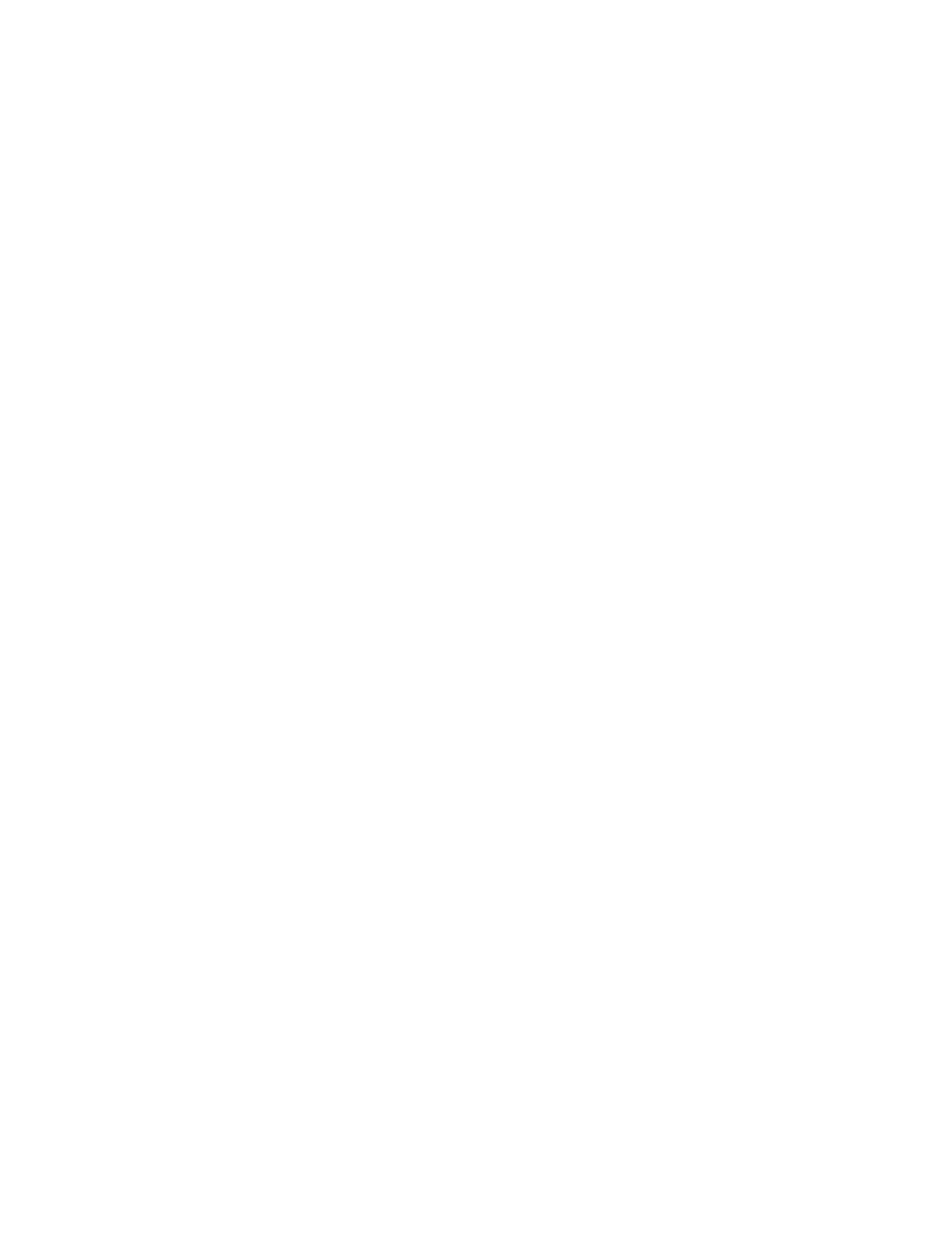
System Administrator Functions
240
Xerox
®
WorkCentre
®
6515 Color Multifunction Printer
User Guide
Setting Up a Proxy Server
This feature allows you to set up and enable proxy services on the printer. You can enter your
authentication login at the printer control panel, and access a set of features and options designed
specifically for your business needs. You can scan and capture paper documents, preview thumbnails,
and add them to frequently used document storage locations.
To set up a proxy server:
1.
At your computer, open a Web browser. In the address field, type the IP address of the printer, then
press
Enter or Return.
2.
In the Embedded Web Server, log in as a system administrator. For details, refer to
Logging In as
the Administrator
on page 265.
3.
Click Connectivity.
4.
Click HTTP.
5.
To enable a proxy server, click the Proxy Server toggle button.
6.
To select if your system uses common or different proxy servers, click Proxy Setup.
−
If your setup uses a common proxy server, select Common Proxy.
−
If your setup uses different proxy servers, select Different Proxies. As needed, click the Enable
Proxy Server toggle buttons.
7.
To set up a proxy server, click Setup.
−
If your proxy server uses automatic configuration, select Automatic.
−
If your proxy server uses a configuration script, select Configuration Script. Type the URL to
locate the configuration script.
−
If your proxy server uses manual configuration, select Manual, then configure the settings.
For assistance, contact your system administrator.
8.
Click OK.
Setting Up the Network Address Book
Before you can use the Network Address Book, configure the printer to communicate with the LDAP
server. For details, refer to
LDAP Server
on page 268.