Setting 2-sided copying, Selecting a paper tray, Collating copies – Xerox WorkCentre 6515DNI User Manual
Page 123
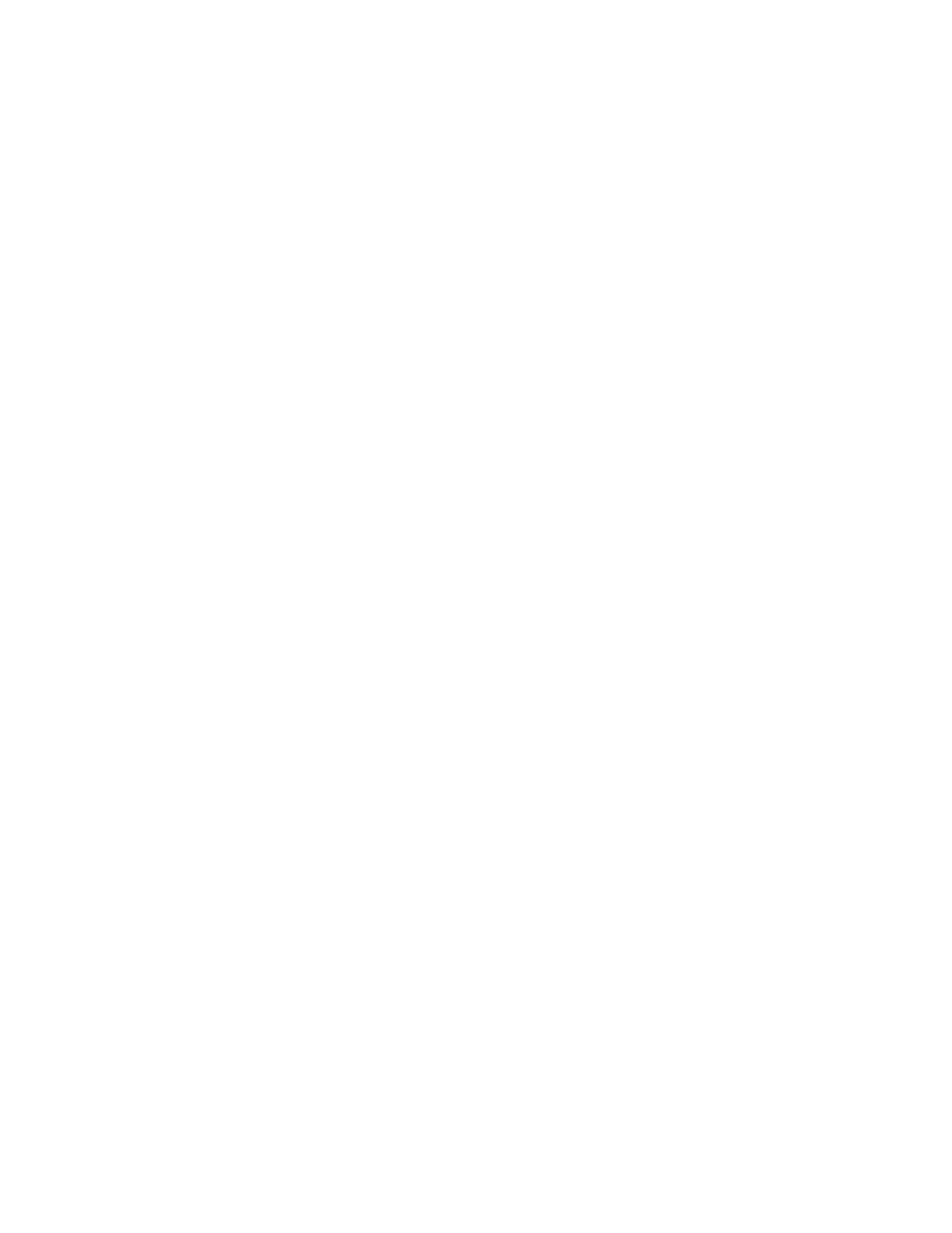
Copying
Xerox
®
WorkCentre
®
6515 Color Multifunction Printer 123
User Guide
Setting 2-Sided Copying
1.
At the printer control panel, press the Home button.
2.
Touch Copy.
3.
Touch 2-Sided.
4.
Touch one of the following:
−
1 - 1 Sided
−
1 - 2 Sided
−
2 - 2 Sided
−
2 - 1 Sided
5.
To rotate the image on side 2 by 180 degrees, touch More, then touch Rotate Side 2.
6.
Touch OK.
Selecting a Paper Tray
1.
At the printer control panel, press the Home button.
2.
Touch Copy.
3.
Touch Paper Supply.
4.
Touch a selection.
Collating Copies
You can automatically collate multi-page copy jobs. For example, when making three 1-sided copies of a
six-page document, the copies are printed in this order:
1, 2, 3, 4, 5, 6; 1, 2, 3, 4, 5, 6; 1, 2, 3, 4, 5, 6
Uncollated copies print in the following order:
1, 1, 1, 2, 2, 2, 3, 3, 3, 4, 4, 4, 5, 5, 5, 6, 6, 6
To select a collating option:
1.
At the printer control panel, press the Home button.
2.
Touch Copy.
3.
To select collated output, touch the Collated toggle button.