Xerox WorkCentre 6515DNI User Manual
Page 273
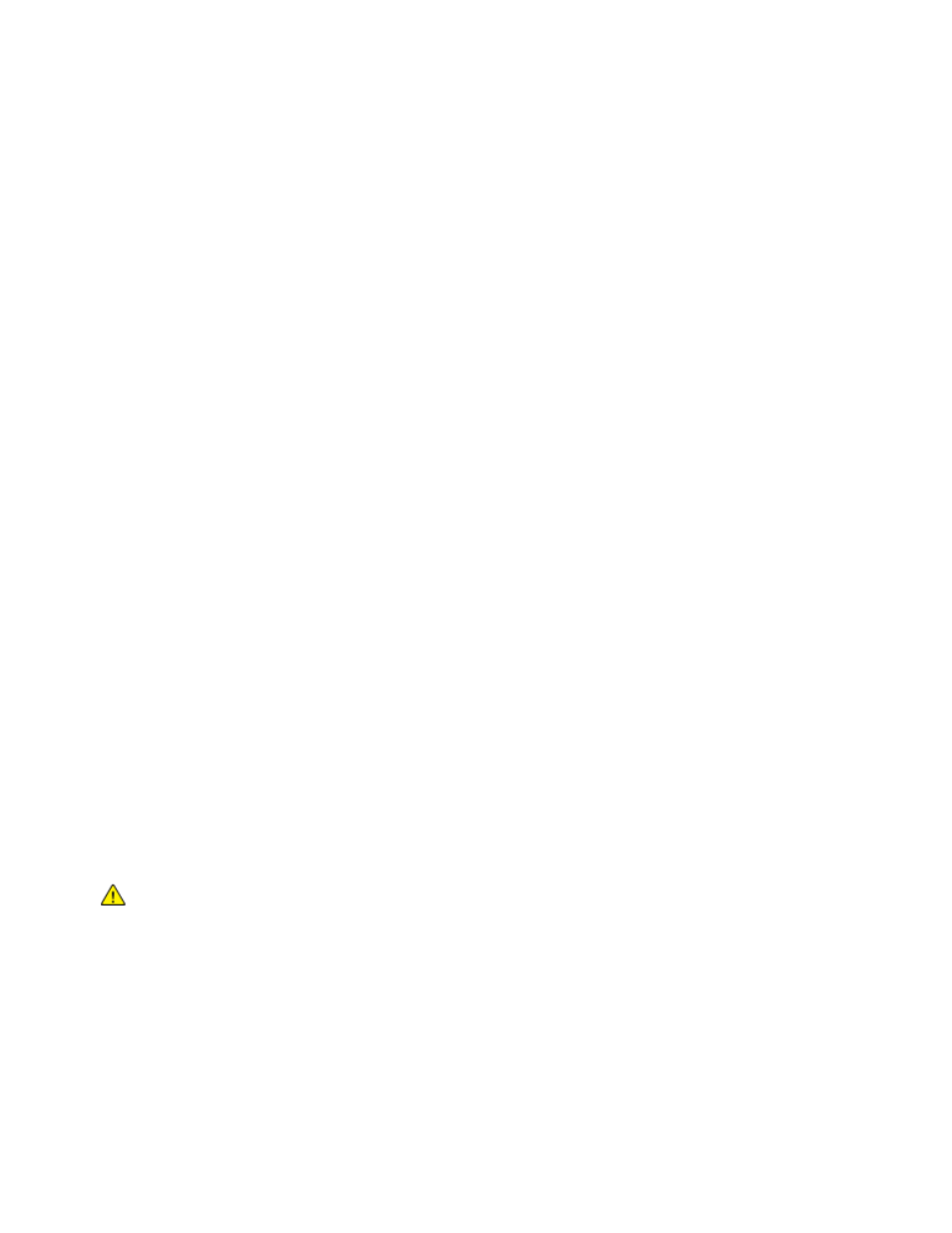
System Administrator Functions
Xerox
®
WorkCentre
®
6515 Color Multifunction Printer 273
User Guide
Configuring SSL Settings in the Embedded Web Server
Secure Sockets Layer (SSL) is a protocol that creates an encrypted connection between your printer and
a server.
Note:
To enable SSL, a digital certificate is required.
To create a digital certificate:
1.
At your computer, open a Web browser. In the address field, type the IP address of the printer, then
press
Enter or Return.
2.
In the Embedded Web Server, log in as a system administrator. For details, refer to
Logging In as
the Administrator
on page 265.
3.
Click System > Security.
4.
For Certificates, click Security Certificates.
5.
From the Security Certificates menu, select Device Certificates.
6.
Click Create, then select Create Self-Signed Certificate.
7.
Select your Hash Algorithm and Public Key Length. For assistance, contact your system administrator.
8.
To set the number of days for the certificate to remain valid, type the desired number of days in the
Validity Period field.
9.
Click Create.
10.
To return to the Security Certificates page, at the prompt, click Close.
11.
To close the Security Certificates page, click Close.
To configure the SSL Settings:
1.
At your computer, open a Web browser. In the address field, type the IP address of the printer, then
press
Enter or Return.
2.
In the Embedded Web Server, log in as a system administrator. For details, refer to
Logging In as
the Administrator
on page 265.
3.
Click System > Security.
4.
For Network Security, click SSL/TLS Settings.
5.
Select one or more protocols from the list of SSL and TLS protocols.
6.
To select a Device Certificate for the server, click in the Device Certificate - Server area, then select a
certificate from the list.
7.
To enable SSL communication, click the HTTP - SSL/TLS Communication toggle button.
8.
For HTTP - SSL/TLS Port Number, type a valid port number.
CAUTION:
Before changing the default value of 443, contact your system administrator.
9.
If your LDAP server requires SSL communication using LDAP authentication, click the LDAP -
SSL/TLS Communication toggle button.
10.
To enable SSL communication for SMTP, click SMTP - SSL/TLS Communication, then select an
option.
11.
If necessary for your environment, click the Verify Remote Server Certificate toggle button, then
click
OK.
12.
To activate your changes, at the prompt, click Restart Now.
Note:
A check mark on the toggle button indicates that the setting is enabled.