Configuring password rules, Adding a user account, Adding a photo to a user account – Xerox WorkCentre 6515DNI User Manual
Page 278
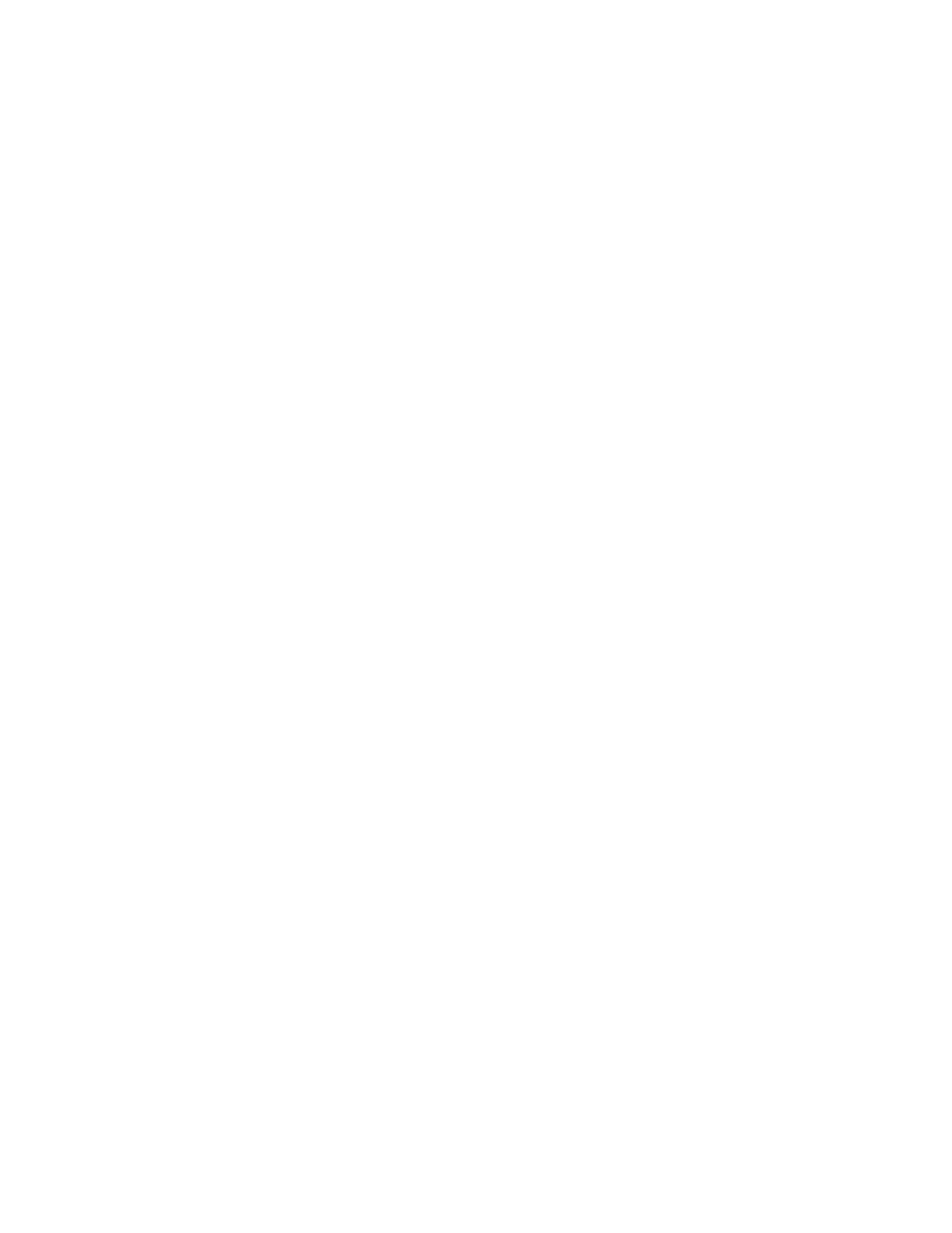
System Administrator Functions
278
Xerox
®
WorkCentre
®
6515 Color Multifunction Printer
User Guide
Configuring Password Rules
1.
At your computer, open a Web browser. In the address field, type the IP address of the printer, then
press
Enter or Return.
Note:
If you do not know the IP address for your printer, refer to
Finding the IP Address of Your
Printer
on page 33.
2.
In the Embedded Web Server, log in as a system administrator. For details, refer to
Logging In as
the Administrator
on page 265.
3.
Click Permissions.
4.
Click Password Rules.
5.
For Minimum Length and Maximum Length, type the minimum and maximum number of
characters allowed for the password.
6.
To allow or disallow the user name as part of the password, for Password Contains User Name,
select an option.
7.
To set the security level for passwords, for Password Complexity, select an option.
8.
Click OK.
Adding a User Account
1.
At your computer, open a Web browser. In the address field, type the IP address of the printer, then
press
Enter or Return.
2.
In the Embedded Web Server, click Permissions.
3.
For User Accounts, click Add.
4.
For User Name, type a user name.
5.
Type, then retype a Password.
6.
Click Add.
The new user account appears in the User Accounts list.
Adding a Photo to a User Account
1.
At your computer, open a Web browser. In the address field, type the IP address of the printer, then
press
Enter or Return.
Note:
If you do not know the IP address for your printer, refer to
Finding the IP Address of Your
Printer
on page 33.
2.
In the Embedded Web Server, log in as a system administrator. For details, refer to
Logging In as
the Administrator
on page 265.
3.
Click Permissions.
4.
For User Accounts, select a user account.
5.
On the Profile Photo icon, click the pencil icon.
6.
Select an image to appear.
7.
Click OK.