Using presets to send a fax from the printer – Xerox WorkCentre 6515DNI User Manual
Page 147
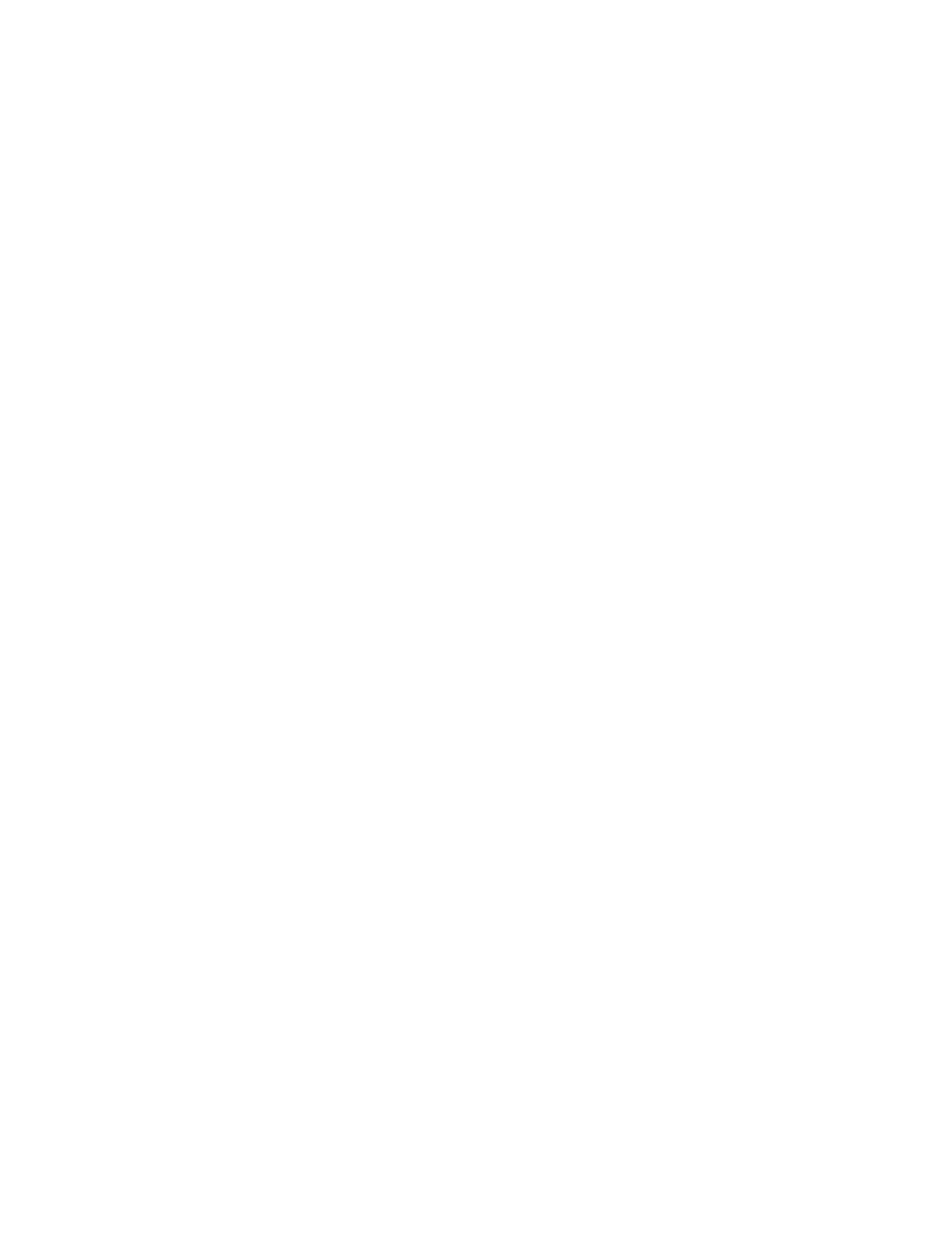
Faxing
Xerox
®
WorkCentre
®
6515 Color Multifunction Printer 147
User Guide
Using Presets to Send a Fax From the Printer
You can use Presets to retrieve settings and recipient names for frequently used fax jobs. You can set
access to these features for all users or for administrators only. Preset settings are not available until a
preset has been created and stored on the device.
Note:
Presets are not visible until the feature is enabled.
To enable presets:
1.
At the printer control panel, press the Home button, then touch Fax.
2.
Touch Customize.
Note:
To display the menu without entering a fax number, at the top of the screen, touch
Fax.
3.
Touch Feature List.
4.
To make presets visible, touch the Eye icon for Preset.
5.
Touch Done.
6.
To return to the Home screen, press the Home button.
To create fax presets:
1.
At the printer control panel, press the Home button, then touch Fax.
2.
Add recipients as needed for the selected fax job.
3.
Adjust settings as needed for the selected fax job.
4.
Touch Save.
5.
Select Save as New Preset.
6.
Enter the name of the new preset, then touch Next.
7.
Choose an icon for the new preset, then touch Done.
8.
To return to the Home screen, press the Home button.
To use presets:
1.
At the printer control panel, press the Home button, then touch Fax.
2.
To use a preset, on the fax screen, touch Preset.
3.
Select a saved preset.
4.
Touch Send.
5.
If you are scanning from the document glass, when prompted, to finish, touch Done, or to scan
another page, touch
Add Page.
Note:
If you are scanning a document from the automatic document feeder, a prompt does not
appear.
6.
To return to the Home screen, press the Home button.