Xerox WorkCentre 6515DNI User Manual
Page 90
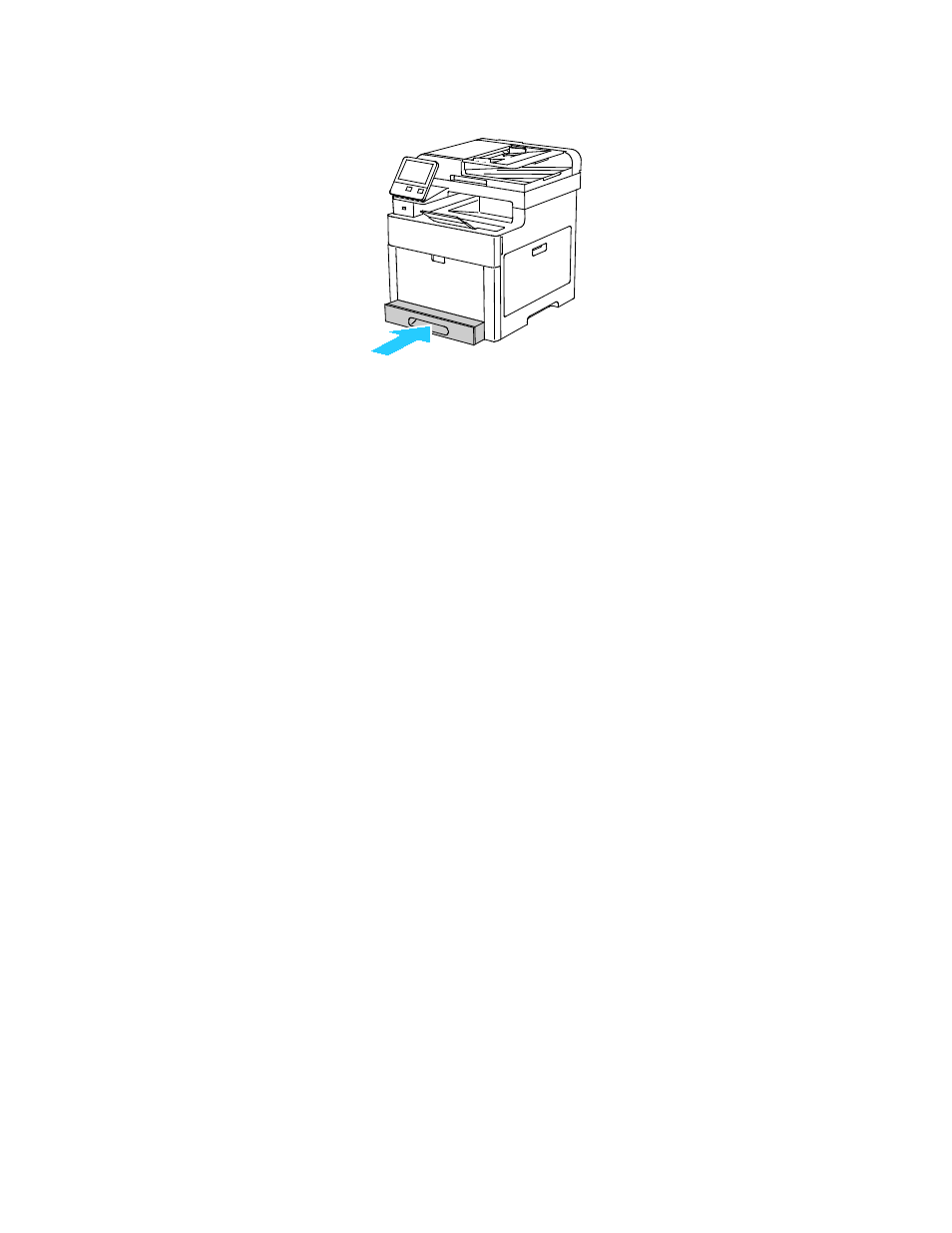
Paper and Media
90
Xerox
®
WorkCentre
®
6515 Color Multifunction Printer
User Guide
4.
Slide the tray back into the printer.
5.
Push the tray in all the way.
6.
If the control panel prompts you, verify the size and type on the screen. If not, change the paper
settings.
a.
At the printer control panel, press the Home button.
b.
Touch Device > Paper Trays.
c.
In the Paper Trays menu, touch the desired tray.
d.
To configure the printer to prompt you to set the paper type and size when paper is loaded,
touch
Tray Mode, then touch Fully Adjustable.
e.
To dedicate the tray for a paper size, type, or color, touch Tray Mode, then touch Dedicated.
•
To select a paper or envelope size, touch the current size setting, then from the list, select
the size.
•
To select a paper type, touch the current paper type, then from the list, select the paper
type.
•
To select a paper color, touch the current paper color, then from the list, select the paper
color.
f.
To save the setting, touch OK.ave the setting, touch OK.
7.
To return to the Home screen, press the Home button.