Setting the tray mode – Xerox WorkCentre 6515DNI User Manual
Page 80
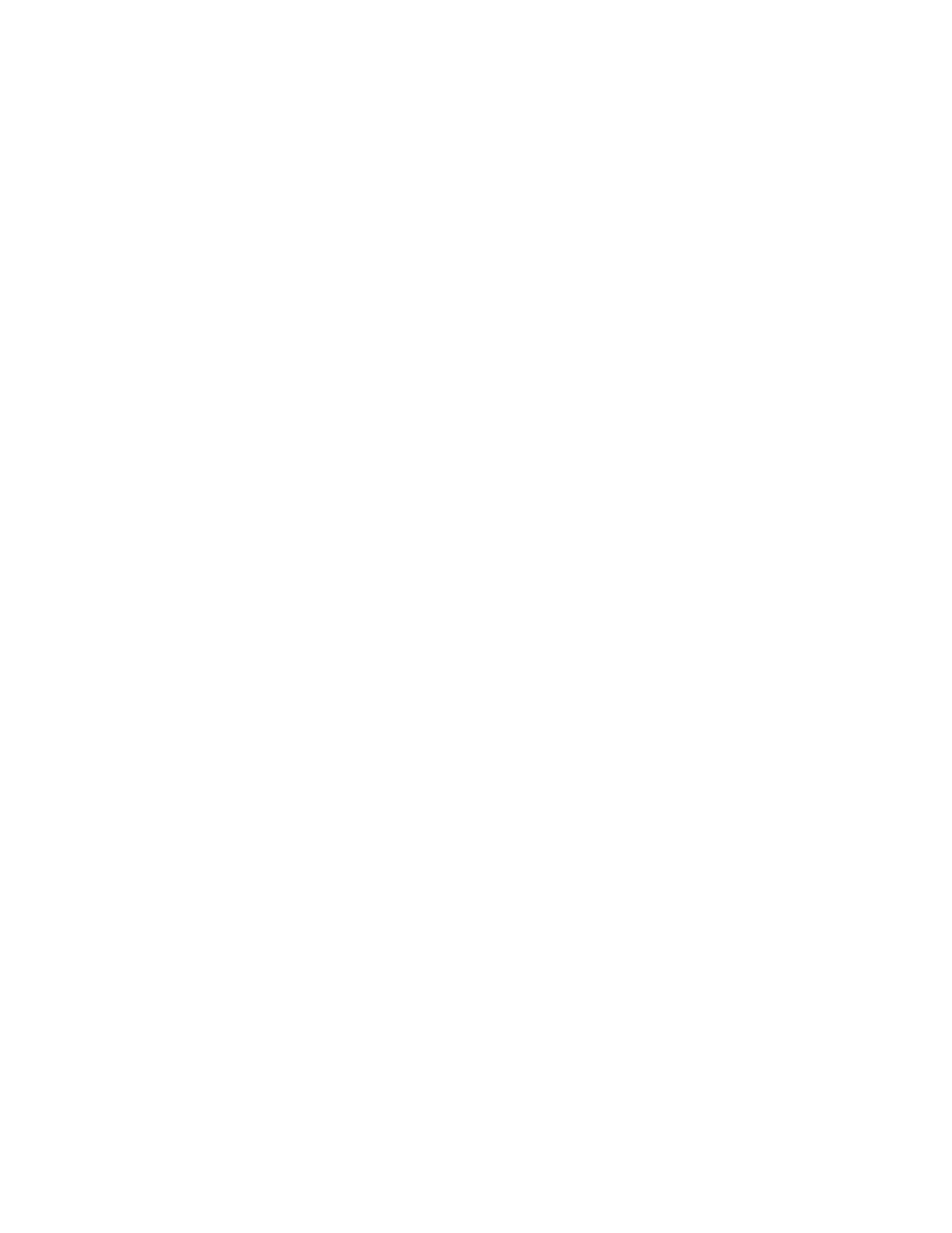
Paper and Media
80
Xerox
®
WorkCentre
®
6515 Color Multifunction Printer
User Guide
Setting the Tray Mode
Tray mode determines if you are prompted to confirm or modify paper settings when you load paper in
the tray. Tray mode also defines how the printer behaves when a paper conflict or mismatch occurs.
To configure the Bypass Tray Mode:
1.
At the printer control panel, press the Home button.
2.
Touch the Device > Paper Trays.
3.
Touch the Bypass Tray icon. It is displayed in the top position, before the numbered trays.
4.
Touch Tray Mode.
5.
Touch the desired mode:
−
Fully Adjustable prompts you to confirm or modify paper tray settings when paper is loaded in
the Bypass Tray.
−
Bypass prompts you to confirm or modify paper tray settings when paper is loaded in the
Bypass Tray. It also sets the Bypass Tray as the default tray for all print jobs without a specified
tray.
6.
To save the setting, touch OK.
7.
To return to the Home screen, press the Home button.
To configure the Tray 1 and 2 Tray Mode:
1.
At the printer control panel, press the Home button.
2.
Touch the Device > Paper Trays.
3.
Touch the desired tray.
4.
Touch Tray Mode.
5.
Touch the desired mode:
−
Fully Adjustable prompts you to confirm or modify paper tray settings when paper is loaded in
a tray.
−
Dedicated uses the current paper size and type settings and does not prompt you to confirm or
modify the settings. Use this setting to use a tray for printing on a specific paper type and size,
such as letter-size or hole-punched paper.
6.
To save the setting, touch OK.
7.
To return to the Home screen, press the Home button.