Clearing paper jams from the tray 1 area – Xerox WorkCentre 6515DNI User Manual
Page 203
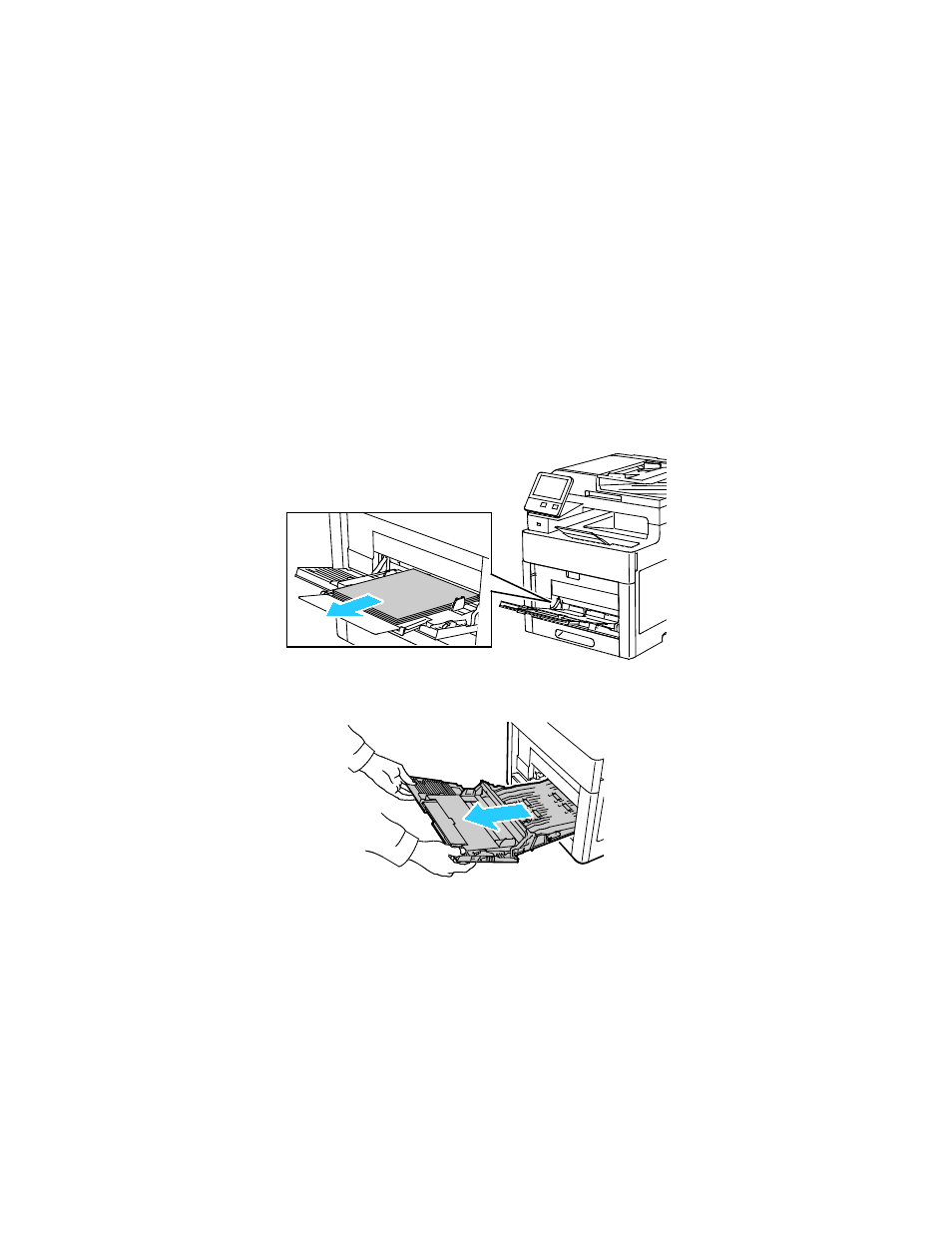
Troubleshooting
Xerox
®
WorkCentre
®
6515 Color Multifunction Printer 203
User Guide
8.
If no prompt appears when paper is loaded, set the paper type and size.
a.
At the printer control panel, press the Home button.
b.
Touch Device > Paper Trays.
c.
To open the Bypass Tray menu, touch the Bypass Tray icon. It is displayed in the top position,
before the numbered trays.
d.
To select a paper or envelope size, touch the current size setting, then from the list, select a size.
e.
To select a paper type, touch the current paper type, then from the list, select a paper type.
f.
To save the setting, touch OK.
g.
To return to the Home screen, press the Home button.
Clearing Paper Jams from the Tray 1 Area
To resolve the error displayed on the control panel, you must clear all paper from the paper path.
1.
Remove any paper from the Bypass Tray.
2.
Grasp both sides of the Bypass Tray, then pull it straight out of the printer.