Xerox WorkCentre 6515DNI User Manual
Page 256
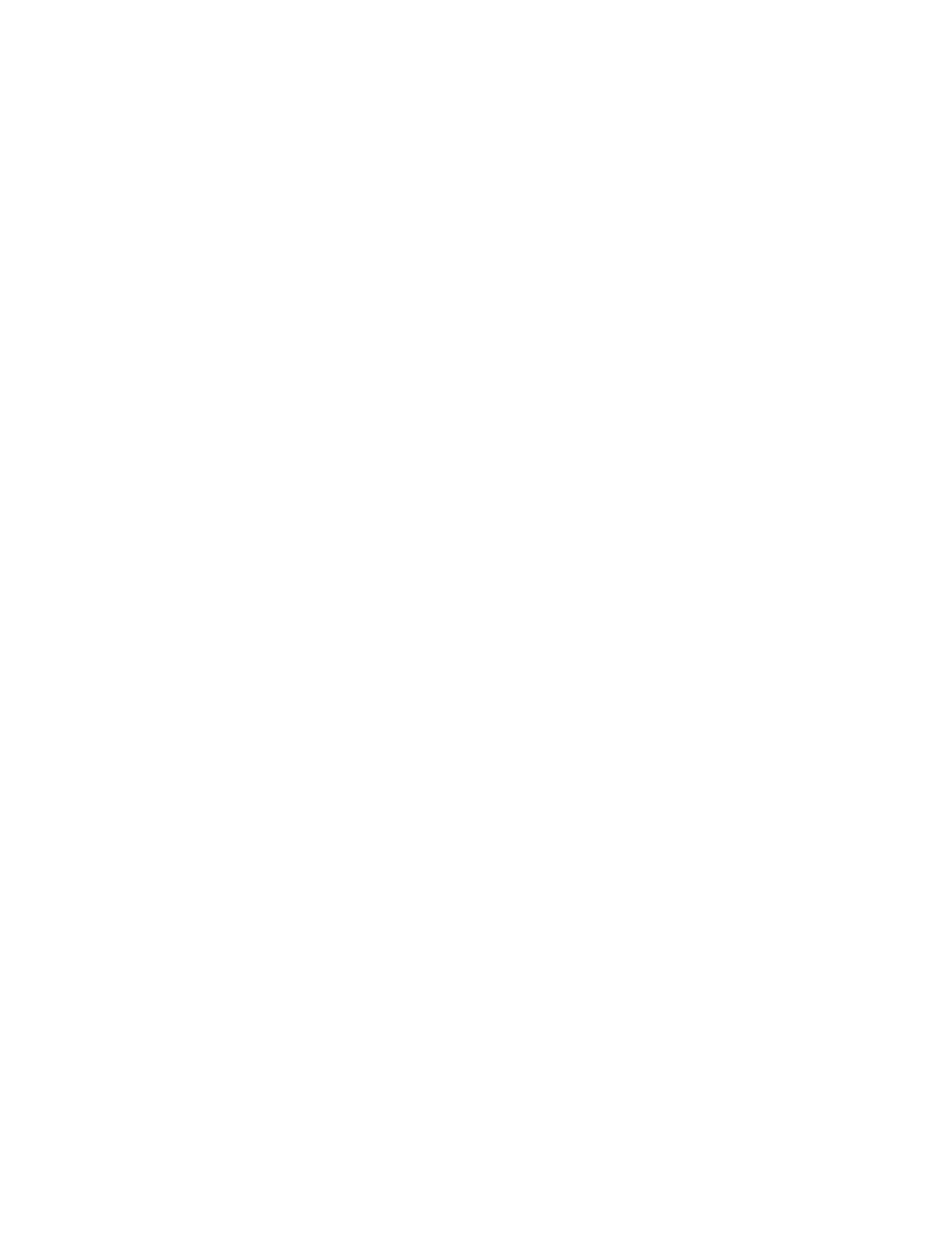
System Administrator Functions
256
Xerox
®
WorkCentre
®
6515 Color Multifunction Printer
User Guide
Setting Policies for When a Paper Type is Unavailable
1.
At your computer, open a Web browser. In the address field, type the IP address of the printer, then
press
Enter or Return.
Note:
If you do not know the IP address for your printer, refer to
Finding the IP Address of Your
Printer
on page 33.
2.
In the Embedded Web Server, log in as a system administrator. For details, refer to
Logging In as
the Administrator
on page 265.
3.
Click System > Defaults and Policies.
4.
For Printer Settings, click Specified Paper is Unavailable.
5.
Select an option:
−
Prompt to Load Paper: This option requires a user to load the specified paper type before the
job can proceed.
−
Letter/A4 Substitution: This option allows the printer to substitute a loaded media that is of
similar size.
6.
Click OK.
7.
Click Restart Now.
To Enable a Paper Type and Size Confirmation Prompt for the Bypass Tray
1.
At your computer, open a Web browser. In the address field, type the IP address of the printer, then
press
Enter or Return.
Note:
If you do not know the IP address for your printer, refer to
Finding the IP Address of Your
Printer
on page 33.
2.
In the Embedded Web Server, log in as a system administrator. For details, refer to
Logging In as
the Administrator
on page 265.
3.
Click System > Defaults and Policies.
4.
For Printer Settings, click Bypass Tray Paper Type and Size Confirmation.
5.
To enable a paper type and size confirmation prompt for the bypass tray, select On.
6.
Click OK.