Xerox WorkCentre 6515DNI User Manual
Page 207
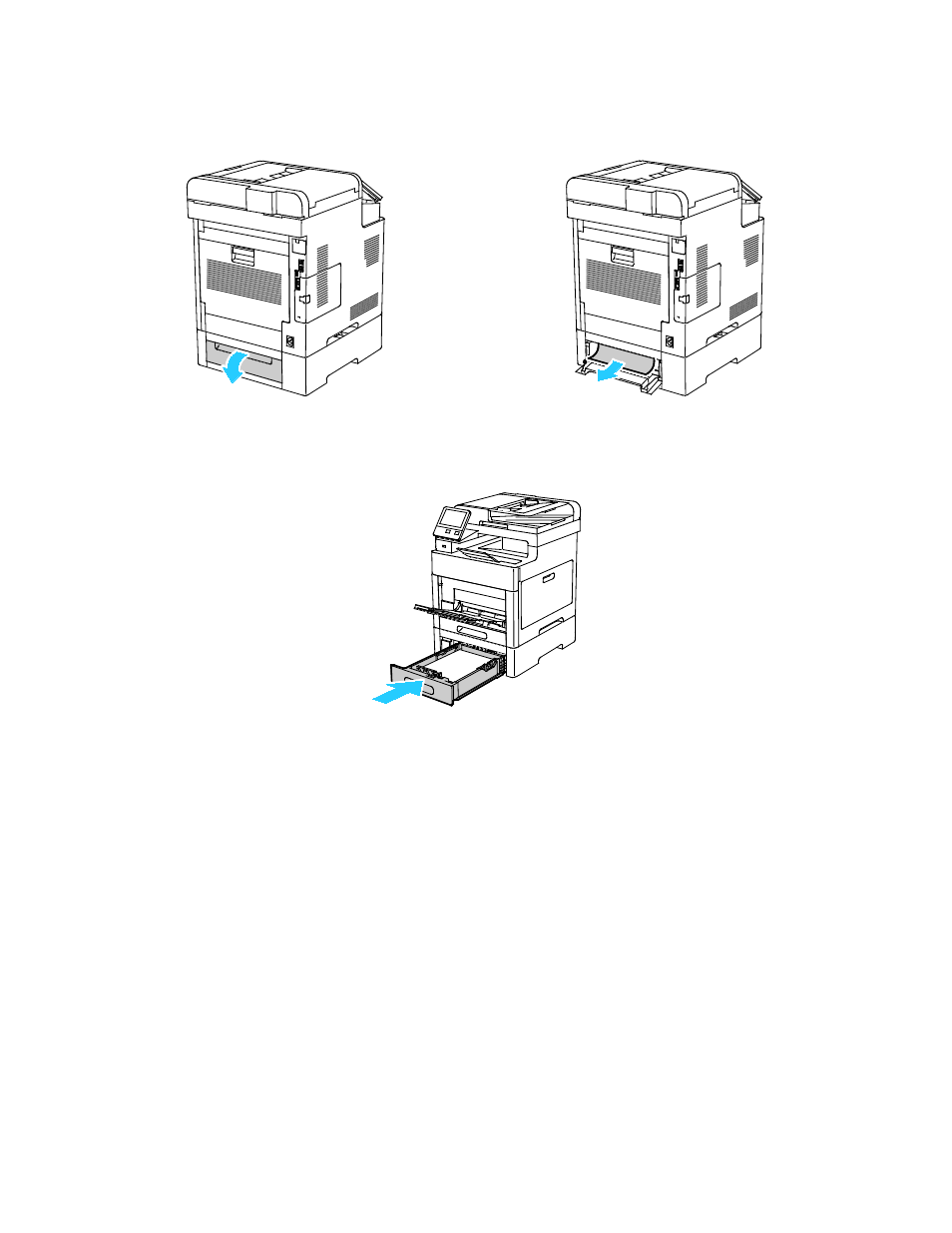
Troubleshooting
Xerox
®
WorkCentre
®
6515 Color Multifunction Printer 207
User Guide
4.
At the back of the printer, open the Tray 2 Door, then remove any paper jammed at the back of the
printer.
5.
Insert Tray 2 into the printer, then push it all the way in.
Note:
If the tray is extended for legal-size paper, the tray protrudes when it is inserted into the
printer.
6.
If the control panel prompts you, verify the size and type on the screen. If you are not prompted,
change the paper settings.
a.
At the printer control panel, press the Home button.
b.
Touch Device > Paper Trays.
c.
In the Paper Trays menu, touch the desired tray.
d.
To configure the printer to prompt you to set the paper type and size when paper is loaded,
touch
Tray Mode, then touch Fully Adjustable.
e.
To dedicate the tray for a paper size, type, or color, touch Tray Mode, then touch Dedicated.
•
To select a paper or envelope size, touch the current size setting, then from the list, select
the size.
•
To select a paper type, touch the current paper type, then from the list, select the paper
type.
•
To select a paper color, touch the current paper color, then from the list, select the paper
color.
f.
To save the setting, touch OK.
7.
To return to the Home screen, press the Home button.