Connecting to a computer using usb, Connecting to a wired network – Xerox WorkCentre 6515DNI User Manual
Page 41
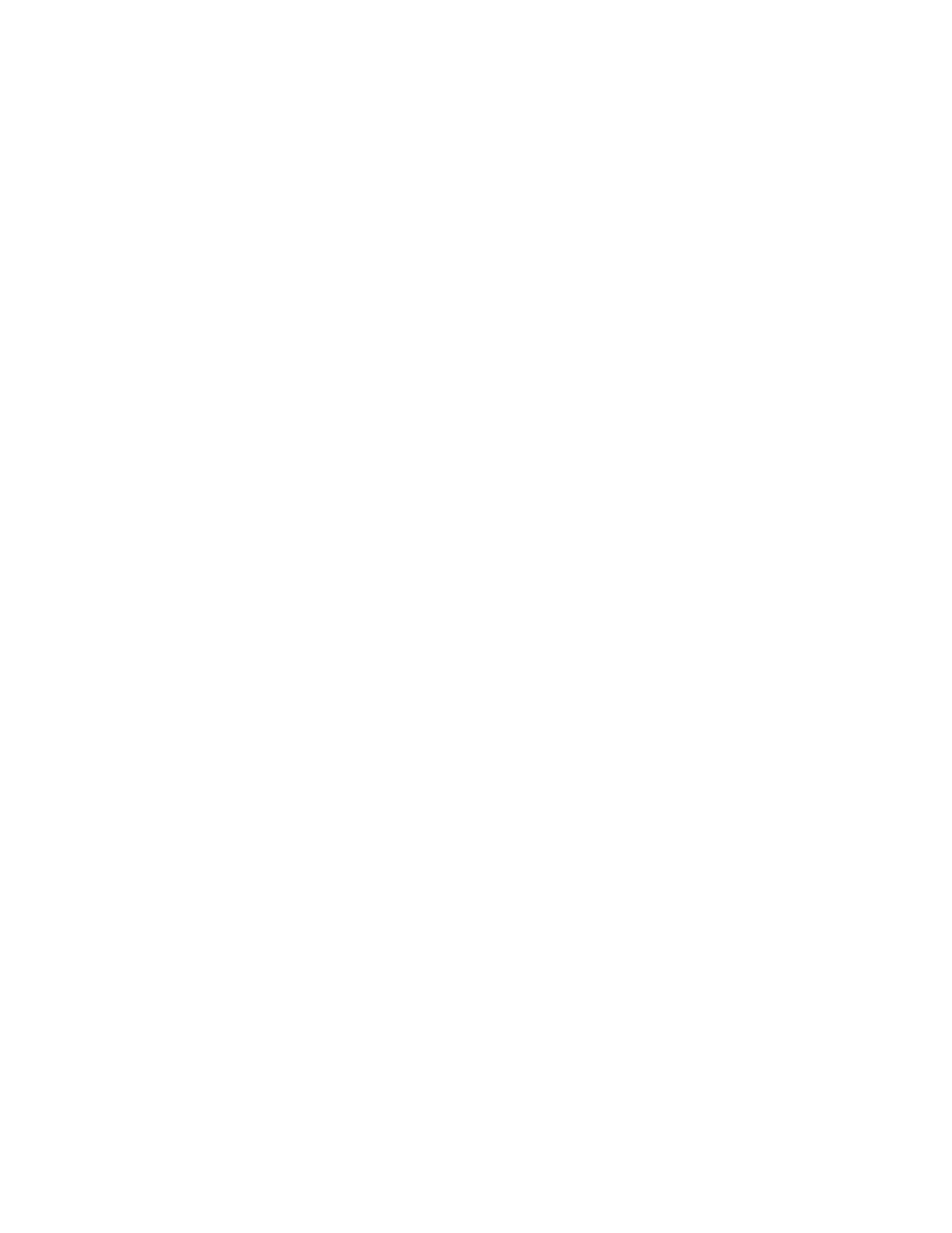
Installation and Setup
Xerox
®
WorkCentre
®
6515 Color Multifunction Printer
41
User Guide
Connecting to a Computer Using USB
To connect using USB, you need one of these operating systems: Windows Vista, Windows 7,
Windows 8.1, Windows 10, Windows Server 2008, Windows Server 2008 R2, Windows Server 2012,
or Macintosh OS X version 10.9 or later.
To connect the printer to the computer using a USB cable:
1.
Connect the B end of a standard A/B USB 2.0 or USB 3.0 cable to the USB Port on the back of the
printer.
2.
Connect the A end of the USB cable to the USB port on the computer.
3.
If the Windows Found New Hardware Wizard appears, cancel it.
4.
Install the print driver.
For reference:
Installing the Software
on page 60.
Connecting to a Wired Network
1.
Ensure that the printer is powered off.
2.
Attach a Category 5 or better Ethernet cable from the printer to the network or router socket.
Use an Ethernet switch or router, and two or more Ethernet cables. Connect the computer to the
switch or router with one cable, then connect the printer to the switch or router with the second
cable. Connect to any port on the switch or router except the uplink port.
3.
Attach the power cord, then plug in the printer and turn it on.
4.
Set the network IP printer address, or set up the printer for automatic printer IP detection.
For reference:
Assigning the IP address of the printer
on page 54.