Configuring the advanced security settings – Xerox WorkCentre 6515DNI User Manual
Page 266
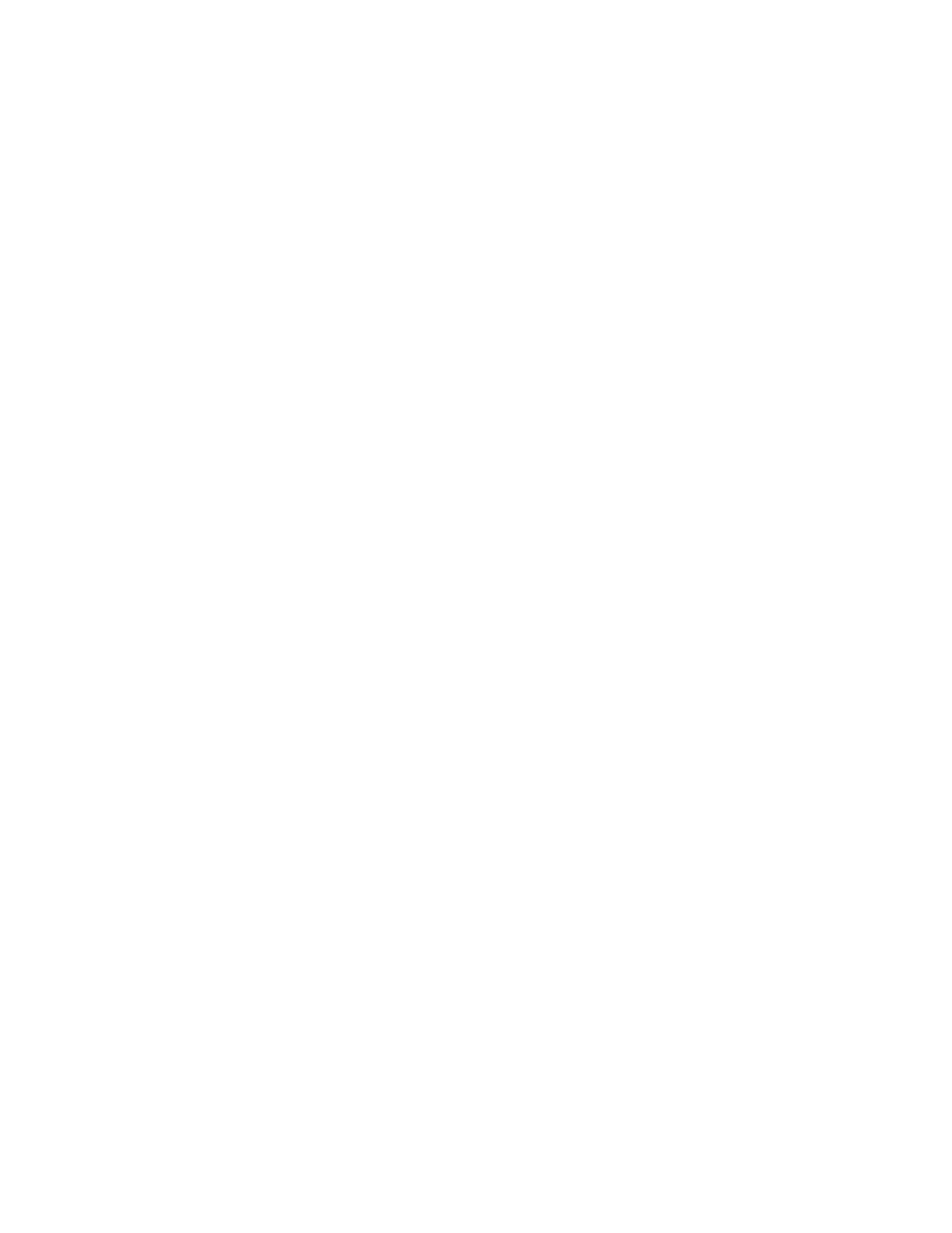
System Administrator Functions
266
Xerox
®
WorkCentre
®
6515 Color Multifunction Printer
User Guide
Configuring the Advanced Security Settings
To configure the log in security settings:
1.
In the Embedded Web Server, access the Advanced Security Menu. For details, refer to
Accessing
the Advanced Security Settings
on page 265.
2.
To set the case sensitivity for the user name input, click Case Sensitive User Name, click either Case
Sensitive or Not Case Sensitive, then click OK.
3.
To configure logging of failed login attempts, click Log Failed Login Attempts.
a.
To enable logging for failed login attempts, click the Log Failed Login Attempts toggle button.
b.
To set the maximum number of failed login attempts allowed within a specific time period, in
the Failed Login Attempt Limit field, type a number.
c.
Click OK.
4.
To configure limits for administrator login attempts, click Limit Login Attempts of System
Administrator.
Note:
This setting is available only if more than one user is a member of the System Administrator
device role.
a.
To limit the administrator login attempts, click the Limit Login Attempts of System
Administrator toggle button.
b.
To set the maximum number of failed login attempts allowed before the administrator login is
disabled, in the Failed Login Attempt Limit field, type a number.
5.
Click OK.
To configure more advanced security settings:
1.
In the Embedded Web Server, access the Advanced Security Menu. For details, refer to
Accessing
the Advanced Security Settings
on page 265.
2.
To set the timeout for the server authentication, in the Server Authentication Response Timeout
field, type a number.
3.
To set the timeout for the search function, in the Search Timeout field, type a number.
4.
To configure the options for displaying the user name during login, click Display User Name.
a.
To hide the user name during login, click Hide.
b.
To hide the user name when using a smart card, click Hide Smart Card ID.
c.
To show the user name during login, click Show.
5.
To obtain the user information during login, click Obtain User Information at Login, click On, then
click
OK.
6.
To store the login information on the device, click Store Login Information on Device, then click
On.
7.
To save your settings, click OK.