Specifying the size of the original, Specifying the orientation of the original – Xerox WorkCentre 6515DNI User Manual
Page 125
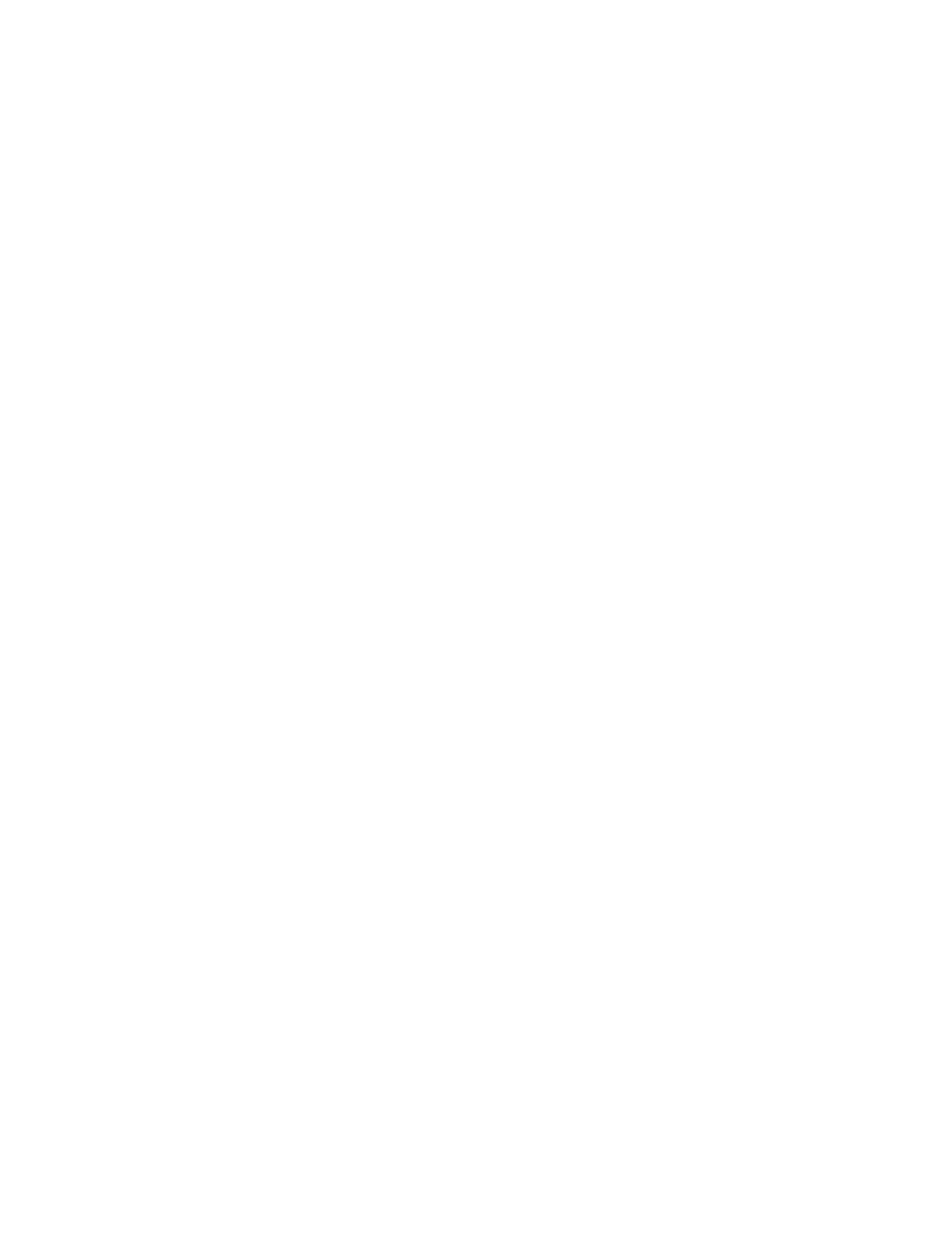
Copying
Xerox
®
WorkCentre
®
6515 Color Multifunction Printer 125
User Guide
Specifying the Size of the Original
To scan the correct area of the original, specify the original size.
To specify the original document size:
1.
At the printer control panel, press the Home button.
2.
Touch Copy.
3.
Touch Original Size.
4.
On the Original Size screen, select an option:
−
Auto Detect: The printer determines the size of the original document, based on the size
settings of the selected paper tray.
−
Mixed Size Originals: This option allows you to scan standard-size original documents of
varying sizes. To determine which original sizes can be mixed in the same job, refer to the
information on the screen.
−
Custom/Presets: The Custom option allows you to specify the height and width of the area to
scan. The Preset options specify the area to scan when it matches a standard paper size.
5.
Touch OK.
Specifying the Orientation of the Original
Use the Original Orientation option to specify the layout of the original documents that you desire the
printer to scan. The device uses the information to determine the required rotation on the output.
To specify the original orientation:
1.
At the printer control panel, press the Home button.
2.
Touch Copy.
3.
Touch Original Orientation.
4.
Touch Portrait or Landscape.
Note:
If you are using the document glass, the orientation of the original is as seen before turning it
over.