Entering an access password at the front panel – Basler Electric BE1-BPR User Manual
Page 65
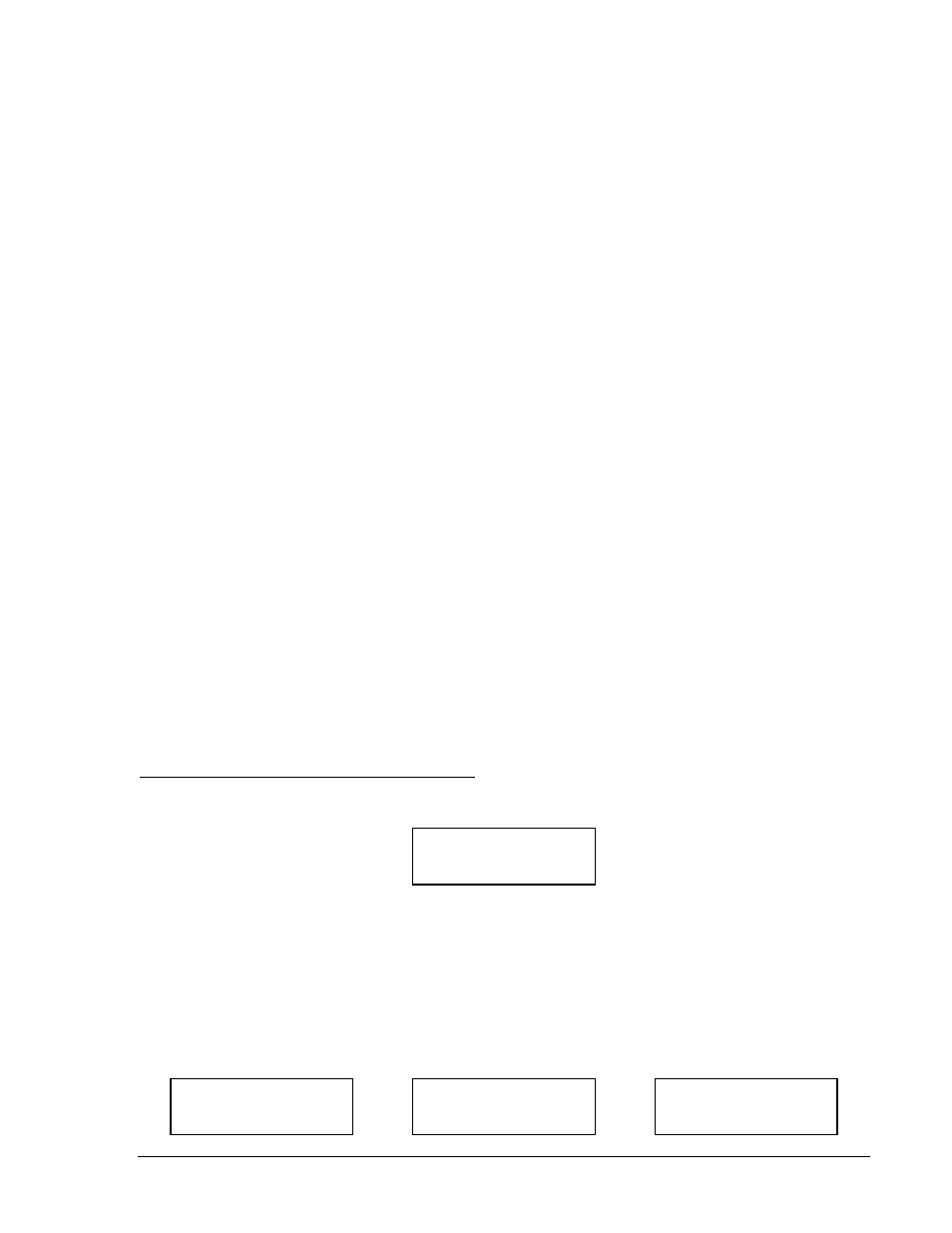
9272000990 Rev J
BE1-BPR Functional Description
4-13
A second dimension of security is provided. Passwords may be configured to operate at different access
ports. An access port designation of F allows access only at the front panel (COM 0 serial port and the
front panel display/keyboard). An access port designation of R allows access only at the rear panel (COM
1 serial port). An access port designation of B allows access at both the front and rear panels. Password
protection for a specific access area may be disabled by programming the password to be 0 (zero).
Password protection for all passwords may be disabled by programming PW1 as a 0. If a particular
password is disabled, then no prompts to "ENTER PASSWORD” will be given when programming the
protected functions for that password.
Password Protection Example:
If the following password protection is desired:
•
Area 1 changes to only be performed from the front panel by personnel with the password OPENUP.
•
Area 2 changes to be performed with no password required but only from the front panel.
•
Area 3 changes to be performed from either the front or rear panels by personnel with the password
BKRGRP.
•
Area 4 control to be accessed from the front panel by personnel with the password TEST.
The passwords are programmed as follows:
ACCESS=BPR
ACCESS GRANTED LEVEL 1
PW1=OPENUP,F
Password for Area 1.
PW2=0,F
Password for Area 2.
PW3=BKRGRP,B
Password for Area 3.
PW4=TEST,F
Password for Area 4.
SAVE
ARE YOU SURE (Y/N)?
Relay verification.
Y
Enter Y to save the data.
RELAY OFF_LINE
CHANGES SAVED
The new passwords are now operational.
RELAY ON_LINE
The Programming a New Password sub-section provides another example of changing password
protection.
To change settings at the front panel, first enter the PROGRAM mode by pressing the PROG key. The
password prompt appears as shown.
Entering an Access Password at the Front Panel
In the password prompt, “∗∗∗∗∗∗∗∗” represents the password and the cursor is under the first (leftmost)
character. To enter a password, press the +/- key until the correct character is displayed. Press the right
arrow key to move to the next password character and press the +/- key until the correct character is
displayed. Continue to enter password characters until the correct password is entered. If the password is
less than eight characters, use the down arrow key to end the entry. After the eighth character is entered,
the password entry screen is automatically ended. One of three possible screens appears for two
seconds before the original menu screen reappears. The three screen possibilities are:
If password is accepted:
If password is rejected:
If programming conflict:
ACCESS DENIED
ACCESS CONFLICT
ACCESS DENIED
ACCESS GRANTED
LEVEL_
ENTER PASSWORD
∗∗∗∗∗∗∗∗