Verify the lengths, Always ready start – Daktronics OmniSport 2000 Timing Console User Manual
Page 100
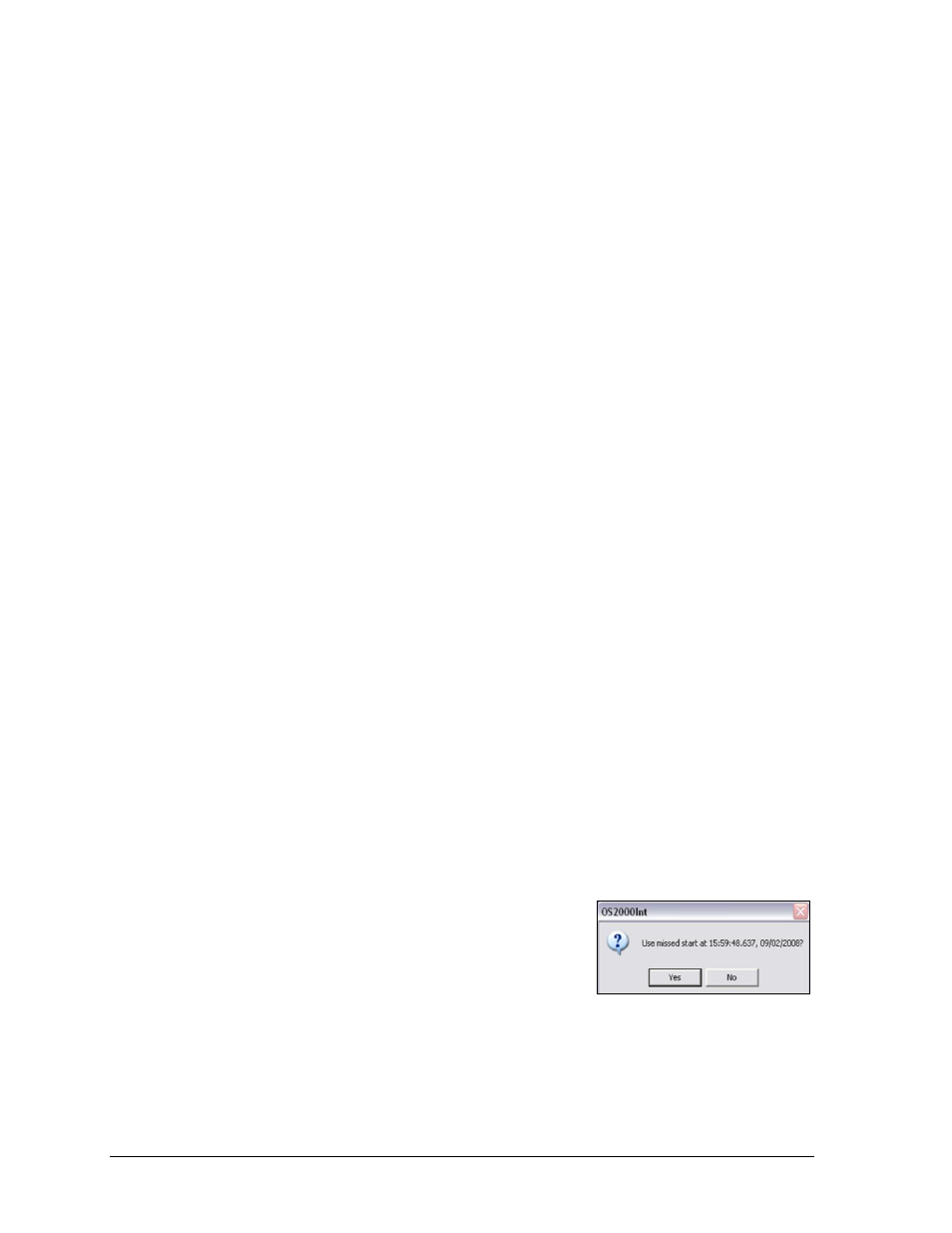
82
OmniSport 2000 Pro Swimming Software
To edit current race information using the Pro software, select the Current Race tab on the
main application screen, which shows information pertaining to the current swimmers and
event. Name, Affiliation, and Time are all editable fields. To edit one of these fields, select the
desired field and click Edit or double-click in the selected field. To disqualify a lane, select the
lane row and click DQ. Click Split Arm All or Finish Arm All to arm the touchpads for split
times or finish times respectively. Click STORE PRINT to send the current event data to the
printers and save the data into a file.
Verify the Lengths
Once the console settings have been verified, the lengths of the pool must be set correctly.
To do this, go to Options > Configure
.
Lane Length should be set to the length that matches the pool being used. The lane length is
used in conjunction with the race length to calculate how many lengths or touches the timer
should expect for that race. Choose from the following three sizes: 25 yards, 25 meters, or
50 meters and then click OK.
Always Ready Start
The Always Ready Start feature functions because the OmniSport 2000 timer has an internal
time-of-day clock that continually runs when the timer is turned on. The internal clock
continues to run even when the race clock has been stopped.
If a start was missed because the timer was not reset (race clock was still running from the
previous race), the start impulse is logged in the memory and on the printer. To use the
missed start, first reset the timer. If the operator chooses to use the received start signal, the
timer will automatically start timing the event by calculating the correct running time.
[EDIT] can also be used to retrieve the start impulse used for the last race.
If two independent OmniSport 2000 timers are being used in parallel for an especially critical
application and one timer misses a start impulse completely because of a technical problem, a
start time may be manually entered when read from the printout of the other timer.
Example: Editing a Start - If a start is missed because the timer was not reset before the start:
The time-of-day of the start impulse will be logged on the printer.
The OmniSport will inform the operator of the start after the timer is reset.
Reset the timer:
a. Click RESET and then Yes to reset the time to
zero. The message in Figure 95 displays on the
screen at this time.
b. Accept the missed start by clicking Yes and the
timer will start from the missed start time. If the
missed start is to be ignored, click No and the
timer will be reset.
Figure 95: Always Ready Start