Serial connection, Omnisport 2000 console setup, Pro swimming software setup (if used) – Daktronics OmniSport 2000 Timing Console User Manual
Page 262
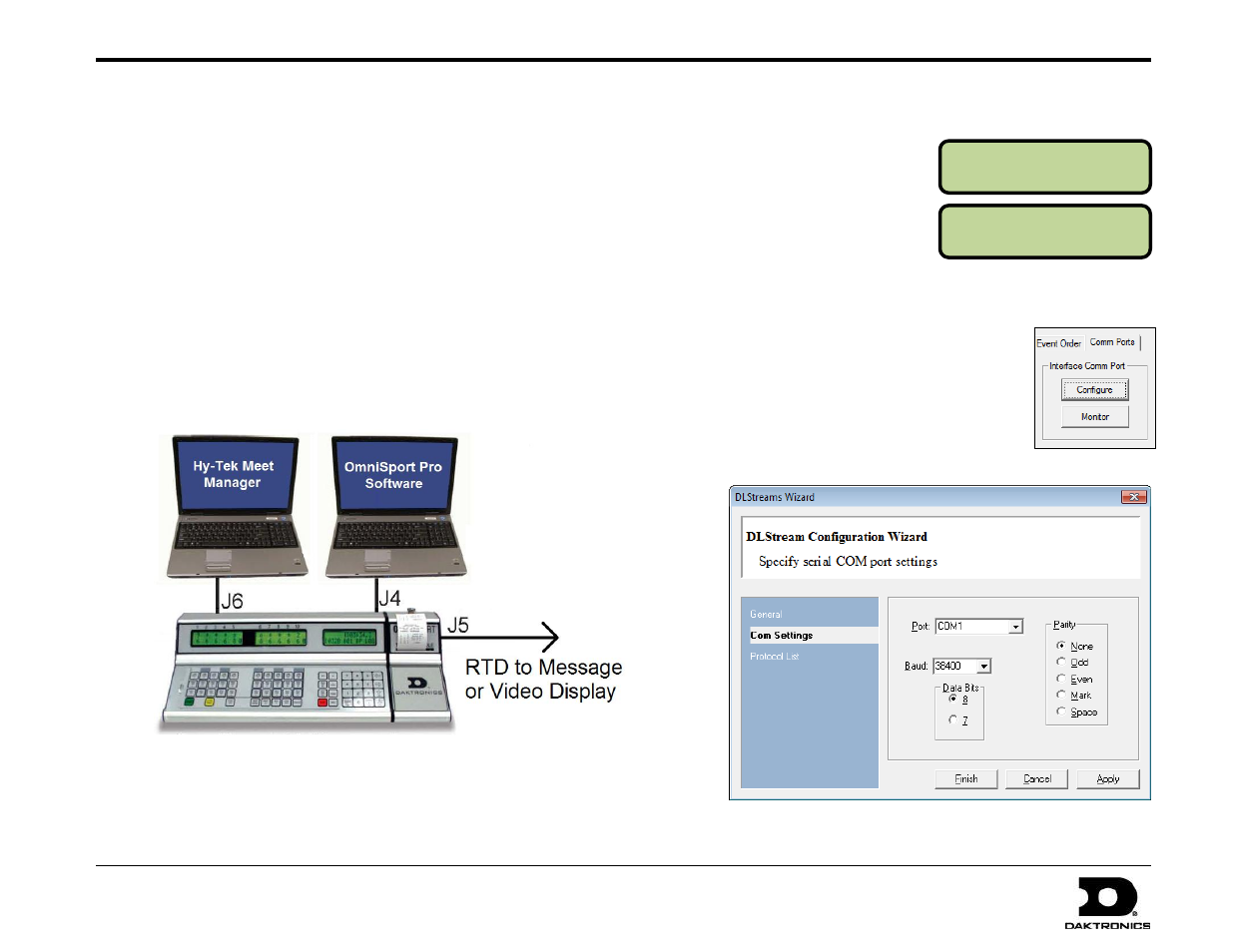
OmniSport 2000, Pro Swimming, & Hy-Tek Software Quick Guide
2 of 6
ED-13876 Rev 5
19 August 2013
201 Daktronics Drive PO Box 5128, Brookings, SD 57006-5128
Tel: 1-800-DAKTRONICS (1-800-325-8766) Fax: 605-697-4746
Web: www.daktronics.com/support
MENU-COMM PORTS
3-RESULTS PORT
COMM PORTS
RSLT: OMNI 2000*
Serial Connection
1. Connect a straight through 9-pin DB male-to-female cable
between the J6 RESULTS PORT on the OmniSport 2000 console
and a serial port on the computer with the Meet Manger software.
A USB-to-serial adapter may be needed.
2. Connect a straight through 9-pin DB male-to-female cable
between the J4 EXPANSION PORT on the OmniSport 2000
console and a serial port on the computer with the Daktronics
Pro Swimming software. A USB-to-serial adapter may be needed.
3. When sending Real-Time Data (RTD) to Daktronics message
centers or video displays, a straight through 9-pin DB male-to-
female cable will be connected to the J5 RTD PORT on the
OmniSport 2000 console. Refer to the documentation provided
with the display system for more information.
OmniSport 2000 Console Setup
To configure the console, press
[Menu]>[4]>[4]>[3]. Verify that the
right LCD displays RSLT: OMNI
2000 on line 2. If it does not, press
[→] until it appears, then press
[Enter]. Press [Menu] to exit.
Pro Swimming Software Setup (If Used)
1. Open the OmniSport 2000 Pro Swimming
software, and go to Options > Configure.
2. In the Configure window, select the Comm
Ports tab, and then click Configure.
3. Select COM Port as the Type, and then
click Com Settings. Select an available
COM Port, set the Baud to 38400, and then
click Apply followed by Finish.