Omnisport, 2000 swimming quick reference, Before race – Daktronics OmniSport 2000 Timing Console User Manual
Page 253: During race, After race
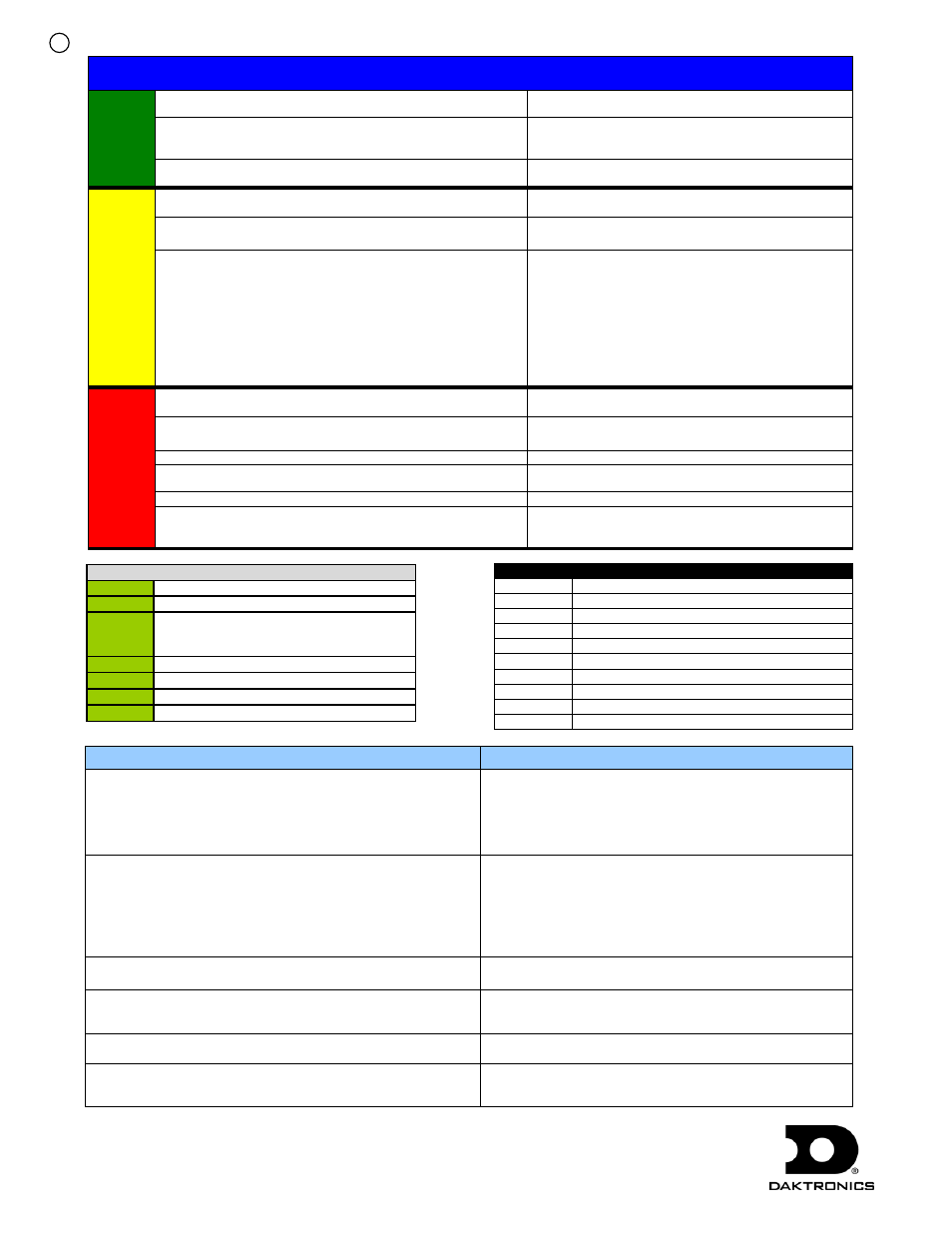
ED13584
Rev 8 19 August 2013
Page 1 of 8
201 Daktronics Drive PO Box 5128, Brookings, SD 57006-5128
Tel: 1-800-DAKTRONICS (1-800-325-8766) Fax: 605-697-4700
Web: www.daktronics.com/support
OMNISPORT
®
2000 SWIMMING QUICK REFERENCE
Before
Race
1. Confirm that the timer is reset.
Look at the right LCD, line 1. If the running time is not
00:00.0, press [
RESET
]>[
ENTER
].
2. Set the timer to the correct event and heat. The right LCD,
line 2 displays E:(event) H:(heat) R:(round) L:(total lengths).
Press [
EVENT
/
HEAT
] and type in the correct event and heat
numbers. If using a programmed event order, press [
NEXT
EVENT
], [
HEAT
+1] or [
HEAT
–1]
3. Verify the correct number of lengths for the current event and
heat.
Look on the right LCD, line 2. If not correct, press
[
LENGTHS
] and type in the correct number.
During
Race
1. Timer Starts.
Typically started automatically from the horn start.
(Optional: [
START
] for manual start).
2. Turn off any unused lanes.
Press [
LANE ON
/
OFF
] to turn the desired lanes off. Press
again to turn on.
3. Watch the lengths complete counter and lane status for each
individual lane.
With touchpads at the near end only, the timer will show the
lane status on line 1 of the left two LCDs and line 2 will show
the lengths completed for that lane.
With touchpads at both ends, press [] and [] to scroll forward
or backward through these three views:
Page 1 Near end status on line 1 and far-end status on line 2.
Page 2 Near end status on line 1 with lengths complete on line 2.
Page 3 Lengths complete on line 1 with far-end status on line 2.
If a lane has an extra touch and the arming delay is
counting for that lane, press [
SPLIT ARM
(1-10)]. This
removes the last touch and arm the lane for the next split.
If a lane has an extra touch:
press [-
TOUCH
]>[(1-10)]>[
ENTER
]
If a lane is missing a touch:
press [+
TOUCH
]>[(1-10)]>[
ENTER
]
If the finish of the race is about to happen and the lane
status is not “*”, either press [
FINISH ARM
(1-10)] for the
appropriate lane(s), or [
FINISH ARM ALL
]>[
ENTER
].
After
Race
1. Confirm that all lanes with an athlete have finished.
Look at the left two LCDs to verify that the final touch has
been received.
2. DQ any disqualified athletes.
Press [
DQ
], [(1-10)] and [
ENTER
] for each appropriate lane.
3. Print out the results with backup times.
Press [
STORE
/
] and review the printout.
4. Edit the race results (for advanced operators only).
Press [
EDIT
] to get into this function. See the OmniSport
2000 operator’s manual for complete instructions.
5. If any of the results were modified, print out the results again.
Press [
STORE
/
].
6. Reset the timer and get ready for the next event.
Press [
RESET
]>[
ENTER
]. The scoreboard will continue to
display the results of the last race until the start of
the next race.
Lane Status Indicators:
(Blank)
Lane is Off.
-
Timer is Reset.
99-1
(counting
down)
Arming delay. When there are numbers
counting down, the timer will ignore any
touchpad presses.
+
Lane is armed for split time.
*
Lane is armed for finish (last length).
o
Race is over for this lane.
?
There is a problem with the lane module.
Printout Time Label Descriptions
+
Plus touch
-
Minus touch
B (1-3)
Buttons 1 through 3
R
Relay take-off platform trigger
*
Discrepancy between touchpad and backup
B or BK
Backup time
E
Edited time
M
Manual time
F
Early relay exchange
R (1-3)
Relay exchange 1 through 3
Special Timer Operations
Action
Always Ready Start
If a start was missed because the timer was not reset, or if the
timer was reset following a valid start you can still recover the
race. It is important that this is completed before the timer
receives the first touches.
After the timer has been reset, press [
EDIT
]. The timer prompts
you for the time of day that the start was received. The time
displayed on the LCD will be the time of day from the last start
received. If this is not the desired start time, you will find all of
the start times received printed on the log printout. Type in the
correct start time of day and press [
ENTER
].
Setting the arming delay
The arming delay is the amount of time after a start or split that
the timer will ignore touchpad presses. This is primarily used in
relays to allow a finished athlete time to exit the pool without
adding a touch to the timer. The arming delay for each
touchpad is displayed on the LCDs under the appropriate lane
number.
Press [
MENU
]>[4]>[2]>[5] and then use the numeric keypad to
enter an arming delay of 0-99 seconds followed by [
ENTER
]. To
return to the main swimming screen, press [
MENU
].
Test screen for the lane modules.
Press [
MENU
]>[5> [2] to show the lane module test screen. To
return to the main swimming screen press [
MENU
].
Entering Home, Guest 1, Guest 2, and Guest 3 scores.
Press [
MENU
]>[2]>[1] and then enter in the team scores using
the numeric keypad followed by [
ENTER
]. To return to the main
swimming screen, press [
MENU
].
Printing an Event Order.
Press [
MENU
]>[3]>[2], [
ENTER
]. To return to the main swimming
screen, press [
MENU
].
Printer Paper Specifications
The OmniSport 2000 uses standard thermal calculator rolls of
paper. They are 2-
1
/
4
" x 155'. Some rolls are 165' long; just tear
off 10' of paper before inserting the roll into the printer.