Editing scores, Editing diver information, Editing dive list – Daktronics OmniSport 2000 Timing Console User Manual
Page 141: Editing dives, Rearranging divers
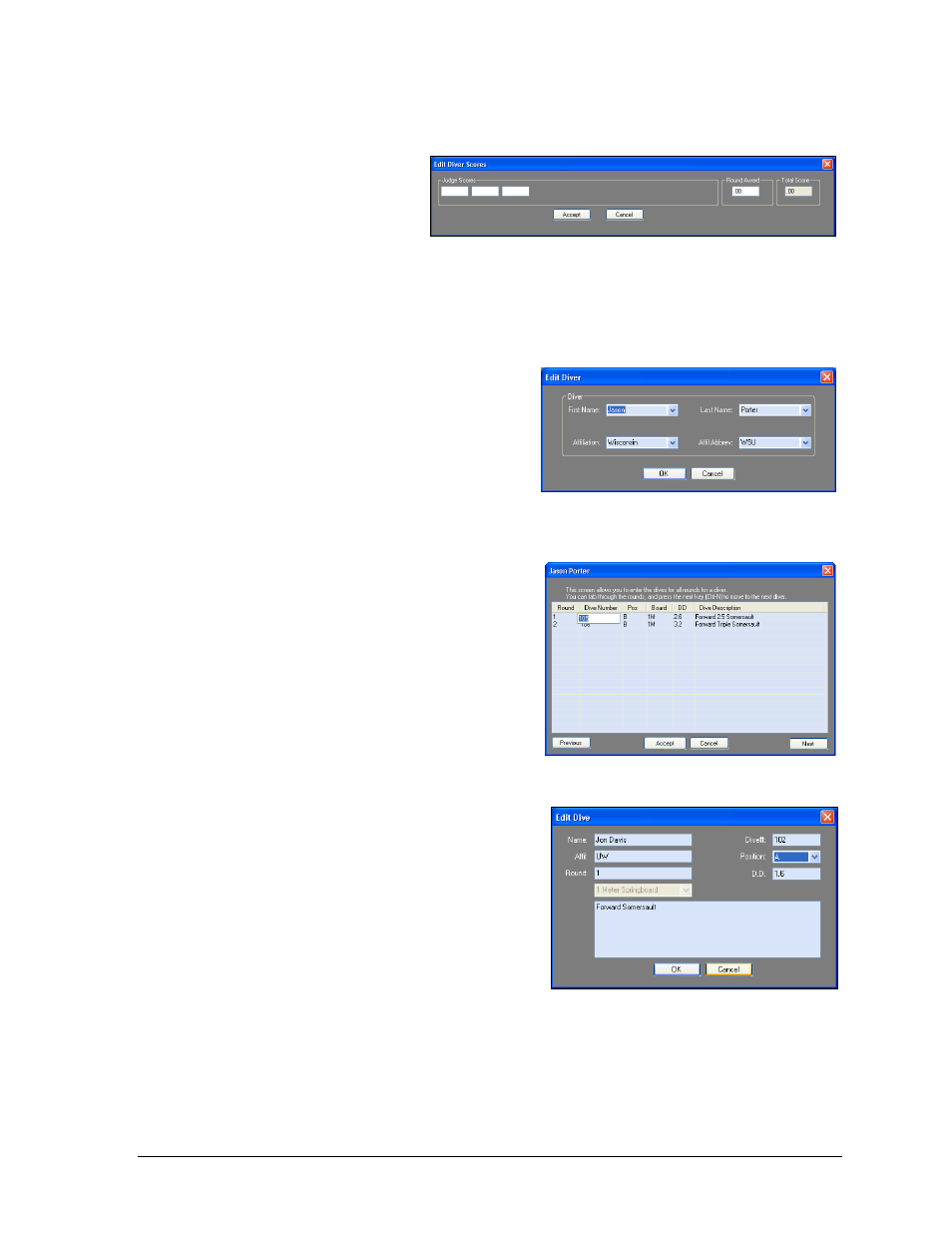
OmniSport 2000 Pro Diving Software
123
Editing Scores
1. Select a diver/team
from the Event Order
list, and then click Edit
Scores, or right-click a
diver/team, and then
select Edit Scores.
2. In the Edit Diver Scores window (Figure 126), type in the scores for each judge.
3. Click Accept to apply the scoring changes.
Editing Diver Information
To edit the information for a diver/team,
right-click them in the Event Order list, and then
select Edit Name or Edit Affiliation.
Either choice will open the Edit Diver window
(Figure 127), where the Diver information may
be changed.
Editing Dive List
To change the dives a diver performed or will
be performing, right-click the diver/team and
click Edit Dive List, or select the diver/team
and click the Edit List button. In the Edit Dive
List window (Figure 128), type in an acceptable
dive number from the DD Table for each round,
and then click Accept. Use the Previous and
Next buttons to switch between the other
divers’ and teams’ dive lists.
Editing Dives
Double-click a diver/team in the Event Order
list to edit the dive number and position
(Figure 129). If no dive number was entered,
this window appears before the user is able to
accept scores.
Rearranging Divers
Select a diver/team from the Event Order
list and click Move Up or Move Down
to move them one position at a time.
To move a diver/team many positions at once,
simply click and drag them to the desired location in the roster.
Figure 126: Edit Diver Scores Window
Figure 127: Edit Diver Window
Figure 128: Edit Dive List Window
Figure 129: Edit Dive Window