10 typical operation, Before the meet, Verify the configurations – Daktronics OmniSport 2000 Timing Console User Manual
Page 99: Test the system, Set up event order, Before a race, Verify console settings, Typical operation
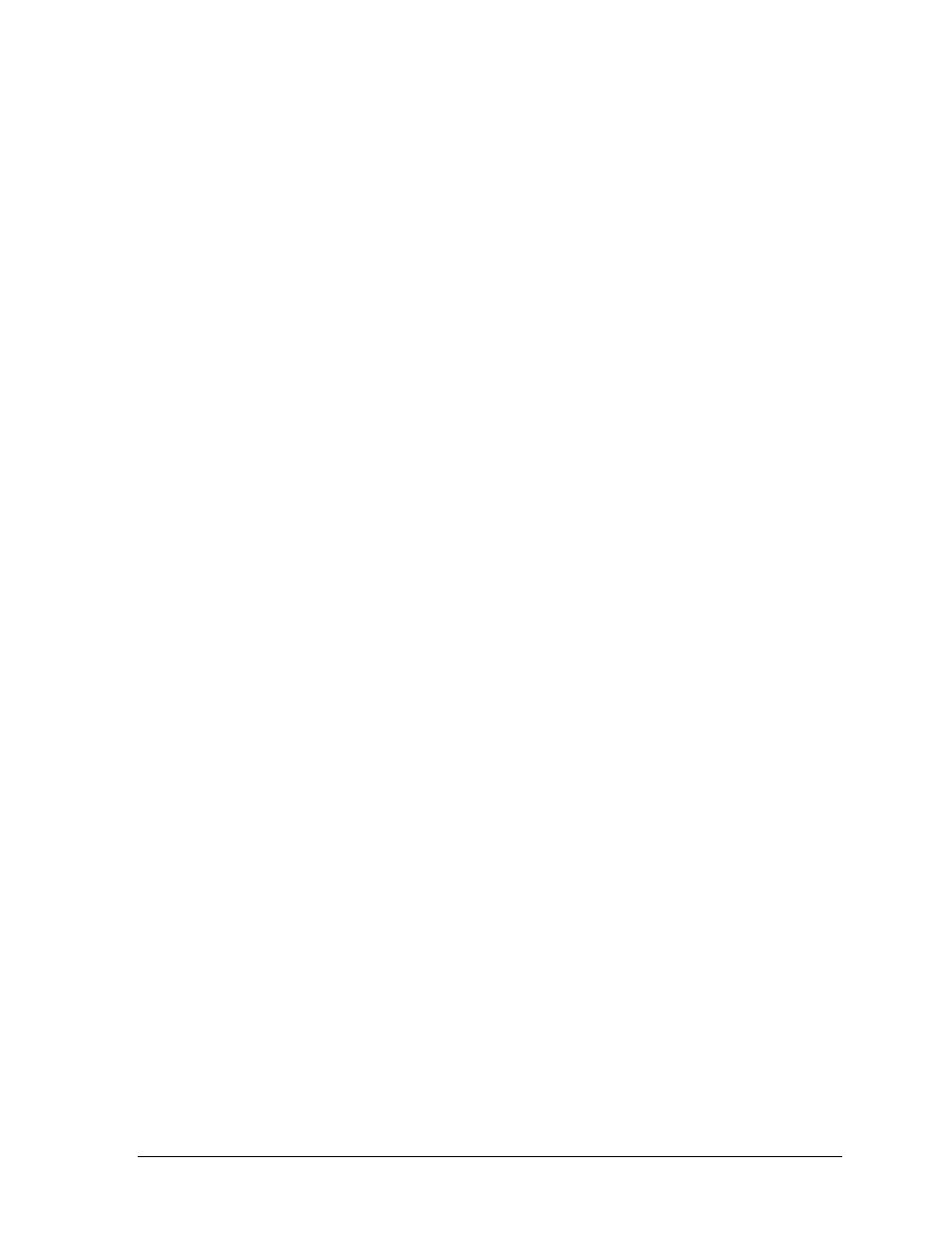
OmniSport 2000 Pro Swimming Software
81
6.10 Typical Operation
Before the Meet
Verify the Configurations
Go to Options > Configure and click on each tab to make sure all configurations have the
necessary settings. The system will maintain the setting that it used during the last time it
was operated. If any configuration setting was changed while the timer and software were
not connected, the system will request that the configuration be synchronized upon
reconnection (Figure 75).
Though the configuration will not change unless the user changes them, it is recommended
to print the configuration settings so that they can be reentered if there is a sudden loss of
power or damage to any equipment that may cause a loss of memory. This can be done from
the timer. Press [Menu]
>[3]
>
[3]
>
[3]>
[Enter] on the keypad of the OmniSport 2000 console.
Test the System
The OmniSport 2000 console and Pro Swimming software must be operating properly for a
meet to run smoothly. Test the system by following the steps below:
1. Test the start input device by pressing Start. The tone should sound, the strobe
should flash, and the time should begin counting on both the timer and the software.
If not, ensure all cables are properly connected.
2. On the main application screen, select the Test tab. Test each lane input device by
pressing the backup buttons and touching the touchpads. Refer to Main Application
Screen Tabs under Section 6.7 for more information on this operation.
If using a display, test run an event to ensure the display shows what is expected.
Set Up Event Order
Go to Options > Configure and select the Event Order tab (Figure 91). From here, a new file
can be downloaded or an old file can be opened. Make any adjustments to this file by clicking
Edit Event File. Refer to Event Order under Section 6.8 for more details on adding and
editing event order files.
Before a Race
Though the event order file establishes the event order, there may be situations where an
event changes or combines with another event. All events can be edited during a race from
the main application screen. Three things must be remembered when doing this:
Verify Console Settings
The OmniSport 2000 timer must be set to the correct race in order for the system to function
accurately. Press [EDIT] on the console to change the event order, insert an event, delete an
event, or clear the event order as shown in Section 5.3 of this manual. Verify that the correct
information is shown for the current event.