Diver statistics, Event order, Making divers active – Daktronics OmniSport 2000 Timing Console User Manual
Page 140: Adding/removing divers, Figure
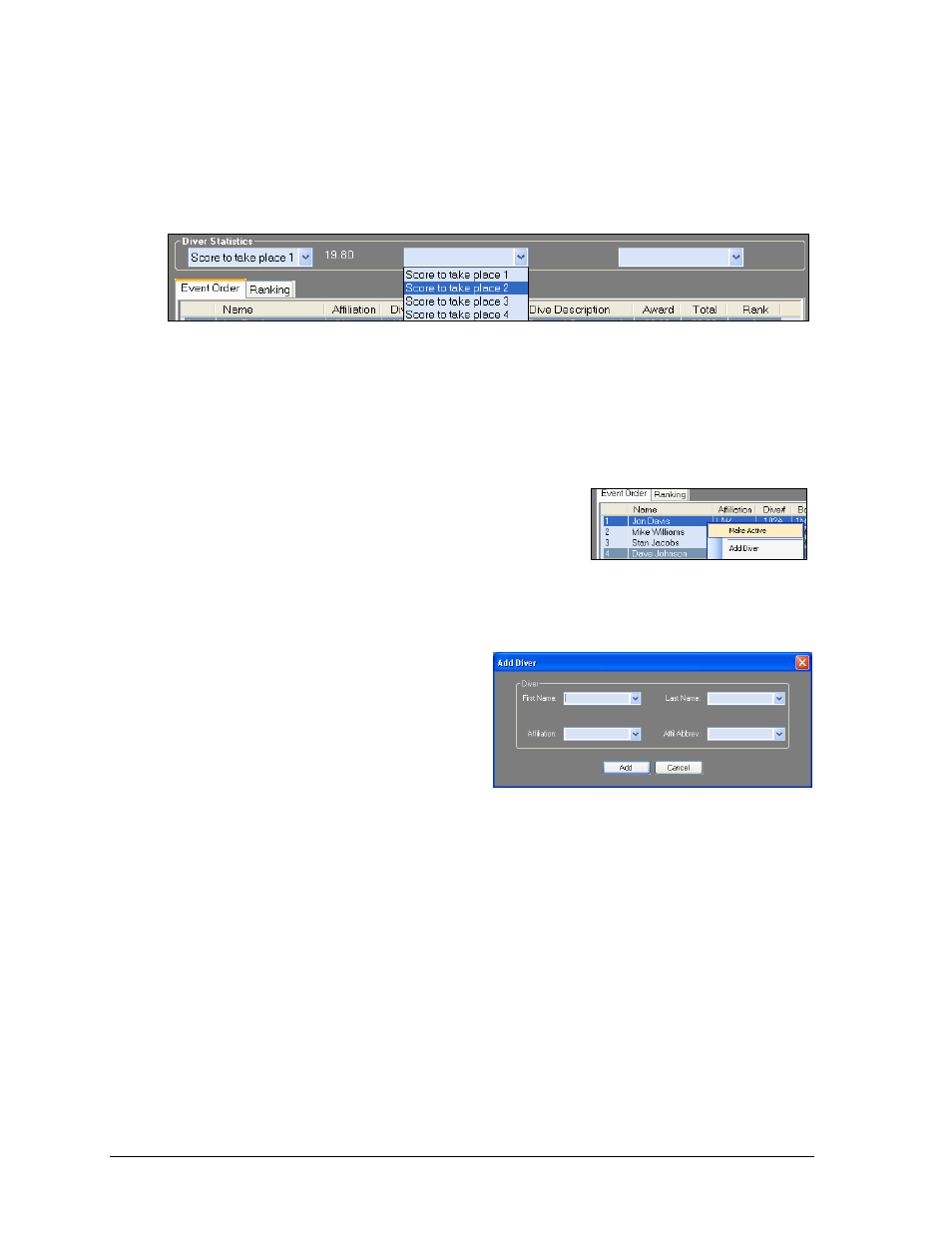
122
OmniSport 2000 Pro Diving Software
Diver Statistics
Use the three drop-down lists to select Score to take place X, where X would represent a
place other than where the active diver/team currently sits. The software calculates how
many points are needed to take the selected place (Figure 123). The number of places
available to select is determined by the number of divers/teams in the event.
Event Order
Users assign the active diver(s) and make changes to the diving roster. Pro Diving offers
several ways to perform the same tasks based on user preference.
Making Divers Active
Before scores may be entered for a diver or diving team,
they must be made active. To do so, right-click a
diver/team from the Event Order list, and select
Make Active (Figure 124).
Adding/Removing Divers
To Add Divers:
Click Add Diver, or right-click the
Event Order list and select Add
Diver. This places a new diver/team
at the bottom of the roster.
Select a diver/team from the Event
Order list, and then click Insert
Diver, or right-click the Event Order
list and select Insert Diver. This
places a new diver/team before the
selected diver(s).
Note: Whether the user chooses to add or insert a diver, the same window will
appear (Figure 125). Fill in the appropriate diver information, and then click Add.
If it is a synchronized event, the user will have to enter two divers to continue.
To Remove Divers:
Select a diver/team in the Event Order list, and click Remove Diver or right-click a
diver(s) and select Remove Diver.
Click Yes to confirm the diver deletion.
Figure 123: Diver Statistics
Figure 124: Making a Diver Active
Figure 125: Add or Insert Diver