Delete event, Clear order – Daktronics OmniSport 2000 Timing Console User Manual
Page 113
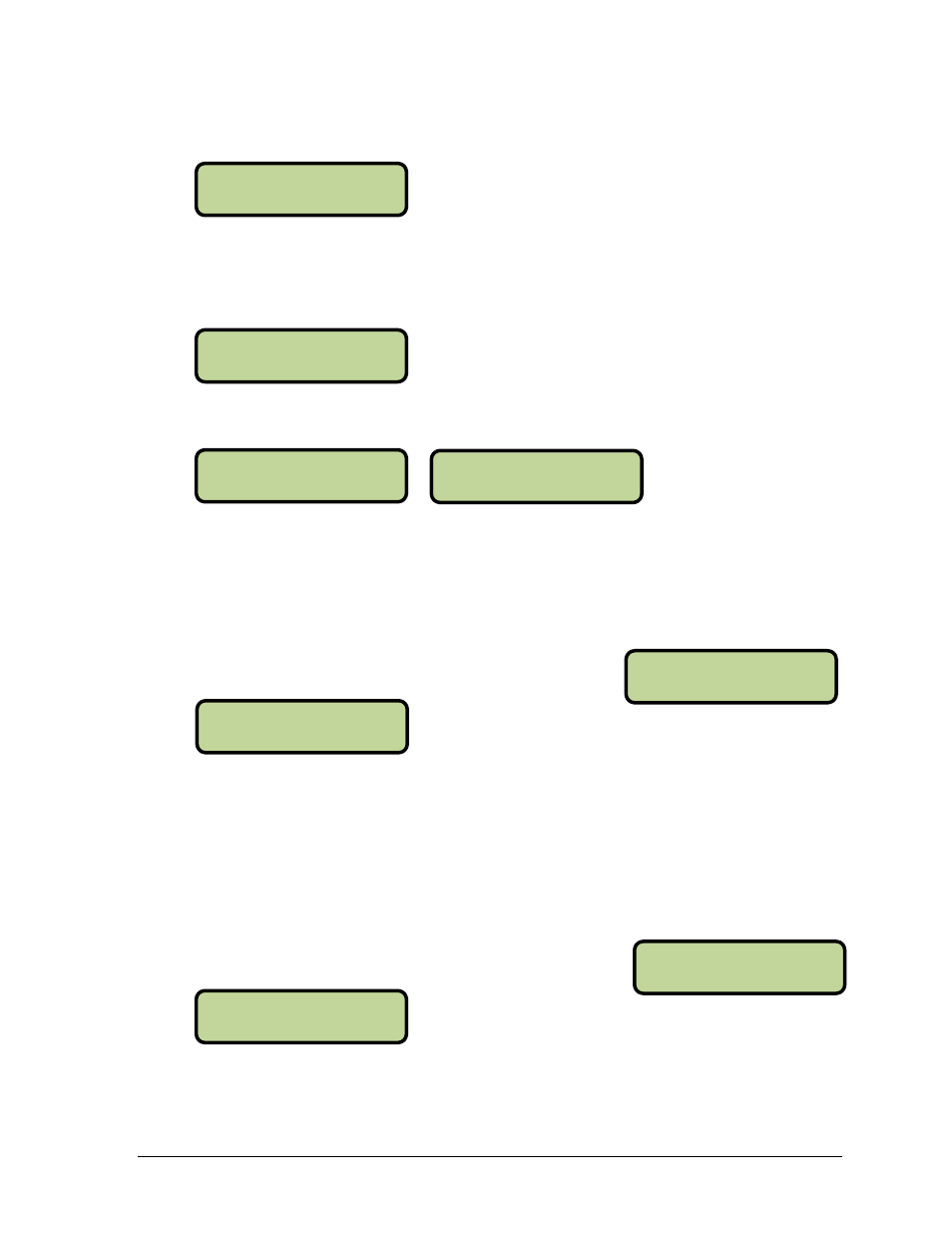
Diving Mode Operation, Menus & Settings
95
MENU-EVENT ORDER
3-DELETE EVENT
MENU-EVENT ORDER
4-CLEAR ORDER
Use [↑][↓] to select the event location number where the new event will be inserted.
Press [ENTER] when the location number is shown.
Press the [0]-[9] keys to change the Event Number. Use [←][→] to change the event’s alpha
designator and press [ENTER] to accept. Use [←][→] to change the round type (final,
semi-final, prelim, or blank) and press [ENTER] to accept. Subsequent events shift to new
locations.
Enter a distance of [0] to insert a diving event and show the dive order (A, B, C, or D) set for
that event.
When to use this:
If an event was missed and not programmed into the original event order.
An additional event was added, like a prelim, and needs to be placed into the event
order.
Delete Event
This menu is used to remove an event from the event
order list.
Use [↓][↑] to select the event location number to be deleted. Press [ENTER] to delete the
location number shown.
When to use this:
If an extra event was programmed into the original event order.
Clear Order
This menu is used to completely erase the entire event order
stored in the OmniSport 2000 console. Use this with caution.
Press [YES] to clear the entire event order and exit the menu. Press [NO] to exit the menu
and leave the event order as is.
#001= EVT: 001 *
RND= (BLANK)
#001= EVT: 001
RND= FI NAL *
#001= EVT: 001
DI STANCE= ^^^0*
#001= EVT: 001
DI VE ORDER= B
From Main Menu
– [2]>[2]>[↓]>[↓]
From Main Menu
– [2]>[2]>[3]
DELETE I NDEX
#001* E:001 R:P
From Main Menu
– [2]>[2]>[↓]>[↓]>[↓]
From Main Menu
– [2]>[2]>[4]
MENU-EVENT ORDER
CLEAR ORDER? Y/N