Opening a meet, Running a meet, Omnisport pro diving quick start guide 3 of 4 – Daktronics OmniSport 2000 Timing Console User Manual
Page 269
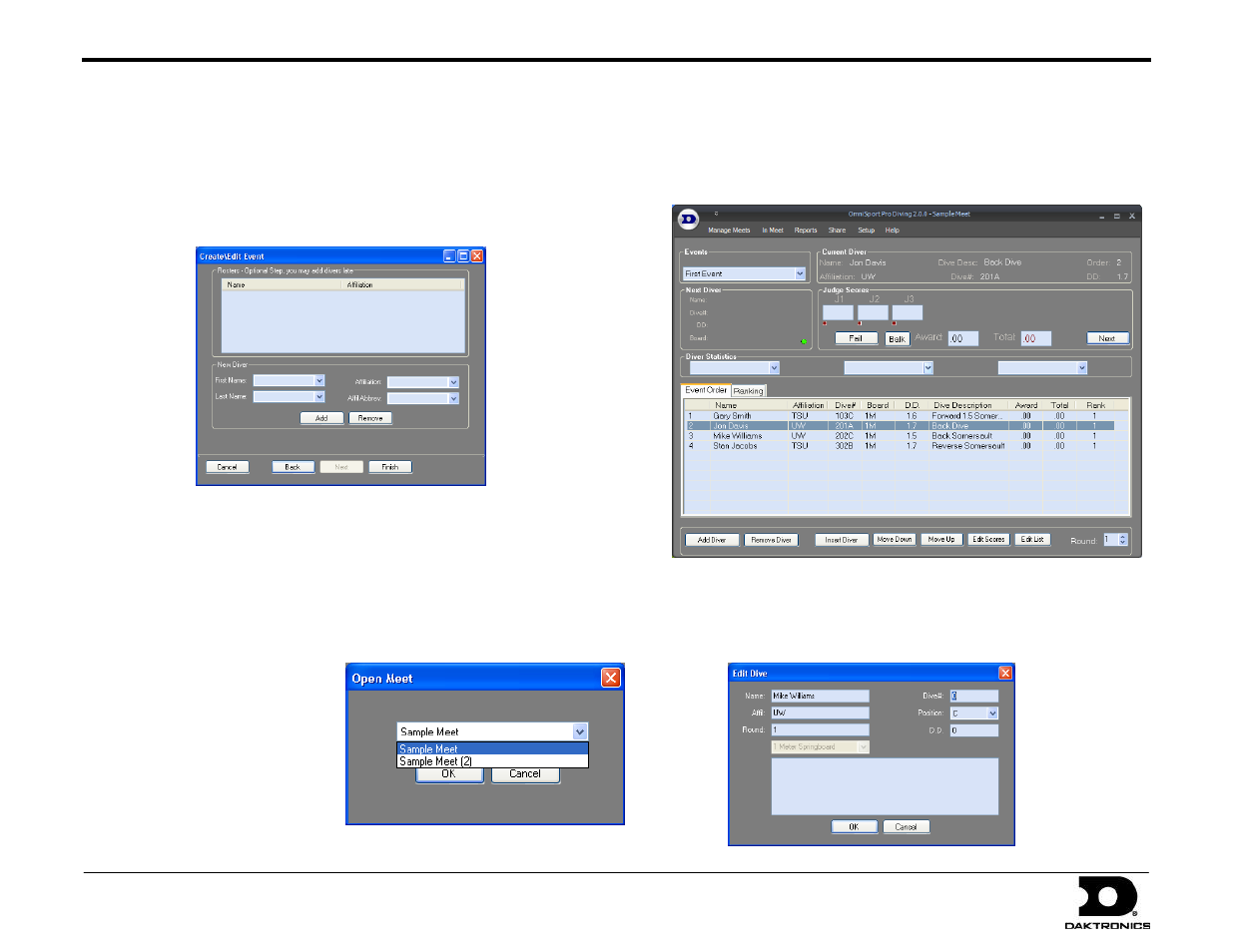
OmniSport Pro Diving Quick Start Guide
3 of 4
ED-16444 Rev 4
4 February 2011
201 Daktronics Drive PO Box 5128, Brookings, SD 57006-5128
Tel: 1-800-DAKTRONICS (1-800-325-8766) Fax: 605-697-4700
Web: www.daktronics.com Email: [email protected]
o
Select the Type of board.
o
Select the how the dive Position will be annotated.
o
Select the DD Table if different from FINA.
o
Click Next to continue on to the next screen.
Use this screen to add/remove divers from the roster:
o
Fill in the information for the diver(s), and then click Add.
o
Add or Remove divers from the roster as needed, and then
click Finish.
4. Add more events as needed, or edit/delete existing events.
5. Click Finish when all events for the meet have been set up.
Opening A Meet
After creating a meet, click Yes to
open the new meet right away.
Otherwise click No, and then click
Open A Meet and select the meet
from the drop-down list.
Running A Meet
Once a meet has been opened, the main application screen will
appear. This screen is where you follow the action of the meet to
record divers’ scores.
1. In the Event Order tab, right-click on diver or diving team and
select Make Active to allow their scores to be entered.
2. Click the Next button in the Judge Scores section.
3. Select the Dive# and Position and click OK.