5 serial port setup, Serial port setup – Daktronics OmniSport 2000 Timing Console User Manual
Page 157
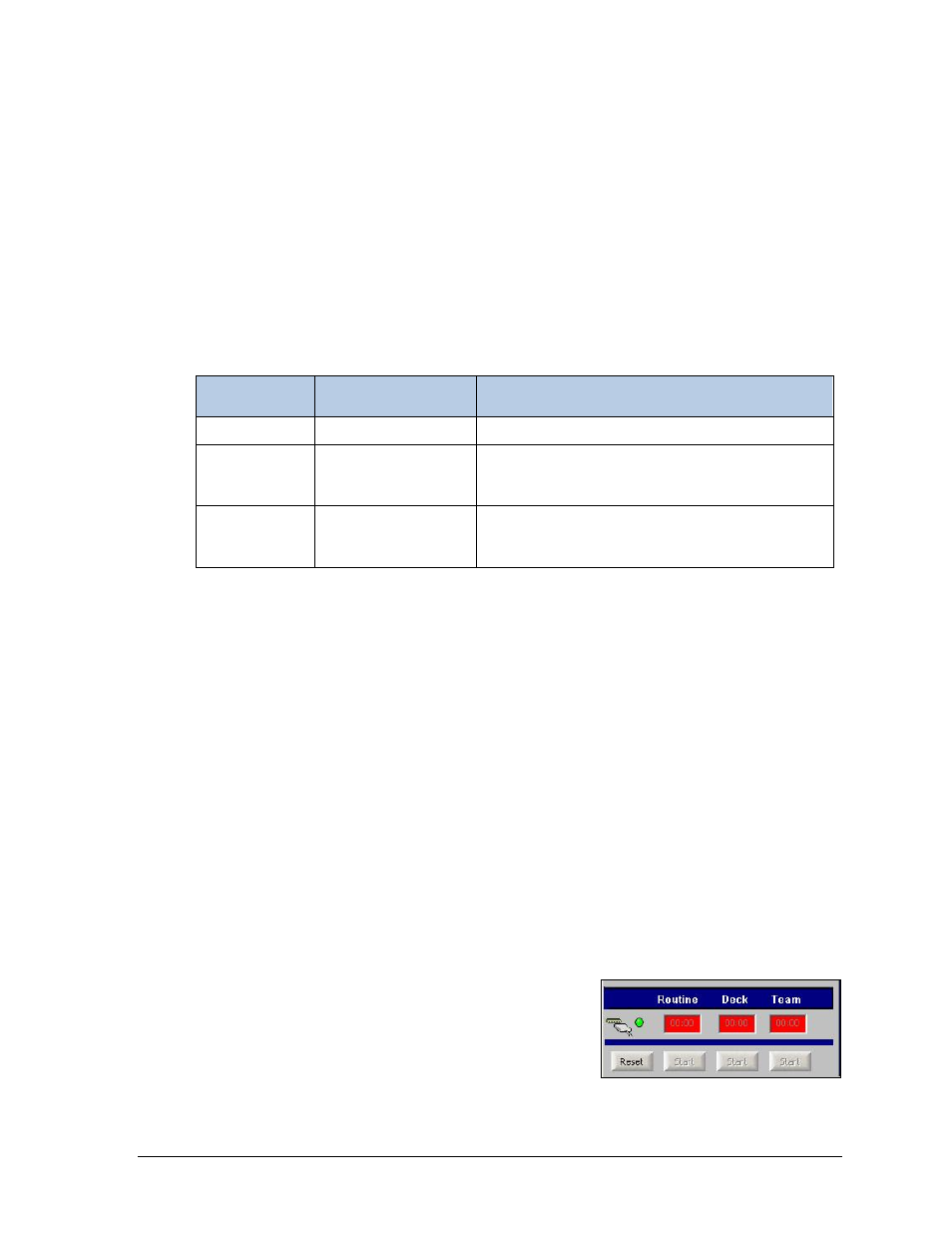
OmniSport 2000 Pro Synchronized Swimming Software
139
10.5 Serial Port Setup
The OmniSport 2000 Pro Synchronized Swimming software may be used independently.
It does not depend on the console for calculating judges’ scores or printing reports.
A complete synchronized swimming competition can be recorded with only the Pro
software and by manually entering the individual judge’s scores.
If a video display or a scoreboard is used with the software, the OmniSport 2000 timer must
be present and connected. The timing console only acts as an interface in this configuration
and handles no operational functions. The timer must also be used to interlink the judge
consoles with the Pro software. The following table describes the equipment needed to
perform different levels of competition recording.
Scoring
Devices
Scoring Display Type
Equipment
Pro Software
Paper Score Pin-Up
OmniSport 2000 Pro Computer; Printer
Pro Software
and Judge
Consoles
Numeric Display
OmniSport 2000 Pro Computer; Printer; OmniSport
2000 timer; Judge Consoles
Pro Software
and Judge
Consoles
Matrix Display
OmniSport 2000 Pro Computer; Printer; OmniSport
2000 timer; Judge Consoles; Daktronics Display
Control Computer
To establish a proper connection:
1. Ensure a straight-through 9-pin male to 9-pin female serial cable is connected between
computer’s serial port and the J4 EXPANSION PORT on the OmniSport 2000 timer.
2. Turn on the console, set the date and time, and then select 5-SYNCHRO SWIM.
3. Start the Pro Synchro software (see Section 10.3).
4. Go to Options > Communications > Setup.
5. Click the Com Settings tab, and select the Port that the OmniSport 2000 console is
currently plugged into. It should not be necessary to modify any of the other COM
port settings. Click Finish.
6. Go to Options > Communications > Monitor. If the computer is receiving data in
the top half of the monitor window, the connection was made properly and the
correct port was selected. Data on the bottom half is the data being sent by the
Pro Synchro software.
7. If the computer is not receiving data, go back to step 5 and select a different port.
Do this until data is received through the selected port.
Note: Refer to Section 10.9 for more information about the communication options.
If the cables are connected properly, the connection icon
on the main application screen will be green (Figure
154). It will flash green when receiving data, and will be
red when it is not connected.
Also, when connected and operating properly, the LCD
on the timer will show "Controlled by Pro Sync Swim".
Figure 154: Connection Indicator