7 omnisport 2000 pro swimming software overview, Lane indicators, buttons, & icons, Omnisport 2000 pro swimming software overview – Daktronics OmniSport 2000 Timing Console User Manual
Page 88: Figure 77 )
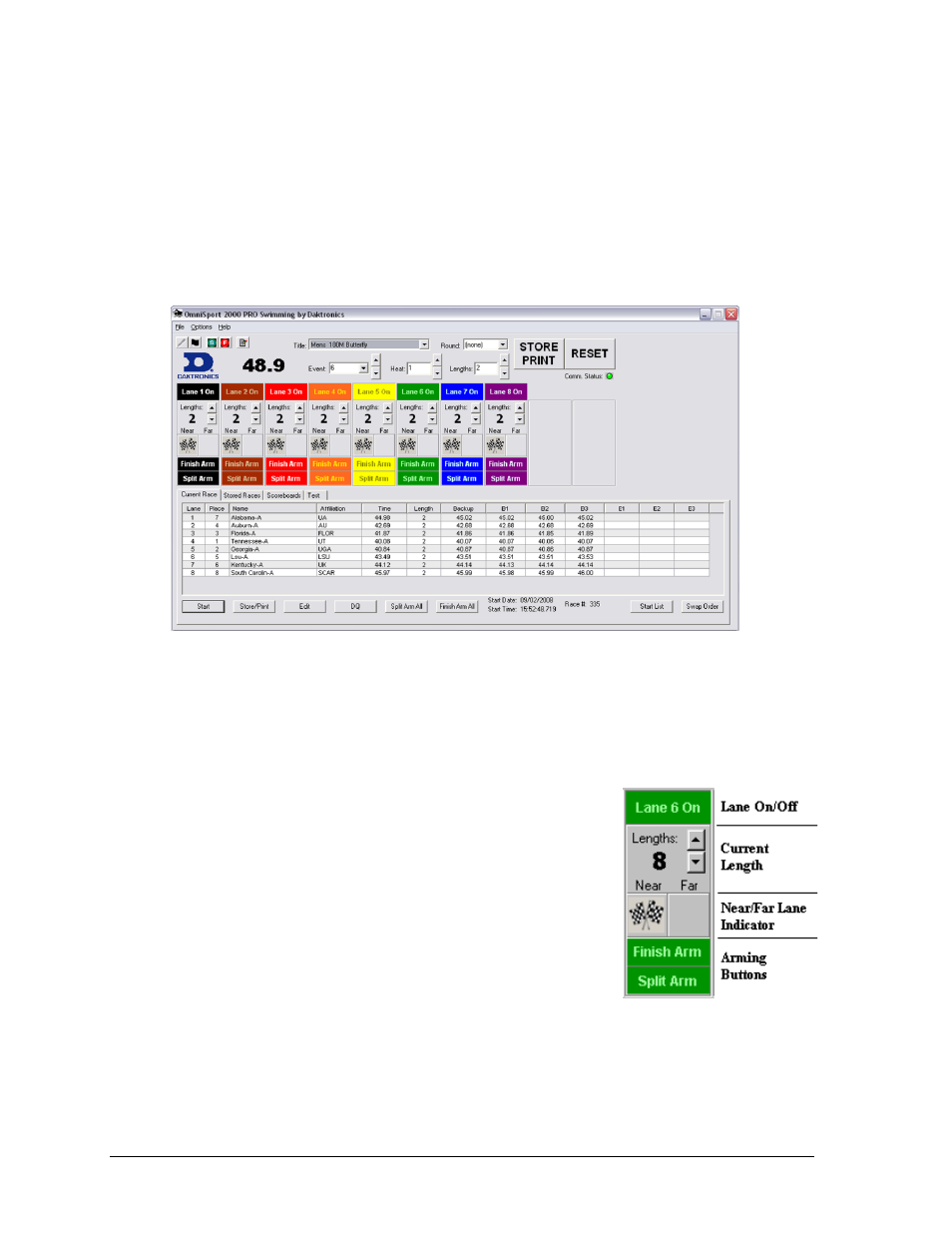
70
OmniSport 2000 Pro Swimming Software
6.7 OmniSport 2000 Pro Swimming Software Overview
Once the OmniSport 2000 Pro system is configured and synchronized, event management is
quick and simple. The Horn Start 200 start system starts the timer. The touchpads, backup
buttons, and lane modules obtain split and final times. In addition, this system sends
data to output devices, including matrix displays, numeric scoreboards, and paper printouts.
This section describes the operational buttons, lane icons and indicators, and operations of
the OmniSport 2000 Pro system. The main application screen is illustrated in Figure 77.
Lane Indicators, Buttons, & Icons
The lane indicators, buttons, and icons relay event information to the user. This information
should be used to determine timing discrepancies and event results. It is also editable from
the main application screen of the software system.
Figure 78 shows the lane information. Each area displays
information editable on each lane.
Lane On/Off area is a toggle that turns that lane on or
off. If the lane is OFF, no data will be received for this
lane. Turn the lane off if no swimmer is using it during
the current event.
Note: [F1] toggles Lane 1 On/Off, [F2] toggles
Lane 2 On/Off, and so on.
Current Lengths can be changed by clicking [↑↓]
buttons on the right side of this area. Use this to
subtract an accidental touch or to add a missed touch. The current length will not go
beyond the maximum lengths set for the current event.
Figure 77: Main Application Screen
Figure 78: Lane Information