6 startup, Choose configurations, New event order – Daktronics OmniSport 2000 Timing Console User Manual
Page 87: Startup
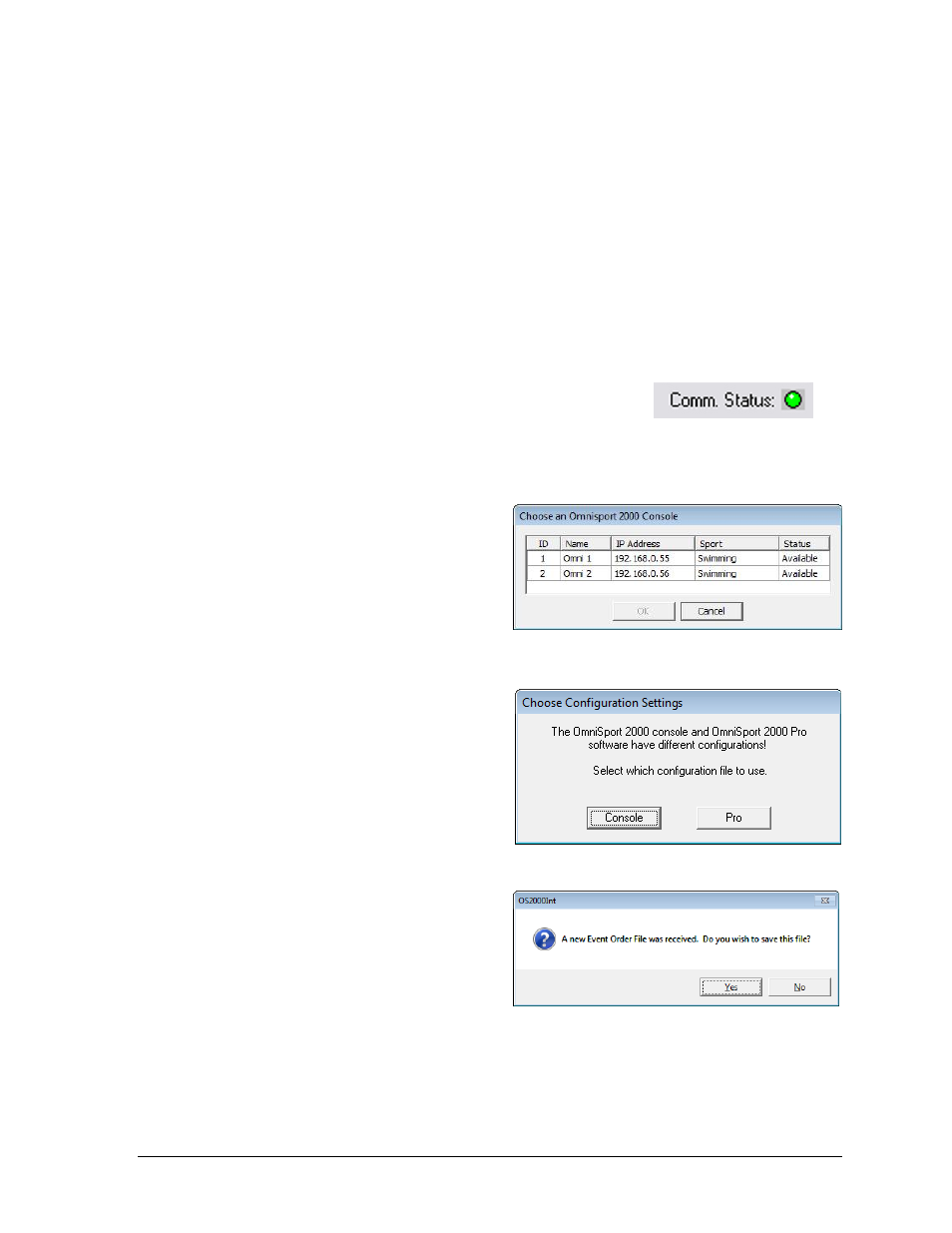
OmniSport 2000 Pro Swimming Software
69
Note: Some computers purchased with this software will have a Rocket
®
port installed
with the system. The port labeled Port 0 will be normally set as COM port 5 in the
computer system. The next port would then be COM 6, then COM 7, and finally COM 8
for a four-port Rocket port. The OmniSport 2000 Pro software recognizes these ports no
matter what port number has been assigned to them.
6.6 Startup
Once the hardware and software have been installed and the software is running, the
OmniSport 2000 Pro system should synchronize with the timer. If the message Cannot Detect
Console appears, then the cable is not connected, or the wrong communication settings are
configured. Refer to Section 6.5 to ensure proper connection/configuration.
Note: If the cables are connected properly, the Comm Status
indicator on the main application screen (Figure 77) will be
green. This indicator flashes green when receiving data and
turns orange when not connected.
Choose Configurations
If there are multiple OmniSport consoles on
the network, a message similar to Figure 74
will appear. Select the correct OmniSport
Console from the list and click OK.
Note: The chosen console name is
shown on the main application screen
next to the Comm Status indicator.
Once the hardware has been connected and
the software is running, a message may
appear requesting which configuration
settings are preferred (Figure 75). Select
Console to retain the settings from the
OmniSport 2000 (recommended), or Pro to
use the default settings of the software.
New Event Order
When the Pro software is started, the
OmniSport 2000 timer sends the event
order data. If a file has not yet been created
for this event order, the software will ask
whether or not a new file should be created
(Figure 76). To create the file, click Yes, type
in a descriptive File Name, and click Save.
This is an excellent way to store old event orders and use them again. The OmniSport 2000
timer is only able to store 500 different events. The Pro Swimming software can store several
of these event lists, each with 500 different events. Those lists can be edited and reused.
Refer to Section 6.8 for more information on editing the event order.
Figure 74: Choose OmniSport
Figure 75: Choose Configuration Settings
Figure 76: Event Order File Received