Super Systems 9205 Series User Manual
Page 138
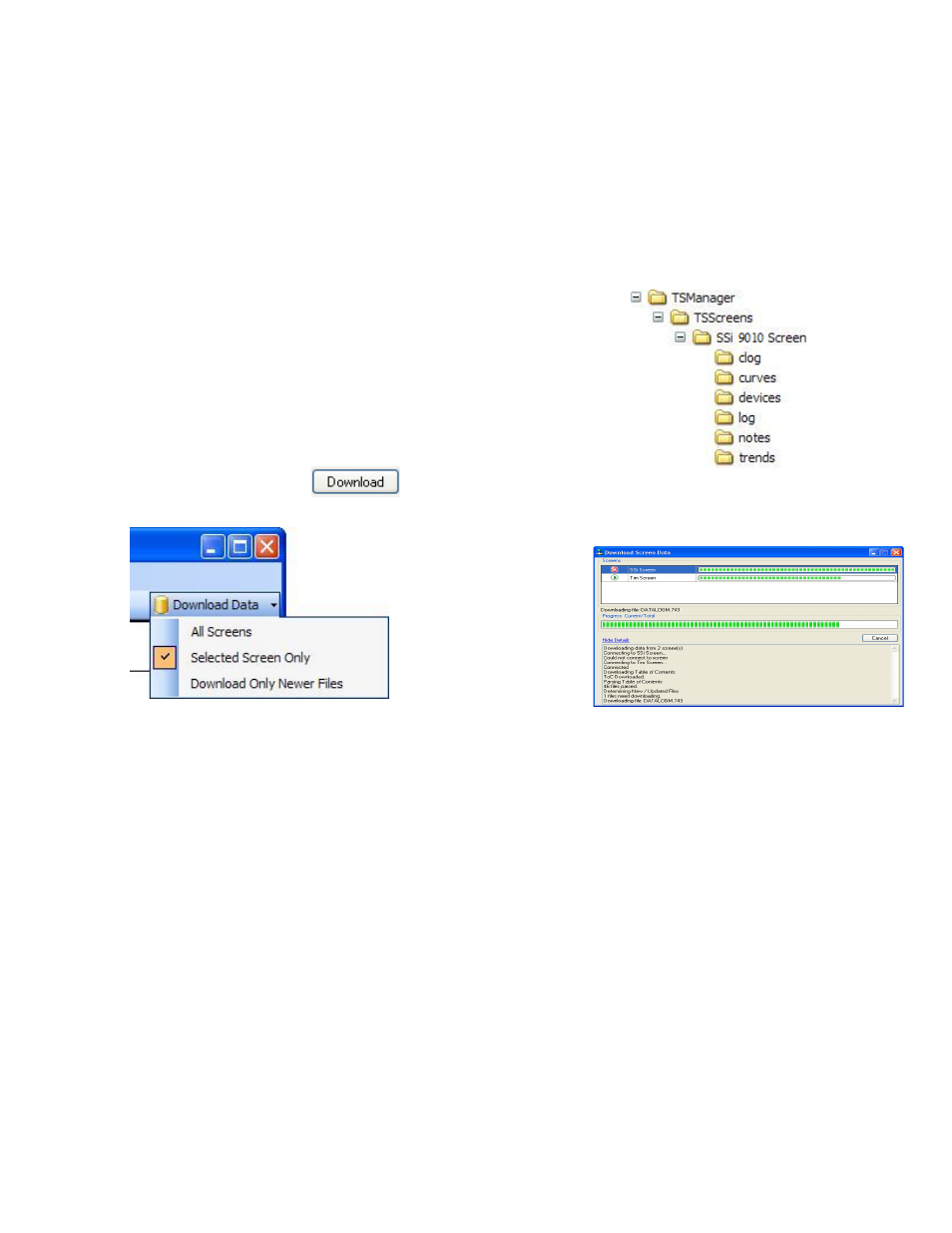
Series 9205 Operations Manual Rev A
137
Synchronization will pull all Log Data, Chart Templates, Notes, and Devices that were entered on the
screen onto the computer that is running TS Manager. The data will be stored in the TSManager directory
under the screen name.
Log Data – Users can use the drop down list to select: All Data, Selected Data, or Skip. The check boxes are
used to select which data gets included for the download when the Selected Data is selected, or which data
gets skipped when the Skip option is selected.
Chart Templates – User can use the drop down list to select: All Templates, Selected Templates, or
Skip. The check boxes are used to select which templates get included for the download when the
Selected Templates is selected, or which templates get skipped when the Skip option is selected.
Notes - User can use the drop down list to select: All Notes,
Selected Notes, or Skip. The check boxes are used to select which
notes get included for the download when the Selected Notes is
selected, or which notes get skipped when the Skip option is
selected.
Devices – Users can use the drop down list to select: All Device,
Selected Device, or Skip. The check boxes are used to select
which devices get included for the download when the Selected
Device is selected, or which devices get skipped when the Skip
option is selected.
The Download button
is used to start the synchronization process.
Note: A file that is downloaded will overwrite any existing file
.
Download Data button on TS Manager main screen.
Clicking on the down
arrow will give the user
the ability to: download
data from all of the touch
screen definitions,
download data from the
selected screen, only
download newer files.
Clicking on the button
will begin the download progress.
If there are multiple screens, then each screen will be displayed along with the progress of each
download. Clicking on the “Show Details” link will expand the screen and show any download
details. The link will then say “Hide Details”, which will shrink the screen and not provide any
details. If there are any errors with downloading, then there will be an “X” next to the screen with
the issue. The error will be listed in the details section. If the download is successful, then the
download screen will close when the download is finished.