Load t/c configuration, Trend chart edit – Super Systems 9205 Series User Manual
Page 35
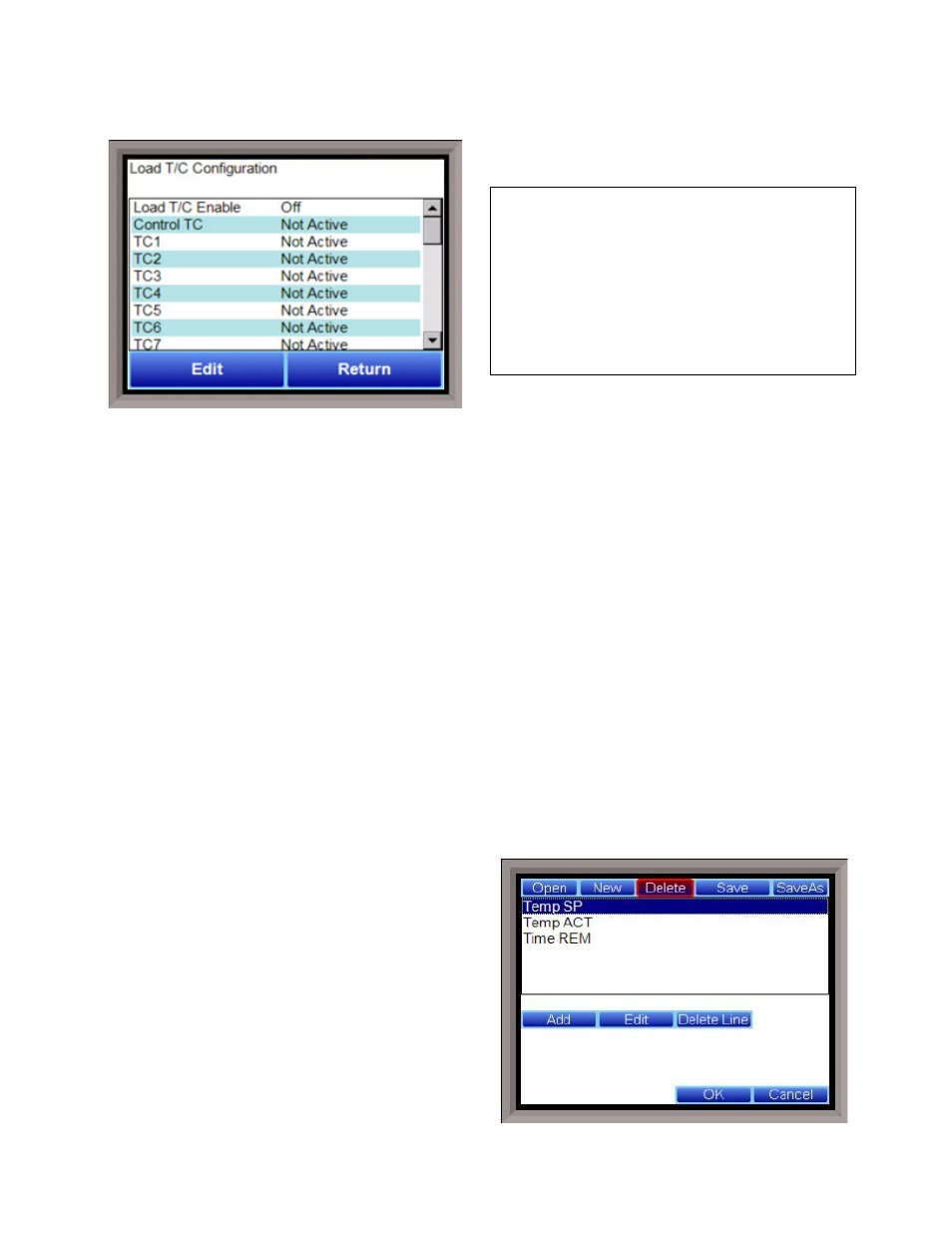
Series 9205 Operations Manual Rev A
34
Load T/C Configuration
Configuration of any Load TCs must be completed
under this menu item.
IMPORTANT!
It should also be noted that not all analog inputs
on SRs to a 9205 will be load thermocouples. They
are often used as a means to capture other data.
Care MUST be taken with selecting which is a
Load TC and which is not, as improperly selecting
something that is not a Load TC may cause the
program to run excessively long or not run long
enough.
Load TC Enable
This value will manually toggle between on, on + alarms, and off.
On – T/C Enabled
On + Alarms – T/C Enabled, Programmer alarm114 provided if out of band (Default wait limits)
Off – T/C not enabled
Control TC
This value allows the user to set the TC to be part of the group of Load TCs that can hold the program if it is
out of band. The values are active or not active (shown as blank).
TC 1 – 27
This value allows the user to manually turn the T/C from active to not active to be part of the group of TCs
that can hold the program if it is out of band.
Input 1 – 3
This value allows the user to assign analog inputs 1, 2, and 3 as Load TCs by selecting the active state for
each input. (Not active means that the input is not set up as a Load TC.)
Load T/C Alm On Delay (Sec)
This option will allow the user to set a delay time, in seconds, before the load T/C alarm is activated. The
range is 0 – 32767.
The Return button will return the user to the menu screen.
Trend Chart Edit
This menu option will allow the user to add, modify, or
delete trend lines in a trend chart file, as well as the
trend chart files themselves. The trend lines are the
number of variables displayed on one screen. For
example this could be a control, overtemp, or load
thermocouple on a batch furnace. Or it could be one
thermocouple from eight temper furnaces. There is
not a maximum for template selections, but the
number of variables displayed on one screen must be a
consideration in this process. The buttons across the
top of the screen – Open, New, Delete, Save, and Save