Time based search bar – ACTi NVR 2.3 Enterprise V2.3.04.07 User Manual
Page 113
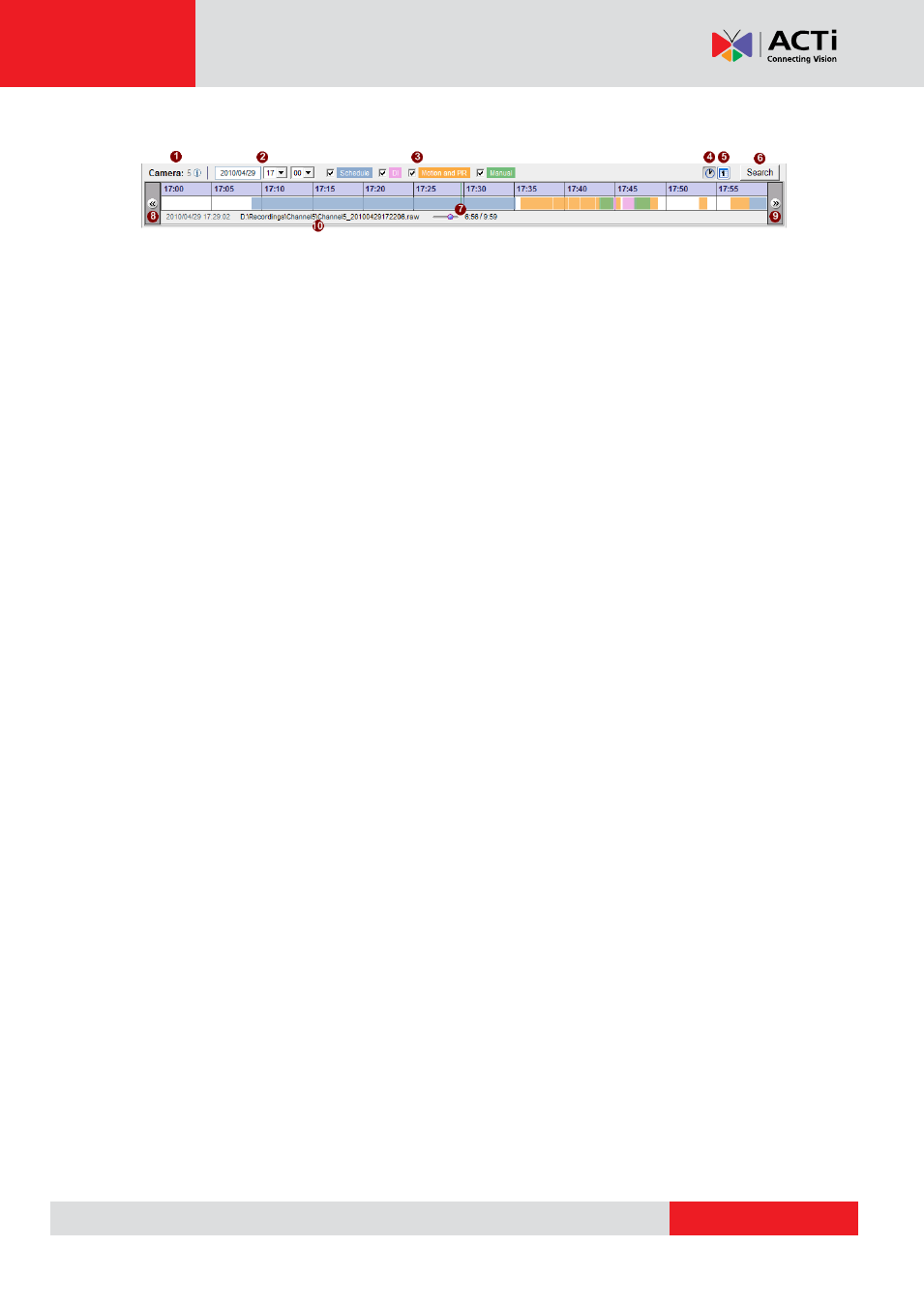
NVR 2.3 (V2.3.05.11) User’s Manual
Time Based Search Bar
1.
Camera ID: Shows the camera currently being displayed. To select the camera, click the
camera name on the device tree.
2.
Search time: Select the time for time bar starting point
3.
Search event: Choose the types of recordings to include in the search
4.
View-by-hour button: Change the scale of the time bar to one hour.
5.
View-by-day button: Change the scale of the time bar to 24 hours.
6.
Search button: Search for video with the above filter and display below.
7.
Time bar: The video clips found by the above filter will be displayed here. You can see the
time and type of recording available at a glance.
8.
Show previous section: Go to the previous section. If the time scale is hour, the time
bar will go back one hour. If it is day, it will go back by one day.
9.
Show next section: Go to the next section. If the time scale is hour, the time bar will go
forward one hour. If it is day, it will go forward one day.
10. File Information: Shows the recorded, date and time of the recording file.
Note: The time displayed is based upon device time, not NVR PC time.