ACTi NVR 2.3 Enterprise V2.3.04.07 User Manual
Page 38
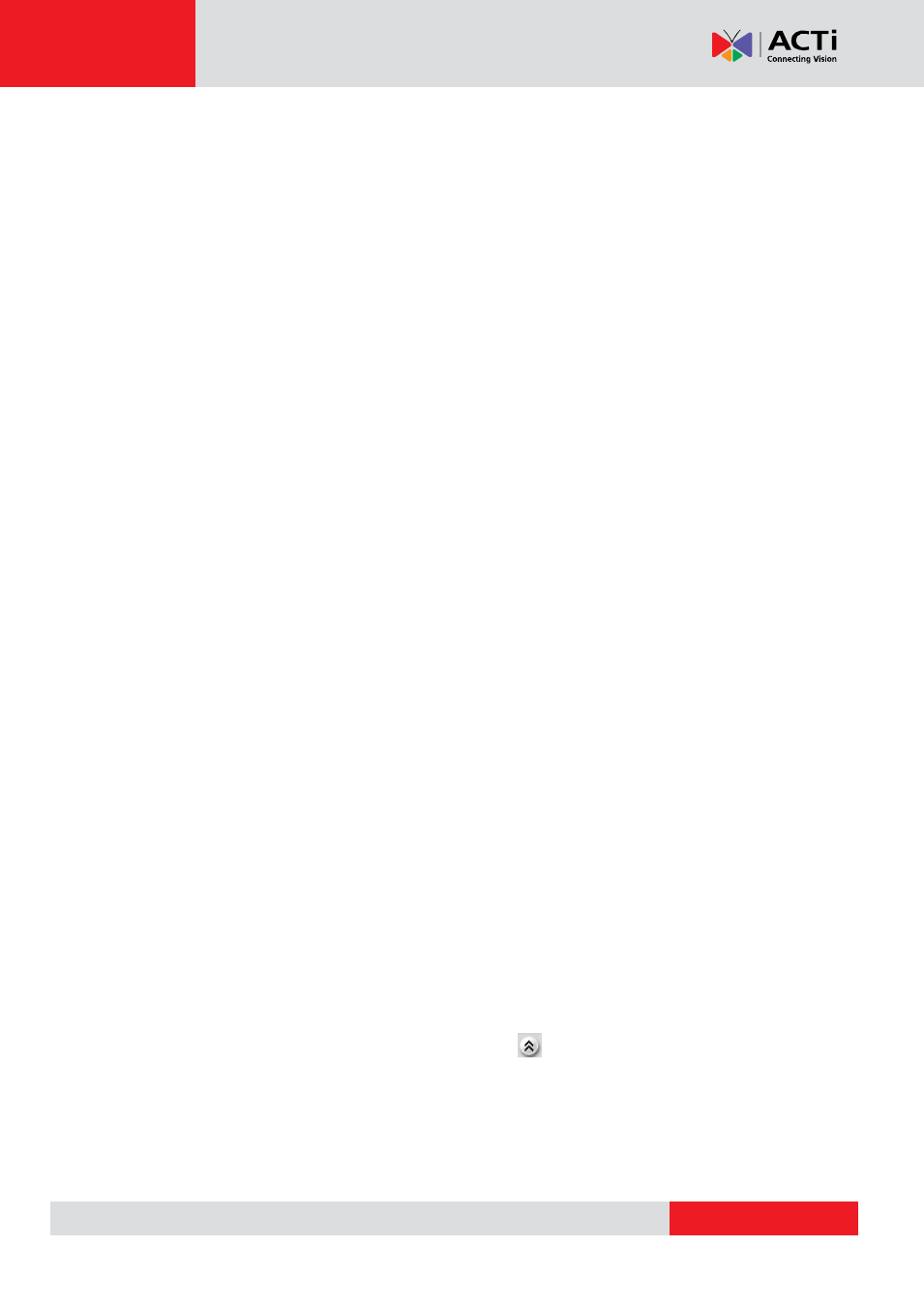
NVR 2.3 (V2.3.05.11) User’s Manual
3.
Cancel: Click this button to cancel adding camera/video server
4.
Camera ID: Select the new camera ID to assign to the camera.
5.
Protocol: Select a streaming protocol to connect the camera with. You may choose
between TCP, RTP or HTTP.
6.
Camera IP:
Enter the camera’s IP address or host name
7.
Http Port: Enter the HTTP port for IP cameras/ video servers. Most cameras use the
default port number of 80.
8.
User Name: Enter the user name to login the camera.
9.
Password: Enter the password to login the camera.
10. Connection Type: This is the method of connection between NVR and the camera /
video server.
I.
Get Video from Device: The video stream will be sent directly from the camera /
video server. If you use this method, each user will establish a separate connection
to the device. Please be careful not to overload the camera with too many viewers
at the same time.
II.
Get Video from NVR: When you use this method, options 11~15 will show up. This
allows you to get video stream by logging to another NVR system. Then user has to
fill up all these fields to access the assigned NVR. Please make sure you have the
proper access rights on the target NVR. You should also verify the port settings and
the firewall forwarding configurations on all the routers between your current NVR
PC and the target NVR PC.
III.
Get Video from Current NVR: The video stream will be sent from the current NVR
you are logged in. This is the recommended method unless your installation
requires many NVR servers.
11. NVR IP: Enter NVR server IP address.
12. NVR User Name: Enter the user name to login to the target NVR Server
13. NVR Password: Enter the password to login to the target NVR Server
14. NVR Streaming Port: Enter the streaming port for the target NVR Server
15. NVR Control Port: Enter the control port for the target NVR Server
16. Reset: Reset all the fields to default value
17. Get Device Setting: Get Setting information from device
After you have filled in the Connection Setting and completed getting device settings, your
screen will be similar to the figure below. You can click
to open/close Media Source
Information section and the Advanced Setting section.