Active monitor toolbar – ACTi NVR 2.3 Enterprise V2.3.04.07 User Manual
Page 92
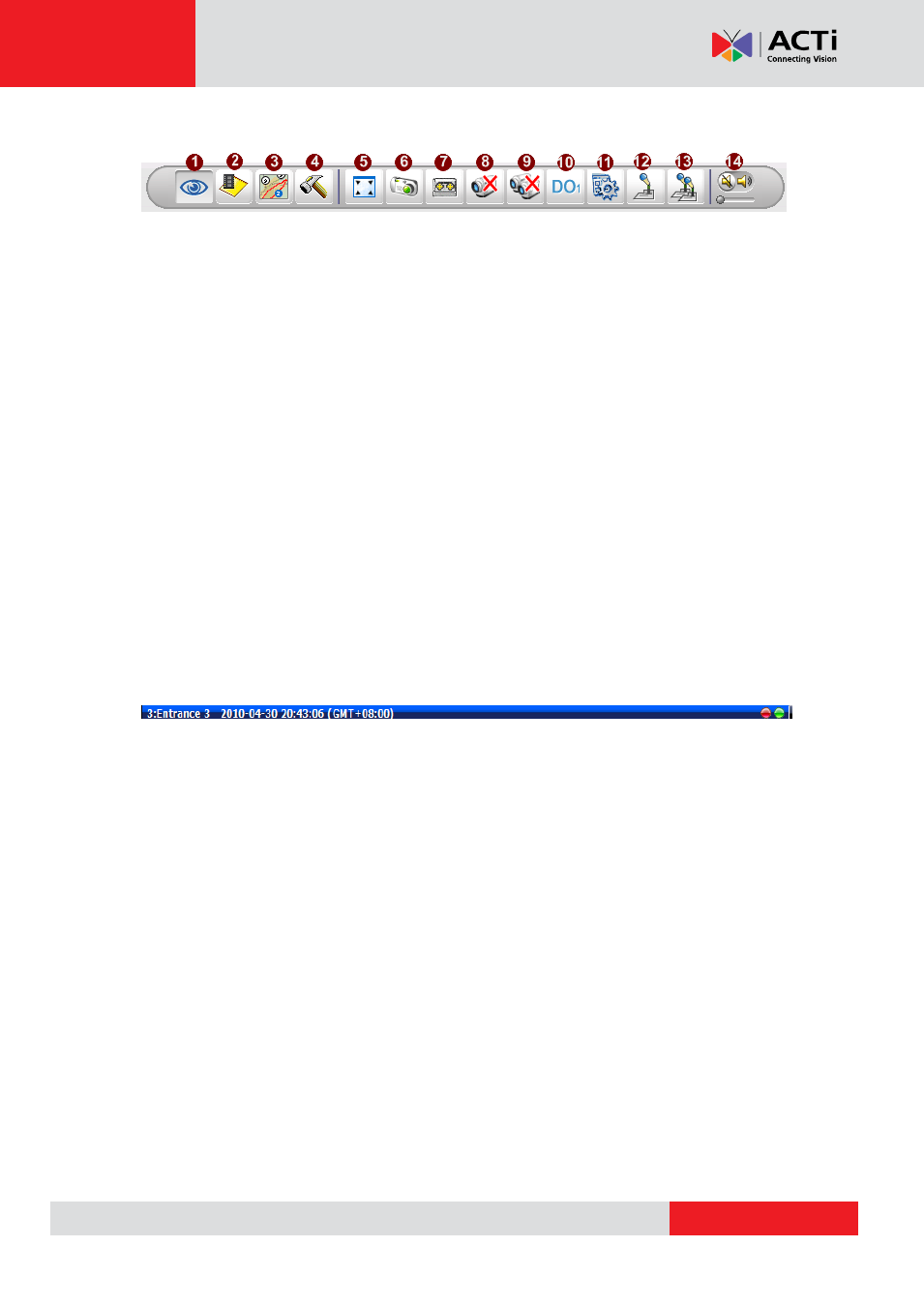
NVR 2.3 (V2.3.05.11) User’s Manual
Active Monitor Toolbar
Fig. 71 Active Monitor - Active Monitor Toolbar
1. Active Monitor: Click to go to Active Monitor. As you are already in Active monitor, this will
not change your current view.
2. Active Player: Click to go to Active Player to search and playback video recordings.
3. Active Map: Click to go to Active Map and view video overlaid upon physical map.
4. Active Setup: Click to go to Active Setup and configure the Camera, system or E-Map
settings.
5. Full Screen: Click to bring the video into full-screen mode. To return, press ESC.
6. Snapshot: Takes a single screenshot at maximum resolution for the selected video
window. (CTRL-F7) The screenshot is saved in JPG format. It will be saved in a folder
named “NVR_Data”on your workstation local computer’s desktop and cannot be searched
by NVR Server. For example, C:\Documents and Settings\<Windows login/user
name>\Desktop\NVR_Data.
7. Manual Record: Click to record the current selected channel immediately. The recording
will be stored on NVR server PC and can be searched by NVR Server. A red indicator will
show on the top right of video channels currently being recorded.
8. Disconnect This Camera: Click to stop video streaming for the selected channel.
9. Disconnect All Cameras: Click to stop video streaming for all channels.
10. Trigger DO: Click to trigger DO (Digital Output) of the selected channel.
11. System Monitor: Click to bring up system log.
12. Talk: Click and hold to talk to the selected video device; release mouse to end
transmission. Depending upon how your device is set up, you may be able to only hear,
only speak, or talk in both directions.
13. Broadcast: Pressing this icon enables broadcasting to all video devices that appear in this
layout. What you speak will be heard over all cannels in current layout, but you cannot hear
from them.
14. Volume Control: Turn audio signal on/off and adjust the volume. New channels are set to
Mute On as default (No Sound).